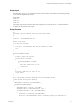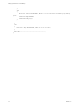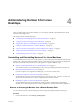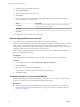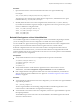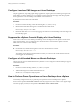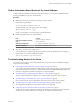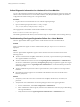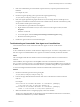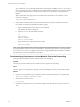6.2
Table Of Contents
- Setting Up Horizon 6 for Linux Desktops
- Contents
- Setting Up Horizon 6 for Linux Desktops
- Installing and Configuring Horizon 6 for Linux Desktops
- Features of a Horizon 6 for Linux Desktop
- Overview of Configuration Steps for Horizon 6 for Linux Desktops
- System Requirements for Horizon 6 for Linux
- Create a Virtual Machine and Install Linux
- Prepare a Linux Guest Operating System for Remote Desktop Deployment
- Install View Agent on a Linux Virtual Machine
- Create a Desktop Pool That Contains Linux Virtual Machines
- Upgrade View Agent on a Linux Virtual Machine
- Configuring Linux Machines for 3D Graphics
- Bulk Deployment of Horizon 6 for Linux Desktops
- Overview of Bulk Deployment of Linux Desktops
- Create a Virtual Machine Template for Cloning Linux Desktop Machines
- Input File for the Sample PowerCLI Scripts to Deploy Linux Desktops
- Sample PowerCLI Script to Clone Linux Desktop Machines
- Sample PowerCLI Script to Install View Agent on Linux Desktops
- Sample PowerCLI Script to Upgrade View Agent on Linux Desktop Machines
- Sample PowerCLI Script to Perform Operations on Linux Desktop Machines
- Sample PowerShell Script to Delete Machines from the Connection Server LDAP Database
- Administering Horizon 6 for Linux Desktops
- Uninstalling and Reinstalling Horizon 6 for Linux Machines
- Configure Lossless PNG Images on Linux Desktops
- Suppress the vSphere Console Display of a Linux Desktop
- Configure a Left-handed Mouse on Ubuntu Desktops
- How to Perform Power Operations on Linux Desktops from vSphere
- Gather Information About Horizon 6 for Linux Software
- Troubleshooting Horizon 6 for Linux
- Collect Diagnostic Information for a Horizon 6 for Linux Machine
- Troubleshooting View Agent Registration Failure for a Linux Machine
- Troubleshooting an Unreachable View Agent on a Linux Machine
- Troubleshooting View Agent on a Linux Machine That Is Not Responding
- Configuring the Linux Firewall to Allow Incoming TCP Connections
- Index
2 Double-click the pool ID of the manual pool.
3 Select the Inventory tab.
4 Select the unmanaged machines to remove.
5 Click Remove.
6 If users are logged in to the unmanaged machine-based desktops, choose whether to terminate the
sessions or let the sessions remain active.
Option Description
Leave active
Active sessions remain until the user logs off. View Connection Server
does not keep track of these sessions.
Terminate
Active sessions end immediately.
7 Click OK.
The unmanaged machines are removed from the pool.
Remove Registered Machines from View
If you do not plan to use a registered machine again, you can remove it from View.
There are two types of registered machines in View: RDS Hosts and Others. Unmanaged machines are in the
Others category. Unmanaged machines include physical computers and virtual machines that are not
managed by vCenter Server, including Horizon 6 for Linux virtual machines. They are used to form manual
desktop pools that do not contain vCenter Server virtual machines.
After you remove a registered machine, it becomes unavailable in View. To make the machine available
again, you must reinstall View Agent.
Prerequisites
Verify that the registered machines that you want to remove are not being used in any desktop pool.
Procedure
1 In View Administrator, select View Configuration > Registered Machines.
2 Click the Others tab.
3 Select one or more machines and click Remove.
You can select only machines that are not being used by a desktop pool.
4 Click OK to confirm.
Uninstall View Agent on a Linux Virtual Machine
To uninstall View Agent on a Linux virtual machine, you use the uninstall_viewagent.sh script. You also
must remove the Horizon 6 for Linux configuration files from the machine.
Prerequisites
n
Verify that the machine was removed from the desktop pool and from Horizon 6 . See “Remove an
Unmanaged Machine from a Manual Desktop Pool,” on page 53 and “Remove Registered Machines
from View,” on page 54.
Setting Up Horizon 6 for Linux Desktops
54 VMware, Inc.