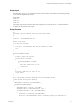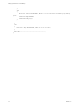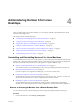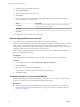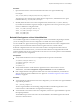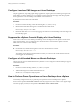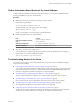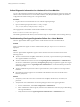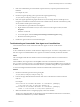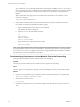6.2
Table Of Contents
- Setting Up Horizon 6 for Linux Desktops
- Contents
- Setting Up Horizon 6 for Linux Desktops
- Installing and Configuring Horizon 6 for Linux Desktops
- Features of a Horizon 6 for Linux Desktop
- Overview of Configuration Steps for Horizon 6 for Linux Desktops
- System Requirements for Horizon 6 for Linux
- Create a Virtual Machine and Install Linux
- Prepare a Linux Guest Operating System for Remote Desktop Deployment
- Install View Agent on a Linux Virtual Machine
- Create a Desktop Pool That Contains Linux Virtual Machines
- Upgrade View Agent on a Linux Virtual Machine
- Configuring Linux Machines for 3D Graphics
- Bulk Deployment of Horizon 6 for Linux Desktops
- Overview of Bulk Deployment of Linux Desktops
- Create a Virtual Machine Template for Cloning Linux Desktop Machines
- Input File for the Sample PowerCLI Scripts to Deploy Linux Desktops
- Sample PowerCLI Script to Clone Linux Desktop Machines
- Sample PowerCLI Script to Install View Agent on Linux Desktops
- Sample PowerCLI Script to Upgrade View Agent on Linux Desktop Machines
- Sample PowerCLI Script to Perform Operations on Linux Desktop Machines
- Sample PowerShell Script to Delete Machines from the Connection Server LDAP Database
- Administering Horizon 6 for Linux Desktops
- Uninstalling and Reinstalling Horizon 6 for Linux Machines
- Configure Lossless PNG Images on Linux Desktops
- Suppress the vSphere Console Display of a Linux Desktop
- Configure a Left-handed Mouse on Ubuntu Desktops
- How to Perform Power Operations on Linux Desktops from vSphere
- Gather Information About Horizon 6 for Linux Software
- Troubleshooting Horizon 6 for Linux
- Collect Diagnostic Information for a Horizon 6 for Linux Machine
- Troubleshooting View Agent Registration Failure for a Linux Machine
- Troubleshooting an Unreachable View Agent on a Linux Machine
- Troubleshooting View Agent on a Linux Machine That Is Not Responding
- Configuring the Linux Firewall to Allow Incoming TCP Connections
- Index
Administering Horizon 6 for Linux
Desktops 4
After you deploy Horizon 6 for Linux desktops, you can manage, uninstall, and troubleshoot the virtual
machines in your deployment.
This chapter includes the following topics:
n
“Uninstalling and Reinstalling Horizon 6 for Linux Machines,” on page 53
n
“Configure Lossless PNG Images on Linux Desktops,” on page 56
n
“Suppress the vSphere Console Display of a Linux Desktop,” on page 56
n
“Configure a Left-handed Mouse on Ubuntu Desktops,” on page 56
n
“How to Perform Power Operations on Linux Desktops from vSphere,” on page 56
n
“Gather Information About Horizon 6 for Linux Software,” on page 57
n
“Troubleshooting Horizon 6 for Linux,” on page 57
Uninstalling and Reinstalling Horizon 6 for Linux Machines
To uninstall Horizon 6 for Linux on a virtual machine, you must remove the unmanaged machine from the
desktop pool, remove the registered machine from View, uninstall View Agent, and remove configuration
files. You can reinstall Horizon 6 for Linux by running the View Agent installation script.
n
Remove an Unmanaged Machine from a Manual Desktop Pool on page 53
You can reduce the size of a manual desktop pool by removing unmanaged machines from the pool.
n
Remove Registered Machines from View on page 54
If you do not plan to use a registered machine again, you can remove it from View.
n
Uninstall View Agent on a Linux Virtual Machine on page 54
To uninstall View Agent on a Linux virtual machine, you use the uninstall_viewagent.sh script. You
also must remove the Horizon 6 for Linux configuration files from the machine.
n
Reinstall View Agent on a Linux Virtual Machine on page 55
You use different approaches to reinstall View Agent on a Linux virtual machine, depending on
whether you use an existing Horizon 6 for Linux configuration or reinstall with a fresh configuration.
Remove an Unmanaged Machine from a Manual Desktop Pool
You can reduce the size of a manual desktop pool by removing unmanaged machines from the pool.
Procedure
1 In View Administrator, select Catalog > Desktop Pools.
VMware, Inc.
53