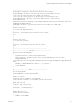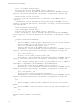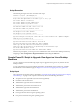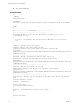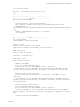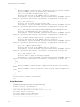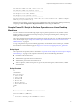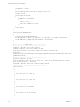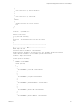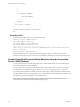6.2
Table Of Contents
- Setting Up Horizon 6 for Linux Desktops
- Contents
- Setting Up Horizon 6 for Linux Desktops
- Installing and Configuring Horizon 6 for Linux Desktops
- Features of a Horizon 6 for Linux Desktop
- Overview of Configuration Steps for Horizon 6 for Linux Desktops
- System Requirements for Horizon 6 for Linux
- Create a Virtual Machine and Install Linux
- Prepare a Linux Guest Operating System for Remote Desktop Deployment
- Install View Agent on a Linux Virtual Machine
- Create a Desktop Pool That Contains Linux Virtual Machines
- Upgrade View Agent on a Linux Virtual Machine
- Configuring Linux Machines for 3D Graphics
- Bulk Deployment of Horizon 6 for Linux Desktops
- Overview of Bulk Deployment of Linux Desktops
- Create a Virtual Machine Template for Cloning Linux Desktop Machines
- Input File for the Sample PowerCLI Scripts to Deploy Linux Desktops
- Sample PowerCLI Script to Clone Linux Desktop Machines
- Sample PowerCLI Script to Install View Agent on Linux Desktops
- Sample PowerCLI Script to Upgrade View Agent on Linux Desktop Machines
- Sample PowerCLI Script to Perform Operations on Linux Desktop Machines
- Sample PowerShell Script to Delete Machines from the Connection Server LDAP Database
- Administering Horizon 6 for Linux Desktops
- Uninstalling and Reinstalling Horizon 6 for Linux Machines
- Configure Lossless PNG Images on Linux Desktops
- Suppress the vSphere Console Display of a Linux Desktop
- Configure a Left-handed Mouse on Ubuntu Desktops
- How to Perform Power Operations on Linux Desktops from vSphere
- Gather Information About Horizon 6 for Linux Software
- Troubleshooting Horizon 6 for Linux
- Collect Diagnostic Information for a Horizon 6 for Linux Machine
- Troubleshooting View Agent Registration Failure for a Linux Machine
- Troubleshooting an Unreachable View Agent on a Linux Machine
- Troubleshooting View Agent on a Linux Machine That Is Not Responding
- Configuring the Linux Firewall to Allow Incoming TCP Connections
- Index
}
6
{
if (IsVMExists ($VMName))
{
Delete_VM ($VMName)
}
}
default{}
}
Start-Sleep -s $sleepTime
}
Disconnect-VIServer $vcAddress -Confirm:$false
exit
Script Execution
The following messages are from an execution of the script:
PowerCLI C:\scripts> .\VMOperations.ps1
Your vCenter address: 10.117.44.17
Your vCenter admin user name: administrator
Your vCenter admin user password: *******
--------------------------------------------------
Select action: 1). Power On 2). Power Off 3) Shutdown VM Guest 4). Restart VM 5). Restart VM
Guest 6). Delete VM: 1
Wait time (seconds) between each VM: 20
For the operations power on, reatart VM, and restart VM guest, specify a wait time between virtual
machines of at least 20 seconds to avoid a boot storm situation, which might cause some operations to fail.
Sample PowerShell Script to Delete Machines from the Connection
Server LDAP Database
You can customize and use the following sample script to delete machines that are not in a desktop pool
from the Connection Server LDAP database.
To copy and paste the script content without page breaks, use the HTML version of this topic, available
from the Horizon 6 documentation page at https://www.vmware.com/support/pubs/view_pubs.html.
If a machine in the input file is in a desktop pool, this script displays a message and does not delete it from
the LDAP database. To run the script, log in to View Connection Server as an administrator, create the script
and input files, and run the script from a PowerShell window.
NOTE Before running the script, take a snapshot of the Connection Server virtual machine in case it
becomes necessary to undo the changes from running the script.
Setting Up Horizon 6 for Linux Desktops
50 VMware, Inc.