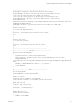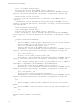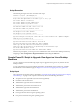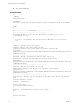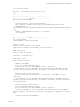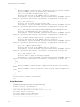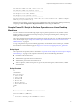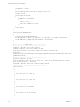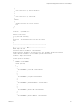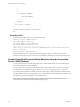6.2
Table Of Contents
- Setting Up Horizon 6 for Linux Desktops
- Contents
- Setting Up Horizon 6 for Linux Desktops
- Installing and Configuring Horizon 6 for Linux Desktops
- Features of a Horizon 6 for Linux Desktop
- Overview of Configuration Steps for Horizon 6 for Linux Desktops
- System Requirements for Horizon 6 for Linux
- Create a Virtual Machine and Install Linux
- Prepare a Linux Guest Operating System for Remote Desktop Deployment
- Install View Agent on a Linux Virtual Machine
- Create a Desktop Pool That Contains Linux Virtual Machines
- Upgrade View Agent on a Linux Virtual Machine
- Configuring Linux Machines for 3D Graphics
- Bulk Deployment of Horizon 6 for Linux Desktops
- Overview of Bulk Deployment of Linux Desktops
- Create a Virtual Machine Template for Cloning Linux Desktop Machines
- Input File for the Sample PowerCLI Scripts to Deploy Linux Desktops
- Sample PowerCLI Script to Clone Linux Desktop Machines
- Sample PowerCLI Script to Install View Agent on Linux Desktops
- Sample PowerCLI Script to Upgrade View Agent on Linux Desktop Machines
- Sample PowerCLI Script to Perform Operations on Linux Desktop Machines
- Sample PowerShell Script to Delete Machines from the Connection Server LDAP Database
- Administering Horizon 6 for Linux Desktops
- Uninstalling and Reinstalling Horizon 6 for Linux Machines
- Configure Lossless PNG Images on Linux Desktops
- Suppress the vSphere Console Display of a Linux Desktop
- Configure a Left-handed Mouse on Ubuntu Desktops
- How to Perform Power Operations on Linux Desktops from vSphere
- Gather Information About Horizon 6 for Linux Software
- Troubleshooting Horizon 6 for Linux
- Collect Diagnostic Information for a Horizon 6 for Linux Machine
- Troubleshooting View Agent Registration Failure for a Linux Machine
- Troubleshooting an Unreachable View Agent on a Linux Machine
- Troubleshooting View Agent on a Linux Machine That Is Not Responding
- Configuring the Linux Firewall to Allow Incoming TCP Connections
- Index
[bool]$Exists = $false
#Get all VMS and check if the VMs is already present in VC
$listvm = Get-vm
foreach ($lvm in $listvm)
{
if($VMExists -eq $lvm.Name )
{
$Exists = $true
Write-Host "$VMExists is Exist"
}
}
return $Exists
}
function Delete_VM($VMToDelete)
{
Write-Host "Deleting VM $VMToDelete"
Get-VM $VMToDelete | where { $_.PowerState –eq "PoweredOn" } | Stop-VM –confirm:$false
Get-VM $VMToDelete | Remove-VM –DeleteFromDisk –confirm:$false
}
#------------------ Handle input ---------------------
"-----------------------------------------------------"
$vcAddress = Read-Host 'Your vCenter address'
$vcAdmin = Read-Host 'Your vCenter admin user name'
$vcPassword = Read-Host 'Your vCenter admin user password' -AsSecureString
$vcPassword =
[Runtime.InteropServices.Marshal]::PtrToStringAuto([Runtime.InteropServices.Marshal]::SecureStrin
gToBSTR($vcPassword))
"-----------------------------------------------------"
#$csvFile = Read-Host 'Csv File '
$action = Read-Host 'Select action: 1). Power On 2). Power Off 3) Shutdown VM Guest 4). Restart
VM 5). Restart VM Guest 6). Delete VM'
$sleepTime = Read-Host 'Wait time (seconds) between each VM'
"-----------------------------------------------------"
switch ($action)
{
1
{
"Your selection is 1). Power On"
}
2
{
"Your selection is 2). Power Off"
}
3
{
"Your selection is 3) Shutdown"
}
4
{
"Your selection is 4). Restart VM"
}
5
Setting Up Horizon 6 for Linux Desktops
48 VMware, Inc.