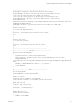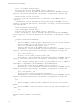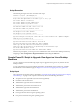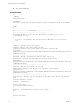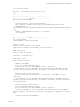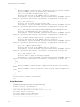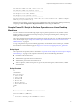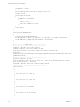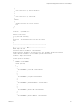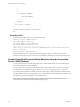6.2
Table Of Contents
- Setting Up Horizon 6 for Linux Desktops
- Contents
- Setting Up Horizon 6 for Linux Desktops
- Installing and Configuring Horizon 6 for Linux Desktops
- Features of a Horizon 6 for Linux Desktop
- Overview of Configuration Steps for Horizon 6 for Linux Desktops
- System Requirements for Horizon 6 for Linux
- Create a Virtual Machine and Install Linux
- Prepare a Linux Guest Operating System for Remote Desktop Deployment
- Install View Agent on a Linux Virtual Machine
- Create a Desktop Pool That Contains Linux Virtual Machines
- Upgrade View Agent on a Linux Virtual Machine
- Configuring Linux Machines for 3D Graphics
- Bulk Deployment of Horizon 6 for Linux Desktops
- Overview of Bulk Deployment of Linux Desktops
- Create a Virtual Machine Template for Cloning Linux Desktop Machines
- Input File for the Sample PowerCLI Scripts to Deploy Linux Desktops
- Sample PowerCLI Script to Clone Linux Desktop Machines
- Sample PowerCLI Script to Install View Agent on Linux Desktops
- Sample PowerCLI Script to Upgrade View Agent on Linux Desktop Machines
- Sample PowerCLI Script to Perform Operations on Linux Desktop Machines
- Sample PowerShell Script to Delete Machines from the Connection Server LDAP Database
- Administering Horizon 6 for Linux Desktops
- Uninstalling and Reinstalling Horizon 6 for Linux Machines
- Configure Lossless PNG Images on Linux Desktops
- Suppress the vSphere Console Display of a Linux Desktop
- Configure a Left-handed Mouse on Ubuntu Desktops
- How to Perform Power Operations on Linux Desktops from vSphere
- Gather Information About Horizon 6 for Linux Software
- Troubleshooting Horizon 6 for Linux
- Collect Diagnostic Information for a Horizon 6 for Linux Machine
- Troubleshooting View Agent Registration Failure for a Linux Machine
- Troubleshooting an Unreachable View Agent on a Linux Machine
- Troubleshooting View Agent on a Linux Machine That Is Not Responding
- Configuring the Linux Firewall to Allow Incoming TCP Connections
- Index
Script Execution
The following messages are from an execution of the script:
PowerCLI C:\scripts> .\InstallAgent.ps1
--------------------------------------------------
Accept Linux View Agent EULA in tar bundle ("yes" or "no"): yes
Your vCenter address: 10.117.44.17
Your vCenter admin user name: administrator
Your vCenter admin user password: *******
--------------------------------------------------
Your ESXi host admin user name, such as root: root
Your ESXi host admin user password: *******
--------------------------------------------------
Your VM guest OS user name: ViewUser
Your VM guest OS user password: *******
--------------------------------------------------
Type the View Agent tar ball path. Please take care of the installer arch: .\VMware-viewagent-
linux-x86_64-x.y.z-1234567.tar.gz
--------------------------------------------------
Type the View Connection Server address: 10.117.45.93
Type the View Connection Server Admin user name: viewadmin
Please type the View Connection Server Admin user password.
Please note that special character in password may not work with the script
Your broker admin password: *******
Type the View Connection Server Admin user domain name: domain1
After the script completes, you can log in to View Administrator and view the Linux desktop machines by
navigating to View Configuration > Registered Machines and clicking the Others tab.
Sample PowerCLI Script to Upgrade View Agent on Linux Desktop
Machines
You can customize and use the following sample script to upgrade View Agent on any number of Linux
desktop machines.
To copy and paste the script content without page breaks, use the HTML version of this topic, available
from the Horizon 6 documentation page at https://www.vmware.com/support/pubs/view_pubs.html.
Script Input
This script reads one input file, which is described in “Input File for the Sample PowerCLI Scripts to Deploy
Linux Desktops,” on page 35. This script also interactively asks for the following information:
n
Acceptance of View Agent EULA (end user license agreement)
n
IP address of the vCenter Server
n
Administrator login name for the vCenter Server
n
Administrator password for the vCenter Server
n
Administrator login name for the ESXi host
n
Administrator password for the ESXi host
n
User login name for the Linux guest operating system
n
User password for the Linux guest operating system
Chapter 3 Bulk Deployment of Horizon 6 for Linux Desktops
VMware, Inc. 43