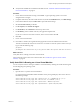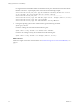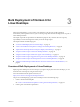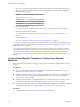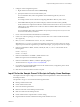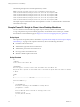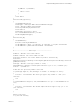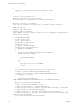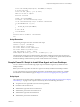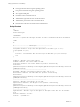6.2
Table Of Contents
- Setting Up Horizon 6 for Linux Desktops
- Contents
- Setting Up Horizon 6 for Linux Desktops
- Installing and Configuring Horizon 6 for Linux Desktops
- Features of a Horizon 6 for Linux Desktop
- Overview of Configuration Steps for Horizon 6 for Linux Desktops
- System Requirements for Horizon 6 for Linux
- Create a Virtual Machine and Install Linux
- Prepare a Linux Guest Operating System for Remote Desktop Deployment
- Install View Agent on a Linux Virtual Machine
- Create a Desktop Pool That Contains Linux Virtual Machines
- Upgrade View Agent on a Linux Virtual Machine
- Configuring Linux Machines for 3D Graphics
- Bulk Deployment of Horizon 6 for Linux Desktops
- Overview of Bulk Deployment of Linux Desktops
- Create a Virtual Machine Template for Cloning Linux Desktop Machines
- Input File for the Sample PowerCLI Scripts to Deploy Linux Desktops
- Sample PowerCLI Script to Clone Linux Desktop Machines
- Sample PowerCLI Script to Install View Agent on Linux Desktops
- Sample PowerCLI Script to Upgrade View Agent on Linux Desktop Machines
- Sample PowerCLI Script to Perform Operations on Linux Desktop Machines
- Sample PowerShell Script to Delete Machines from the Connection Server LDAP Database
- Administering Horizon 6 for Linux Desktops
- Uninstalling and Reinstalling Horizon 6 for Linux Machines
- Configure Lossless PNG Images on Linux Desktops
- Suppress the vSphere Console Display of a Linux Desktop
- Configure a Left-handed Mouse on Ubuntu Desktops
- How to Perform Power Operations on Linux Desktops from vSphere
- Gather Information About Horizon 6 for Linux Software
- Troubleshooting Horizon 6 for Linux
- Collect Diagnostic Information for a Horizon 6 for Linux Machine
- Troubleshooting View Agent Registration Failure for a Linux Machine
- Troubleshooting an Unreachable View Agent on a Linux Machine
- Troubleshooting View Agent on a Linux Machine That Is Not Responding
- Configuring the Linux Firewall to Allow Incoming TCP Connections
- Index
n
User login name for the Linux guest operating system
n
User password for the Linux guest operating system
n
View Agent tar ball path
n
IP address of View Connection Server
n
Administrator login name for View Connection Server
n
Administrator password for View Connection Server
n
Domain name of the View Connection Server administrator
Script Content
<#
.SYNOPSIS
Install Linux Agent
.DESCRIPTION
The Tool is to upload the Linux Agent installer tar ball to desktination VM and do installation
.NOTES
#>
#------------------------- Handle Input -------------------------
"-----------------------------------------------------"
$acceptEULA = Read-Host 'Accept Linux View Agent EULA in tar bundle ("yes" or "no")'
if ($acceptEULA -ne "yes")
{
write-host -ForeGroundColor Red "You need accept the EULA with 'yes'(case sensitive)"
exit
}
$vcAddress = Read-Host 'Your vCenter address'
$vcAdmin = Read-Host 'Your vCenter admin user name'
$vcPassword = Read-Host 'Your vCenter admin user password' -AsSecureString
$vcPassword =
[Runtime.InteropServices.Marshal]::PtrToStringAuto([Runtime.InteropServices.Marshal]::SecureStrin
gToBSTR($vcPassword))
"-----------------------------------------------------"
$hostAdmin = Read-Host 'Your ESXi host admin user name, such as root'
$hostPassword = Read-Host 'Your ESXi admin user password' -AsSecureString
$hostPassword =
[Runtime.InteropServices.Marshal]::PtrToStringAuto([Runtime.InteropServices.Marshal]::SecureStrin
gToBSTR($hostPassword))
"-----------------------------------------------------"
$guestUser = Read-Host 'Your VM guest OS user name'
$guestPassword = Read-Host 'Your VM guest OS user password' -AsSecureString
$guestPassword =
[Runtime.InteropServices.Marshal]::PtrToStringAuto([Runtime.InteropServices.Marshal]::SecureStrin
gToBSTR($guestPassword))
"-----------------------------------------------------"
$agentInstaller = Read-Host 'Type the View Agent tar ball path. Please take care the installer
arch'
#$csvFile = Read-Host 'Csv File '
$csvFile = '.\CloneVMs.csv'
Setting Up Horizon 6 for Linux Desktops
40 VMware, Inc.