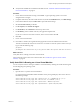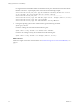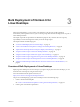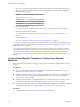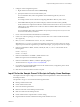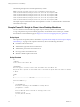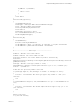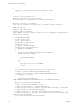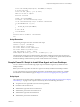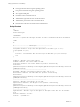6.2
Table Of Contents
- Setting Up Horizon 6 for Linux Desktops
- Contents
- Setting Up Horizon 6 for Linux Desktops
- Installing and Configuring Horizon 6 for Linux Desktops
- Features of a Horizon 6 for Linux Desktop
- Overview of Configuration Steps for Horizon 6 for Linux Desktops
- System Requirements for Horizon 6 for Linux
- Create a Virtual Machine and Install Linux
- Prepare a Linux Guest Operating System for Remote Desktop Deployment
- Install View Agent on a Linux Virtual Machine
- Create a Desktop Pool That Contains Linux Virtual Machines
- Upgrade View Agent on a Linux Virtual Machine
- Configuring Linux Machines for 3D Graphics
- Bulk Deployment of Horizon 6 for Linux Desktops
- Overview of Bulk Deployment of Linux Desktops
- Create a Virtual Machine Template for Cloning Linux Desktop Machines
- Input File for the Sample PowerCLI Scripts to Deploy Linux Desktops
- Sample PowerCLI Script to Clone Linux Desktop Machines
- Sample PowerCLI Script to Install View Agent on Linux Desktops
- Sample PowerCLI Script to Upgrade View Agent on Linux Desktop Machines
- Sample PowerCLI Script to Perform Operations on Linux Desktop Machines
- Sample PowerShell Script to Delete Machines from the Connection Server LDAP Database
- Administering Horizon 6 for Linux Desktops
- Uninstalling and Reinstalling Horizon 6 for Linux Machines
- Configure Lossless PNG Images on Linux Desktops
- Suppress the vSphere Console Display of a Linux Desktop
- Configure a Left-handed Mouse on Ubuntu Desktops
- How to Perform Power Operations on Linux Desktops from vSphere
- Gather Information About Horizon 6 for Linux Software
- Troubleshooting Horizon 6 for Linux
- Collect Diagnostic Information for a Horizon 6 for Linux Machine
- Troubleshooting View Agent Registration Failure for a Linux Machine
- Troubleshooting an Unreachable View Agent on a Linux Machine
- Troubleshooting View Agent on a Linux Machine That Is Not Responding
- Configuring the Linux Firewall to Allow Incoming TCP Connections
- Index
2 Configure custom configuration options.
a Right-click the virtual machine and click Edit Settings.
b Specify the number of vCPUs and the vMemory size.
For recommended values, follow the guidelines in the installation guide for your Linux
distribution.
For example, Ubuntu 12.04 recommends configuring 2048 MB for vMemory and 2 vCPUs.
c Select Video card and specify the number of displays and the total video memory (vRAM).
Set the vRAM size in vSphere Web Client for virtual machines that use 2D or vSGA, which use the
VMware driver. The vRAM size has no affect on vDGA or NVIDIA GRID vGPU machines, which
use NVIDIA drivers.
For recommended values, follow the guidelines in System Requirements for Horizon 6 for Linux. Do
not use the Video Memory Calculator.
3 Power on the virtual machine and install the Linux distribution.
4 Create a user with root privileges, for example, ViewUser. This user is used to install and uninstall
View Agent only.
5 Edit /etc/sudoers and add the line ViewUser ALL=(ALL) NOPASSWD:ALL.
With this line in /etc/sudoers, no password is required to run sudo as ViewUser. When you run the
sample script to install View Agent that is provided in this chapter, you specify ViewUser as an input.
6 If the Linux distribution is RHEL, CentOS, or NeoKylin, edit /etc/sudoers and comment out the
following lines:
Defaults requiretty
Defaults !visiblepw
7 If the Linux distribution is not RHEL 7, install VMware Tools .
RHEL 7 has Open VM Tools installed by default.
8 If the Linux distribution is RHEL 7, install the deployPkg plug-in.
The instructions are at http://kb.vmware.com/kb/2075048.
9 If you intend to provide NVIDIA GRID vGPU for the cloned machines, configure the parent virtual
machine to use NVIDIA GRID vGPU.
10 Shut down the virtual machine and create a snapshot.
Input File for the Sample PowerCLI Scripts to Deploy Linux Desktops
The sample PowerCLI scripts to deploy Linux desktops read one input file that contains information about
the desktop machines.
The input file is of type csv and contains the following information:
n
Desktop virtual machine name
n
Parent virtual machine name
n
Guest customization specification
n
Datastore where the cloned desktop machine resides
n
ESXi server that hosts the desktop machine
n
Parent virtual machine's snapshot that is used for cloning
n
Flag that indicates whether to delete the desktop virtual machine if it exists
Chapter 3 Bulk Deployment of Horizon 6 for Linux Desktops
VMware, Inc. 35