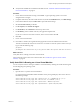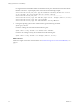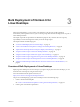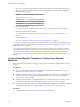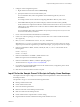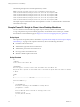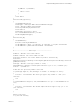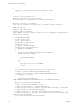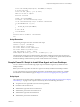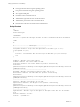6.2
Table Of Contents
- Setting Up Horizon 6 for Linux Desktops
- Contents
- Setting Up Horizon 6 for Linux Desktops
- Installing and Configuring Horizon 6 for Linux Desktops
- Features of a Horizon 6 for Linux Desktop
- Overview of Configuration Steps for Horizon 6 for Linux Desktops
- System Requirements for Horizon 6 for Linux
- Create a Virtual Machine and Install Linux
- Prepare a Linux Guest Operating System for Remote Desktop Deployment
- Install View Agent on a Linux Virtual Machine
- Create a Desktop Pool That Contains Linux Virtual Machines
- Upgrade View Agent on a Linux Virtual Machine
- Configuring Linux Machines for 3D Graphics
- Bulk Deployment of Horizon 6 for Linux Desktops
- Overview of Bulk Deployment of Linux Desktops
- Create a Virtual Machine Template for Cloning Linux Desktop Machines
- Input File for the Sample PowerCLI Scripts to Deploy Linux Desktops
- Sample PowerCLI Script to Clone Linux Desktop Machines
- Sample PowerCLI Script to Install View Agent on Linux Desktops
- Sample PowerCLI Script to Upgrade View Agent on Linux Desktop Machines
- Sample PowerCLI Script to Perform Operations on Linux Desktop Machines
- Sample PowerShell Script to Delete Machines from the Connection Server LDAP Database
- Administering Horizon 6 for Linux Desktops
- Uninstalling and Reinstalling Horizon 6 for Linux Machines
- Configure Lossless PNG Images on Linux Desktops
- Suppress the vSphere Console Display of a Linux Desktop
- Configure a Left-handed Mouse on Ubuntu Desktops
- How to Perform Power Operations on Linux Desktops from vSphere
- Gather Information About Horizon 6 for Linux Software
- Troubleshooting Horizon 6 for Linux
- Collect Diagnostic Information for a Horizon 6 for Linux Machine
- Troubleshooting View Agent Registration Failure for a Linux Machine
- Troubleshooting an Unreachable View Agent on a Linux Machine
- Troubleshooting View Agent on a Linux Machine That Is Not Responding
- Configuring the Linux Firewall to Allow Incoming TCP Connections
- Index
See "Create a Customization Specification for Linux in the vSphere Web Client" in the vSphere Virtual
Machine Administration document. When you create the specification, make sure that you specify the
following settings correctly.
Setting Value
Target Virtual Machine OS Linux
Computer Name Use the virtual machine name.
Network Settings Use standard network settings.
Primary DNS Specify a valid address.
3 Clone virtual machines.
For a sample script, see “Sample PowerCLI Script to Clone Linux Desktop Machines,” on page 36.
4 Install View Agent in virtual machines.
For a sample script, see “Sample PowerCLI Script to Install View Agent on Linux Desktops,” on
page 39.
5 Create a desktop pool.
See “Create a Desktop Pool That Contains Linux Virtual Machines,” on page 17.
Occasionally, you might need to upgrade View Agent on the Linux virtual machines. For a sample script to
upgrade View Agent on virtual machines, see “Sample PowerCLI Script to Upgrade View Agent on Linux
Desktop Machines,” on page 43.
For a sample script that performs operations such as powering on, shutting down, restarting, or deleting
virtual machines, see “Sample PowerCLI Script to Perform Operations on Linux Desktop Machines,” on
page 47. This script can delete virtual machines from vCenter Server. To delete desktop machines from
Vew, see “Sample PowerShell Script to Delete Machines from the Connection Server LDAP Database,” on
page 50.
Create a Virtual Machine Template for Cloning Linux Desktop
Machines
Before you perform virtual machine cloning, you must create a virtual machine template that the clones are
based on.
Prerequisites
n
Verify that your deployment meets the requirements for supporting Linux desktops. See “System
Requirements for Horizon 6 for Linux,” on page 9.
n
Familiarize yourself with the steps for creating virtual machines in vCenter Server and installing guest
operating systems. See "Creating and Preparing Virtual Machines" in the Setting Up Desktop and
Application Pools in View document.
n
Familiarize yourself with the recommended video memory (vRAM) values for the monitors you will
use with the virtual machine. See “System Requirements for Horizon 6 for Linux,” on page 9.
n
If you intend the deployed machines to use NVIDIA GRID vGPU, familiarize yourself with the steps for
configuring this 3D feature. See “Configure RHEL 6.6 for NVIDIA GRID vGPU,” on page 19.
Procedure
1 In vSphere Web Client or vSphere Client, create a new virtual machine.
Setting Up Horizon 6 for Linux Desktops
34 VMware, Inc.