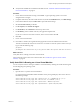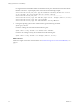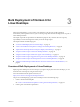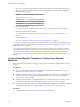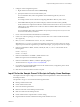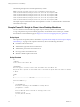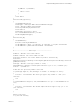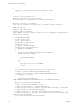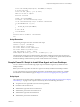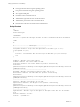6.2
Table Of Contents
- Setting Up Horizon 6 for Linux Desktops
- Contents
- Setting Up Horizon 6 for Linux Desktops
- Installing and Configuring Horizon 6 for Linux Desktops
- Features of a Horizon 6 for Linux Desktop
- Overview of Configuration Steps for Horizon 6 for Linux Desktops
- System Requirements for Horizon 6 for Linux
- Create a Virtual Machine and Install Linux
- Prepare a Linux Guest Operating System for Remote Desktop Deployment
- Install View Agent on a Linux Virtual Machine
- Create a Desktop Pool That Contains Linux Virtual Machines
- Upgrade View Agent on a Linux Virtual Machine
- Configuring Linux Machines for 3D Graphics
- Bulk Deployment of Horizon 6 for Linux Desktops
- Overview of Bulk Deployment of Linux Desktops
- Create a Virtual Machine Template for Cloning Linux Desktop Machines
- Input File for the Sample PowerCLI Scripts to Deploy Linux Desktops
- Sample PowerCLI Script to Clone Linux Desktop Machines
- Sample PowerCLI Script to Install View Agent on Linux Desktops
- Sample PowerCLI Script to Upgrade View Agent on Linux Desktop Machines
- Sample PowerCLI Script to Perform Operations on Linux Desktop Machines
- Sample PowerShell Script to Delete Machines from the Connection Server LDAP Database
- Administering Horizon 6 for Linux Desktops
- Uninstalling and Reinstalling Horizon 6 for Linux Machines
- Configure Lossless PNG Images on Linux Desktops
- Suppress the vSphere Console Display of a Linux Desktop
- Configure a Left-handed Mouse on Ubuntu Desktops
- How to Perform Power Operations on Linux Desktops from vSphere
- Gather Information About Horizon 6 for Linux Software
- Troubleshooting Horizon 6 for Linux
- Collect Diagnostic Information for a Horizon 6 for Linux Machine
- Troubleshooting View Agent Registration Failure for a Linux Machine
- Troubleshooting an Unreachable View Agent on a Linux Machine
- Troubleshooting View Agent on a Linux Machine That Is Not Responding
- Configuring the Linux Firewall to Allow Incoming TCP Connections
- Index
Bulk Deployment of Horizon 6 for
Linux Desktops 3
With View Administrator, you can create a pool of Windows, but not Linux, desktop machines
automatically. With vSphere PowerCLI, you can develop scripts that automate the deployment of a pool of
Linux desktop machines.
The sample scripts that are provided are for illustration purposes only. VMware does not accept any
responsibility for issues that might arise when you use the sample scripts.
This chapter includes the following topics:
n
“Overview of Bulk Deployment of Linux Desktops,” on page 33
n
“Create a Virtual Machine Template for Cloning Linux Desktop Machines,” on page 34
n
“Input File for the Sample PowerCLI Scripts to Deploy Linux Desktops,” on page 35
n
“Sample PowerCLI Script to Clone Linux Desktop Machines,” on page 36
n
“Sample PowerCLI Script to Install View Agent on Linux Desktops,” on page 39
n
“Sample PowerCLI Script to Upgrade View Agent on Linux Desktop Machines,” on page 43
n
“Sample PowerCLI Script to Perform Operations on Linux Desktop Machines,” on page 47
n
“Sample PowerShell Script to Delete Machines from the Connection Server LDAP Database,” on
page 50
Overview of Bulk Deployment of Linux Desktops
Deploying Linux desktops involve several steps. If you plan to deploy more than a few desktops, you can
automate some of the steps by using PowerCLI scripts.
For more information about vSphere PowerCLI, see
https://www.vmware.com/support/developer/PowerCLI.
The process of bulk deploying a pool of Linux desktops involves the following steps:
1 Create a virtual machine template.
See “Create a Virtual Machine Template for Cloning Linux Desktop Machines,” on page 34.
2 Create a guest customization specification.
VMware, Inc.
33