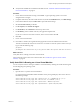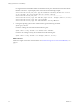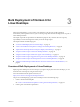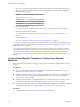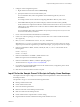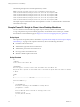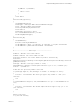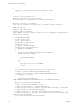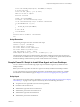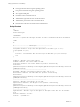6.2
Table Of Contents
- Setting Up Horizon 6 for Linux Desktops
- Contents
- Setting Up Horizon 6 for Linux Desktops
- Installing and Configuring Horizon 6 for Linux Desktops
- Features of a Horizon 6 for Linux Desktop
- Overview of Configuration Steps for Horizon 6 for Linux Desktops
- System Requirements for Horizon 6 for Linux
- Create a Virtual Machine and Install Linux
- Prepare a Linux Guest Operating System for Remote Desktop Deployment
- Install View Agent on a Linux Virtual Machine
- Create a Desktop Pool That Contains Linux Virtual Machines
- Upgrade View Agent on a Linux Virtual Machine
- Configuring Linux Machines for 3D Graphics
- Bulk Deployment of Horizon 6 for Linux Desktops
- Overview of Bulk Deployment of Linux Desktops
- Create a Virtual Machine Template for Cloning Linux Desktop Machines
- Input File for the Sample PowerCLI Scripts to Deploy Linux Desktops
- Sample PowerCLI Script to Clone Linux Desktop Machines
- Sample PowerCLI Script to Install View Agent on Linux Desktops
- Sample PowerCLI Script to Upgrade View Agent on Linux Desktop Machines
- Sample PowerCLI Script to Perform Operations on Linux Desktop Machines
- Sample PowerShell Script to Delete Machines from the Connection Server LDAP Database
- Administering Horizon 6 for Linux Desktops
- Uninstalling and Reinstalling Horizon 6 for Linux Machines
- Configure Lossless PNG Images on Linux Desktops
- Suppress the vSphere Console Display of a Linux Desktop
- Configure a Left-handed Mouse on Ubuntu Desktops
- How to Perform Power Operations on Linux Desktops from vSphere
- Gather Information About Horizon 6 for Linux Software
- Troubleshooting Horizon 6 for Linux
- Collect Diagnostic Information for a Horizon 6 for Linux Machine
- Troubleshooting View Agent Registration Failure for a Linux Machine
- Troubleshooting an Unreachable View Agent on a Linux Machine
- Troubleshooting View Agent on a Linux Machine That Is Not Responding
- Configuring the Linux Firewall to Allow Incoming TCP Connections
- Index
If a supported GPU and NVIDIA VIB are not installed correctly, the virtual machine uses the Software
Renderer. The vmware.log file displays lines such as those in the following example:
2015-07-06T17:09:26.423Z| vmx| I125: [msg.mks.noGPUResourceFallback] Hardware GPU resources
are not available. The virtual machine will use software rendering.
2015-07-06T17:09:26.423Z| vmx| I125: ----------------------------------------
2015-07-06T17:09:26.425Z| svga| I125: MKS-SWP: plugin started - llvmpipe (LLVM 3.3, 256 bits)
2015-07-06T17:09:26.426Z| svga| I125: Started Shim3D
2015-07-06T17:09:26.426Z| svga| I125: MKS-RenderMain: Starting SWRenderer
2 In the guest operating system on the virtual machine, type the following command.
glxinfo|grep Gallium
If vSGA is working, the command returns the following text:
OpenGL renderer string: Gallium 0.4 on SVGA3D; build : RELEASE;
If vSGA is not working correctly, the command returns the following text:
OpenGL renderer string: Gallium 0.4 on llvmpipe (LLVM 3.3, 256 bits)
What to do next
Install View Agent on the Linux virtual machine. See “Install View Agent on a Linux Virtual Machine,” on
page 15.
Setting Up Horizon 6 for Linux Desktops
32 VMware, Inc.