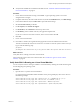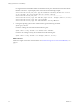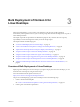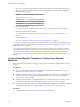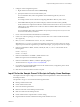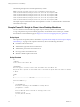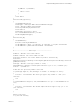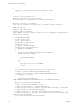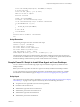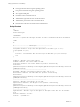6.2
Table Of Contents
- Setting Up Horizon 6 for Linux Desktops
- Contents
- Setting Up Horizon 6 for Linux Desktops
- Installing and Configuring Horizon 6 for Linux Desktops
- Features of a Horizon 6 for Linux Desktop
- Overview of Configuration Steps for Horizon 6 for Linux Desktops
- System Requirements for Horizon 6 for Linux
- Create a Virtual Machine and Install Linux
- Prepare a Linux Guest Operating System for Remote Desktop Deployment
- Install View Agent on a Linux Virtual Machine
- Create a Desktop Pool That Contains Linux Virtual Machines
- Upgrade View Agent on a Linux Virtual Machine
- Configuring Linux Machines for 3D Graphics
- Bulk Deployment of Horizon 6 for Linux Desktops
- Overview of Bulk Deployment of Linux Desktops
- Create a Virtual Machine Template for Cloning Linux Desktop Machines
- Input File for the Sample PowerCLI Scripts to Deploy Linux Desktops
- Sample PowerCLI Script to Clone Linux Desktop Machines
- Sample PowerCLI Script to Install View Agent on Linux Desktops
- Sample PowerCLI Script to Upgrade View Agent on Linux Desktop Machines
- Sample PowerCLI Script to Perform Operations on Linux Desktop Machines
- Sample PowerShell Script to Delete Machines from the Connection Server LDAP Database
- Administering Horizon 6 for Linux Desktops
- Uninstalling and Reinstalling Horizon 6 for Linux Machines
- Configure Lossless PNG Images on Linux Desktops
- Suppress the vSphere Console Display of a Linux Desktop
- Configure a Left-handed Mouse on Ubuntu Desktops
- How to Perform Power Operations on Linux Desktops from vSphere
- Gather Information About Horizon 6 for Linux Software
- Troubleshooting Horizon 6 for Linux
- Collect Diagnostic Information for a Horizon 6 for Linux Machine
- Troubleshooting View Agent Registration Failure for a Linux Machine
- Troubleshooting an Unreachable View Agent on a Linux Machine
- Troubleshooting View Agent on a Linux Machine That Is Not Responding
- Configuring the Linux Firewall to Allow Incoming TCP Connections
- Index
n
Verify that the NVIDIA VIB is installed on the ESXi host. See “Install the VIB for the NVIDIA Graphics
Card on the ESXi Host,” on page 20.
Procedure
1 Power off the virtual machine. and log in to the RHEL 7.1 guest operating system as a local user
configured with sudo rights.
2 In vSphere Web Client, select the virtual machine and, under the VM Hardware tab, click Edit Settings.
3 In the Virtual Hardware tab, click Video card to expand the menu settings.
4 Set the Total video memory to 128 MB.
5 For 3D Graphics, select Enable 3D Support.
6 For 3D Renderer, select Hardware from the drop-down menu.
7 For 3D Memory, select a suitable value for your application requirements.
If your users connect to more than 3 monitors, set this value to at least 1024 MB.
8 Click OK.
9 Power on the virtual machine.
10 On a RHEL 7.1 machine, downgrade the latest graphic drivers that are installed on the machines.
These drivers disable 3D, which causes vSGA not to work and can cause the system to freeze when you
log out. Take the following steps:
yum update
yum downgrade mesa-libxatracker.x86_64 xorg-x11-drv-vmware mesa-private-llvm mesa-dri-drivers
What to do next
Verify that vSGA is running on the Linux virtual machine.
Next, install View Agent on the Linux virtual machine. See “Install View Agent on a Linux Virtual
Machine,” on page 15.
Verify that vSGA is Running on a Linux Virtual Machine
You can verify that vSGA is running on a RHEL 7.1 virtual machine by checking the virtual machine log file
and checking the guest operating system.
Procedure
1 Open the vmware.log file for the virtual machine.
If a supported GPU and NVIDIA VIB are installed correctly, the log file displays lines such as those in
the following example:
2015-06-24T22:19:25.259Z| svga| I125: OpenGL Version: "4.5.0 NVIDIA 346.69" (4.5.0)
2015-06-24T22:19:25.259Z| svga| I125: GLSL Version: "4.50 NVIDIA" (4.50.0)
2015-06-24T22:19:25.259Z| svga| I125: OpenGL Vendor: "NVIDIA Corporation"
2015-06-24T22:19:25.259Z| svga| I125: OpenGL Renderer: "Quadro 4000/PCIe/SSE2"
Chapter 2 Configuring Linux Machines for 3D Graphics
VMware, Inc. 31