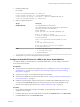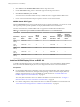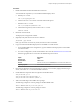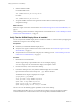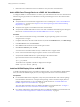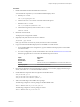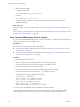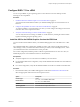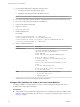6.2
Table Of Contents
- Setting Up Horizon 6 for Linux Desktops
- Contents
- Setting Up Horizon 6 for Linux Desktops
- Installing and Configuring Horizon 6 for Linux Desktops
- Features of a Horizon 6 for Linux Desktop
- Overview of Configuration Steps for Horizon 6 for Linux Desktops
- System Requirements for Horizon 6 for Linux
- Create a Virtual Machine and Install Linux
- Prepare a Linux Guest Operating System for Remote Desktop Deployment
- Install View Agent on a Linux Virtual Machine
- Create a Desktop Pool That Contains Linux Virtual Machines
- Upgrade View Agent on a Linux Virtual Machine
- Configuring Linux Machines for 3D Graphics
- Bulk Deployment of Horizon 6 for Linux Desktops
- Overview of Bulk Deployment of Linux Desktops
- Create a Virtual Machine Template for Cloning Linux Desktop Machines
- Input File for the Sample PowerCLI Scripts to Deploy Linux Desktops
- Sample PowerCLI Script to Clone Linux Desktop Machines
- Sample PowerCLI Script to Install View Agent on Linux Desktops
- Sample PowerCLI Script to Upgrade View Agent on Linux Desktop Machines
- Sample PowerCLI Script to Perform Operations on Linux Desktop Machines
- Sample PowerShell Script to Delete Machines from the Connection Server LDAP Database
- Administering Horizon 6 for Linux Desktops
- Uninstalling and Reinstalling Horizon 6 for Linux Machines
- Configure Lossless PNG Images on Linux Desktops
- Suppress the vSphere Console Display of a Linux Desktop
- Configure a Left-handed Mouse on Ubuntu Desktops
- How to Perform Power Operations on Linux Desktops from vSphere
- Gather Information About Horizon 6 for Linux Software
- Troubleshooting Horizon 6 for Linux
- Collect Diagnostic Information for a Horizon 6 for Linux Machine
- Troubleshooting View Agent Registration Failure for a Linux Machine
- Troubleshooting an Unreachable View Agent on a Linux Machine
- Troubleshooting View Agent on a Linux Machine That Is Not Responding
- Configuring the Linux Firewall to Allow Incoming TCP Connections
- Index
2 For an NVIDIA GRID vGPU configuration, take these steps:
a Uncompress the vGPU software package .zip file.
b Upload the vGPU Manager folder to the ESXi 6.0 U1 host.
NOTE You will install the Linux Display Driver on the Linux virtual machine in a later procedure.
3 For a vSGA configuration, upload the VMware vSphere ESXi Driver for vSGA to the ESXi 6.0 U1 host.
4 Power off or suspend all virtual machines on the ESXi host.
5 Connect to the ESXi host using SSH.
6 Stop the xorg service.
# /etc/init.d/xorg stop
7 Install the NVIDIA VIB.
For example:
# esxcli system maintenanceMode set --enable true
# esxcli software acceptance set --level=CommunitySupported
# esxcli software vib install --no-sig-check -v /path-to-vib/NVIDIA-VIB-name.vib
# esxcli system maintenanceMode set --enable false
8 Reboot or update the ESXi host.
3D Type Description
NVIDIA GRID vGPU
For an installed ESXi host, reboot the host.
For a stateless ESXI host, take the following steps to update the host.
(These steps also work on an installed host.)
Update vmkdevmgr:
# kill -HUP $(cat /var/run/vmware/vmkdevmgr.pid)
Wait for the update to complete:
# localcli --plugin-dir /usr/lib/vmware/esxcli/int
deviceInternal bind
This is a new requirement with the NVIDIA 352.* host
driver:
# /etc/init.d/nvidia-vgpu start
Restart xorg, which is used for GPU assignment:
# /etc/init.d/xorg start
vSGA
a
Restart xorg, which is used for GPU assignment:
# /etc/init.d/xorg start
b Reboot the ESXi host.
9 Verify that the xorg service is running after the host is restarted.
Configure 3D Capabilities for vSGA on the Linux Virtual Machine
To configure a RHEL 7.1 virtual machine to use vSGA, you must configure 3D settings for the virtual
machine's video card in vSphere Web Client.
Prerequisites
n
Verify that the Linux virtual machine is prepared for use as a desktop, View Agent is installed, and the
machine is deployed in a desktop pool. See Chapter 1, “Installing and Configuring Horizon 6 for Linux
Desktops,” on page 7.
Setting Up Horizon 6 for Linux Desktops
30 VMware, Inc.