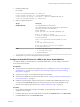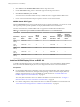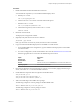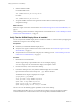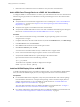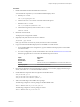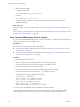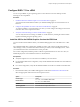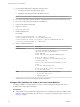6.2
Table Of Contents
- Setting Up Horizon 6 for Linux Desktops
- Contents
- Setting Up Horizon 6 for Linux Desktops
- Installing and Configuring Horizon 6 for Linux Desktops
- Features of a Horizon 6 for Linux Desktop
- Overview of Configuration Steps for Horizon 6 for Linux Desktops
- System Requirements for Horizon 6 for Linux
- Create a Virtual Machine and Install Linux
- Prepare a Linux Guest Operating System for Remote Desktop Deployment
- Install View Agent on a Linux Virtual Machine
- Create a Desktop Pool That Contains Linux Virtual Machines
- Upgrade View Agent on a Linux Virtual Machine
- Configuring Linux Machines for 3D Graphics
- Bulk Deployment of Horizon 6 for Linux Desktops
- Overview of Bulk Deployment of Linux Desktops
- Create a Virtual Machine Template for Cloning Linux Desktop Machines
- Input File for the Sample PowerCLI Scripts to Deploy Linux Desktops
- Sample PowerCLI Script to Clone Linux Desktop Machines
- Sample PowerCLI Script to Install View Agent on Linux Desktops
- Sample PowerCLI Script to Upgrade View Agent on Linux Desktop Machines
- Sample PowerCLI Script to Perform Operations on Linux Desktop Machines
- Sample PowerShell Script to Delete Machines from the Connection Server LDAP Database
- Administering Horizon 6 for Linux Desktops
- Uninstalling and Reinstalling Horizon 6 for Linux Machines
- Configure Lossless PNG Images on Linux Desktops
- Suppress the vSphere Console Display of a Linux Desktop
- Configure a Left-handed Mouse on Ubuntu Desktops
- How to Perform Power Operations on Linux Desktops from vSphere
- Gather Information About Horizon 6 for Linux Software
- Troubleshooting Horizon 6 for Linux
- Collect Diagnostic Information for a Horizon 6 for Linux Machine
- Troubleshooting View Agent Registration Failure for a Linux Machine
- Troubleshooting an Unreachable View Agent on a Linux Machine
- Troubleshooting View Agent on a Linux Machine That Is Not Responding
- Configuring the Linux Firewall to Allow Incoming TCP Connections
- Index
6 Reboot the host to make the PCI devices available for use by the Linux virtual machines.
Add a vDGA Pass-Through Device to a RHEL 6.6 Virtual Machine
To configure a RHEL 6.6 virtual machine to use vDGA, you must add the PCI device to the virtual machine.
With this step, the physical device on the ESXi host can be passed through for use on the virtual machine.
Prerequisites
n
Verify that the Linux virtual machine is prepared for use as a desktop. See “Create a Virtual Machine
and Install Linux,” on page 12 and “Prepare a Linux Guest Operating System for Remote Desktop
Deployment,” on page 13.
n
Verify that View Agent is not installed on the Linux virtual machine.
n
Verify that the NVIDIA GRID GPU PCI device was made available for DirectPath I/O pass-through on
the host. See “Enable DirectPath I/O for NVIDIA GRID GPUs on a Host,” on page 25.
Procedure
1 Power off the virtual machine. and log in to the RHEL 6.6 guest operating system as a local user
configured with sudo rights.
2 In vSphere Web Client, select the virtual machine and, under the VM Hardware tab, click Edit Settings.
3 In the New device menu, select PCI Device.
4 Click Add and select the PCI device from the drop-down menu.
5 Click Reserve all memory and click OK.
You must reserve all virtual machine memory to enable the GPU to support vDGA.
6 Power on the virtual machine and open vSphere console to connect to the machine.
7 Verify that the NVIDIA GRID device is passed through to the virtual machine.
Open a terminal window and run the following command:
lspci | grep NVIDIA
The XX:00.0 VGA-compatible controller is displayed. For example:
NVIDIA Corporation GK104GL [GRID K2]
Install an NVIDIA Display Driver on RHEL 6.6
To install an NVIDIA display driver on a RHEL 6.6 virtual machine, you must disable the default NVIDIA
driver, download the NVIDIA display drivers, and configure the PCI device on the virtual machine.
Prerequisites
n
For an NVIDIA GRID vGPU configuration, verify that you downloaded the vGPU software package
from the NVIDIA download site, uncompressed the package, and have the Linux Display Driver (a
package component) ready to copy to the RHEL 6.6 virtual machine. See “Install the VIB for the
NVIDIA Graphics Card on the ESXi Host,” on page 20.
Also verify that a shared PCI device was added to the RHEL 6.6 virtual machine. See “Configure a
Shared PCI Device for vGPU on the Linux Virtual Machine,” on page 21
n
For a vDGA configuration, verify that the PCI device was added to the RHEL 6.6 virtual machine. See
“Add a vDGA Pass-Through Device to a RHEL 6.6 Virtual Machine,” on page 26.
Setting Up Horizon 6 for Linux Desktops
26 VMware, Inc.