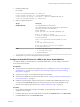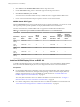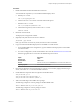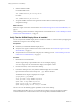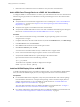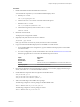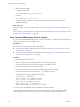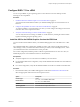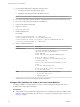6.2
Table Of Contents
- Setting Up Horizon 6 for Linux Desktops
- Contents
- Setting Up Horizon 6 for Linux Desktops
- Installing and Configuring Horizon 6 for Linux Desktops
- Features of a Horizon 6 for Linux Desktop
- Overview of Configuration Steps for Horizon 6 for Linux Desktops
- System Requirements for Horizon 6 for Linux
- Create a Virtual Machine and Install Linux
- Prepare a Linux Guest Operating System for Remote Desktop Deployment
- Install View Agent on a Linux Virtual Machine
- Create a Desktop Pool That Contains Linux Virtual Machines
- Upgrade View Agent on a Linux Virtual Machine
- Configuring Linux Machines for 3D Graphics
- Bulk Deployment of Horizon 6 for Linux Desktops
- Overview of Bulk Deployment of Linux Desktops
- Create a Virtual Machine Template for Cloning Linux Desktop Machines
- Input File for the Sample PowerCLI Scripts to Deploy Linux Desktops
- Sample PowerCLI Script to Clone Linux Desktop Machines
- Sample PowerCLI Script to Install View Agent on Linux Desktops
- Sample PowerCLI Script to Upgrade View Agent on Linux Desktop Machines
- Sample PowerCLI Script to Perform Operations on Linux Desktop Machines
- Sample PowerShell Script to Delete Machines from the Connection Server LDAP Database
- Administering Horizon 6 for Linux Desktops
- Uninstalling and Reinstalling Horizon 6 for Linux Machines
- Configure Lossless PNG Images on Linux Desktops
- Suppress the vSphere Console Display of a Linux Desktop
- Configure a Left-handed Mouse on Ubuntu Desktops
- How to Perform Power Operations on Linux Desktops from vSphere
- Gather Information About Horizon 6 for Linux Software
- Troubleshooting Horizon 6 for Linux
- Collect Diagnostic Information for a Horizon 6 for Linux Machine
- Troubleshooting View Agent Registration Failure for a Linux Machine
- Troubleshooting an Unreachable View Agent on a Linux Machine
- Troubleshooting View Agent on a Linux Machine That Is Not Responding
- Configuring the Linux Firewall to Allow Incoming TCP Connections
- Index
Configure RHEL 6.6 for vDGA
You can set up an RHEL 6.6 guest operating system so that a Horizon 6 for Linux desktop can take
advantage of vDGA capabilities on the ESXi host.
CAUTION Before you begin, verify that View Agent is not installed on the Linux virtual machine. If you
install View Agent before you configure the machine to use vDGA, required configuration parameters in the
xorg.conf file are overwritten, and vDGA does not work. You must install View Agent after the vDGA
configuration is completed.
Procedure
1 Enable DirectPath I/O for NVIDIA GRID GPUs on a Host on page 25
Before you configure a Linux virtual machine to use vDGA, you must make the NVIDIA GRID GPU
PCI devices available for DirectPath I/O passthrough on the ESXi host.
2 Add a vDGA Pass-Through Device to a RHEL 6.6 Virtual Machine on page 26
To configure a RHEL 6.6 virtual machine to use vDGA, you must add the PCI device to the virtual
machine. With this step, the physical device on the ESXi host can be passed through for use on the
virtual machine.
3 Install an NVIDIA Display Driver on RHEL 6.6 on page 26
To install an NVIDIA display driver on a RHEL 6.6 virtual machine, you must disable the default
NVIDIA driver, download the NVIDIA display drivers, and configure the PCI device on the virtual
machine.
4 Verify That the NVIDIA Display Driver Is Installed on page 28
You can verify that the NVIDIA display driver is installed on a RHEL 6.6. virtual machine by
displaying the NVIDIA driver output in a View desktop session.
Enable DirectPath I/O for NVIDIA GRID GPUs on a Host
Before you configure a Linux virtual machine to use vDGA, you must make the NVIDIA GRID GPU PCI
devices available for DirectPath I/O passthrough on the ESXi host.
Prerequisites
n
Verify that vSphere 6.0 or a later release is installed in your environment.
n
Verify that the NVIDIA GRID K1 or K2 graphics cards are installed on the ESXi host.
Procedure
1 In the vSphere Web Client, browse to the ESXi host.
2 Click the Manage tab and click Settings.
3 In the Hardware section, click PCI Devices.
4 To enable DirectPath I/O passthrough for the NVIDIA GRID GPUs, click Edit.
Icon Description
Green icon
The PCI device is active and can be enabled.
Orange icon
The state of the device has changed. You must reboot the host before you
can use the device.
5 Select the NVIDIA GRID GPUs and click OK.
The PCI devices are added to the table, DirectPath I/O PCI Devices Available to VMs.
Chapter 2 Configuring Linux Machines for 3D Graphics
VMware, Inc. 25