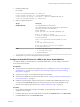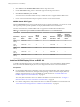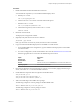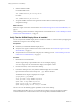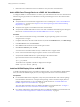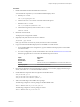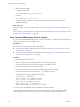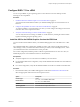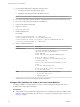6.2
Table Of Contents
- Setting Up Horizon 6 for Linux Desktops
- Contents
- Setting Up Horizon 6 for Linux Desktops
- Installing and Configuring Horizon 6 for Linux Desktops
- Features of a Horizon 6 for Linux Desktop
- Overview of Configuration Steps for Horizon 6 for Linux Desktops
- System Requirements for Horizon 6 for Linux
- Create a Virtual Machine and Install Linux
- Prepare a Linux Guest Operating System for Remote Desktop Deployment
- Install View Agent on a Linux Virtual Machine
- Create a Desktop Pool That Contains Linux Virtual Machines
- Upgrade View Agent on a Linux Virtual Machine
- Configuring Linux Machines for 3D Graphics
- Bulk Deployment of Horizon 6 for Linux Desktops
- Overview of Bulk Deployment of Linux Desktops
- Create a Virtual Machine Template for Cloning Linux Desktop Machines
- Input File for the Sample PowerCLI Scripts to Deploy Linux Desktops
- Sample PowerCLI Script to Clone Linux Desktop Machines
- Sample PowerCLI Script to Install View Agent on Linux Desktops
- Sample PowerCLI Script to Upgrade View Agent on Linux Desktop Machines
- Sample PowerCLI Script to Perform Operations on Linux Desktop Machines
- Sample PowerShell Script to Delete Machines from the Connection Server LDAP Database
- Administering Horizon 6 for Linux Desktops
- Uninstalling and Reinstalling Horizon 6 for Linux Machines
- Configure Lossless PNG Images on Linux Desktops
- Suppress the vSphere Console Display of a Linux Desktop
- Configure a Left-handed Mouse on Ubuntu Desktops
- How to Perform Power Operations on Linux Desktops from vSphere
- Gather Information About Horizon 6 for Linux Software
- Troubleshooting Horizon 6 for Linux
- Collect Diagnostic Information for a Horizon 6 for Linux Machine
- Troubleshooting View Agent Registration Failure for a Linux Machine
- Troubleshooting an Unreachable View Agent on a Linux Machine
- Troubleshooting View Agent on a Linux Machine That Is Not Responding
- Configuring the Linux Firewall to Allow Incoming TCP Connections
- Index
8 Start the NVIDIA installer.
For NVIDIA GRID vGPU:
sudo ./NVIDIA-Linux-x86_64-version-grid.run
For vDGA:
sudo ./NVIDIA-Linux-x86_64-version.run
9 Accept the NVIDIA software license agreement and select Yes to automatically update the X
configuration settings.
What to do next
Install View Agent on the Linux virtual machine. See “Install View Agent on a Linux Virtual Machine,” on
page 15.
Create a desktop pool that contains the configured Linux virtual machines. See “Create a Desktop Pool That
Contains Linux Virtual Machines,” on page 17.
Verify That the NVIDIA Display Driver Is Installed
You can verify that the NVIDIA display driver is installed on a RHEL 6.6. virtual machine by displaying the
NVIDIA driver output in a View desktop session.
Prerequisites
n
Check that you installed the NVIDIA display driver.
n
Verify that View Agent is installed on the Linux virtual machine. See “Install View Agent on a Linux
Virtual Machine,” on page 15.
n
Verify that the Linux virtual machine is deployed in a desktop pool. See “Create a Desktop Pool That
Contains Linux Virtual Machines,” on page 17.
Procedure
1 Restart the Linux virtual machine.
The View Agent startup script initializes the X server and display topology.
You can no longer view the virtual machine display in the vSphere console.
2 From Horizon Client, connect to the Linux desktop.
3 In the Linux desktop session, verify that the NVIDIA display driver is installed.
Open a terminal window and run the glxinfo | grep NVIDIA command.
The NVIDIA driver output is displayed. For example:
[root]# glxinfo | grep NVIDIA
server glx vendor string: NVIDIA Corporation
client glx vendor string: NVIDIA Corporation
OpenGL vendor string: NVIDIA Corporation
OpenGL version string: 4.5.0 NVIDIA 346.47
OpenGL shading language version string: 4.50 NVIDIA
The user can access the NVIDIA graphics capabilities on the remote desktop.
After installing the NVIDIA driver, if you upgrade the Linux kernel, View Agent might not be able to
communicate with View Connection Server. To resolve the problem, reinstall the NVIDIA driver.
Setting Up Horizon 6 for Linux Desktops
24 VMware, Inc.