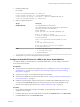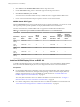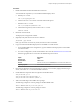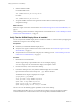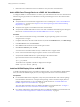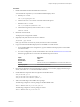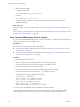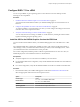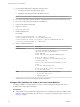6.2
Table Of Contents
- Setting Up Horizon 6 for Linux Desktops
- Contents
- Setting Up Horizon 6 for Linux Desktops
- Installing and Configuring Horizon 6 for Linux Desktops
- Features of a Horizon 6 for Linux Desktop
- Overview of Configuration Steps for Horizon 6 for Linux Desktops
- System Requirements for Horizon 6 for Linux
- Create a Virtual Machine and Install Linux
- Prepare a Linux Guest Operating System for Remote Desktop Deployment
- Install View Agent on a Linux Virtual Machine
- Create a Desktop Pool That Contains Linux Virtual Machines
- Upgrade View Agent on a Linux Virtual Machine
- Configuring Linux Machines for 3D Graphics
- Bulk Deployment of Horizon 6 for Linux Desktops
- Overview of Bulk Deployment of Linux Desktops
- Create a Virtual Machine Template for Cloning Linux Desktop Machines
- Input File for the Sample PowerCLI Scripts to Deploy Linux Desktops
- Sample PowerCLI Script to Clone Linux Desktop Machines
- Sample PowerCLI Script to Install View Agent on Linux Desktops
- Sample PowerCLI Script to Upgrade View Agent on Linux Desktop Machines
- Sample PowerCLI Script to Perform Operations on Linux Desktop Machines
- Sample PowerShell Script to Delete Machines from the Connection Server LDAP Database
- Administering Horizon 6 for Linux Desktops
- Uninstalling and Reinstalling Horizon 6 for Linux Machines
- Configure Lossless PNG Images on Linux Desktops
- Suppress the vSphere Console Display of a Linux Desktop
- Configure a Left-handed Mouse on Ubuntu Desktops
- How to Perform Power Operations on Linux Desktops from vSphere
- Gather Information About Horizon 6 for Linux Software
- Troubleshooting Horizon 6 for Linux
- Collect Diagnostic Information for a Horizon 6 for Linux Machine
- Troubleshooting View Agent Registration Failure for a Linux Machine
- Troubleshooting an Unreachable View Agent on a Linux Machine
- Troubleshooting View Agent on a Linux Machine That Is Not Responding
- Configuring the Linux Firewall to Allow Incoming TCP Connections
- Index
Procedure
1 Disable and blacklist the default NVIDIA Nouveau driver.
You must take this step before you can install the NVIDIA display driver.
a Edit the grub.conf file.
sudo vi /boot/grub/grub.conf
b Add the rdblacklist=nouveau line at the end of the kernel options.
c Edit the blacklist.conf file.
sudo vi /etc/modprobe.d/blacklist.conf
d Add the following line anywhere in the blacklist.conf file.
blacklist nouveau
2 Restart the virtual machine.
The display has a changed look and feel.
3 (Optional) Verify that the Nouveau driver is disabled.
/sbin/lsmod | grep nouveau
If the grep search does not return any results, the Nouveau driver is disabled.
4 Copy or download the NVIDIA display driver to the RHEL 6.6 virtual machine.
a For an NVIDIA GRID vGPU configuration, copy the NVIDIA Linux Display Driver to the RHEL
6.6 virtual machine.
b For a vDGA configuration, download the NVIDIA driver from the NVIDIA Driver Downloads site.
Select the appropriate driver version from the NVIDIA drop-down menus:
Option Description
Product Type
GRID
Product Series
GRID Series
Product
Select the version (such as GRID K2) that is installed on the ESXi host.
Operating System
Linux 64-bit or Linux 32-bit
5 Open a remote terminal to the virtual machine, or switch to a text console by typing Ctrl-Alt-F2, log in
as root, and run the init 3 command to disable X Windows.
6 Install additional components that are required for the NVIDIA driver.
sudo yum install gcc-c++
sudo yum install kernel-devel-$(uname -r)
sudo yum install kernel-headers-$(uname -r)
7 Add an executable flag to the NVIDIA driver package.
The following example uses a driver package for NVIDIA GRID vGPU:
chmod +x NVIDIA-Linux-x86_64-version-grid.run
The following example uses a driver package for vDGA:
chmod +x NVIDIA-Linux-x86_64-version.run
Chapter 2 Configuring Linux Machines for 3D Graphics
VMware, Inc. 23