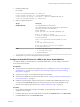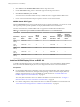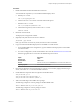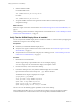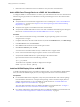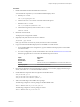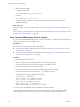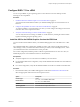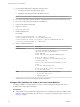6.2
Table Of Contents
- Setting Up Horizon 6 for Linux Desktops
- Contents
- Setting Up Horizon 6 for Linux Desktops
- Installing and Configuring Horizon 6 for Linux Desktops
- Features of a Horizon 6 for Linux Desktop
- Overview of Configuration Steps for Horizon 6 for Linux Desktops
- System Requirements for Horizon 6 for Linux
- Create a Virtual Machine and Install Linux
- Prepare a Linux Guest Operating System for Remote Desktop Deployment
- Install View Agent on a Linux Virtual Machine
- Create a Desktop Pool That Contains Linux Virtual Machines
- Upgrade View Agent on a Linux Virtual Machine
- Configuring Linux Machines for 3D Graphics
- Bulk Deployment of Horizon 6 for Linux Desktops
- Overview of Bulk Deployment of Linux Desktops
- Create a Virtual Machine Template for Cloning Linux Desktop Machines
- Input File for the Sample PowerCLI Scripts to Deploy Linux Desktops
- Sample PowerCLI Script to Clone Linux Desktop Machines
- Sample PowerCLI Script to Install View Agent on Linux Desktops
- Sample PowerCLI Script to Upgrade View Agent on Linux Desktop Machines
- Sample PowerCLI Script to Perform Operations on Linux Desktop Machines
- Sample PowerShell Script to Delete Machines from the Connection Server LDAP Database
- Administering Horizon 6 for Linux Desktops
- Uninstalling and Reinstalling Horizon 6 for Linux Machines
- Configure Lossless PNG Images on Linux Desktops
- Suppress the vSphere Console Display of a Linux Desktop
- Configure a Left-handed Mouse on Ubuntu Desktops
- How to Perform Power Operations on Linux Desktops from vSphere
- Gather Information About Horizon 6 for Linux Software
- Troubleshooting Horizon 6 for Linux
- Collect Diagnostic Information for a Horizon 6 for Linux Machine
- Troubleshooting View Agent Registration Failure for a Linux Machine
- Troubleshooting an Unreachable View Agent on a Linux Machine
- Troubleshooting View Agent on a Linux Machine That Is Not Responding
- Configuring the Linux Firewall to Allow Incoming TCP Connections
- Index
4 Click Add and select NVIDIA GRID vGPU from the drop-down menu.
5 For the GPU Profile setting, select a virtual GPU type from the drop-down menu.
6 Click Reserve all memory and click OK.
You must reserve all virtual machine memory to enable the GPU to support NVIDIA GRID vGPU.
7 Power on the virtual machine and open vSphere console to connect to the machine.
NVIDIA Virtual GPU Types
With the GPU Profiles setting on the Virtual Hardware page in vSphere Web Client, you can select a virtual
GPU type that provides specific capabilities on the physical NVIDIA GPU on the ESXi host.
On Linux virtual machines, NVIDIA GRID vGPU is supported on NVIDIA Maxwell M60 GPUs.
Table 2‑1. Virtual GPU Types Available for NVIDIA GRID vGPU on Linux Virtual Machines
Virtual GPU
Type
Physical
Board
Physical
GPUs
FB Per
Virtual
GPU
Display
Heads
Maximum
Resolution
Maximum
Virtual
GPUs Per
Physical
GPU
Maximum
Virtual GPUs
Per Physical
Board
GRID
M60-0q
GRID M60 two 512M 2 2560x1600 16 32
GRID
M60-1q
GRID M60 two 1G 2 2560x1600 8 16
GRID
M60-2q
GRID M60 two 2G 4 2560x1600 4 8
GRID
M60-4q
GRID M60 two 4G 4 3840x2160 2 4
GRID
M60-8q
GRID M60 two 8G 4 3840x2160 1 2
Install an NVIDIA Display Driver on RHEL 6.6
To install an NVIDIA display driver on a RHEL 6.6 virtual machine, you must disable the default NVIDIA
driver, download the NVIDIA display drivers, and configure the PCI device on the virtual machine.
Prerequisites
n
For an NVIDIA GRID vGPU configuration, verify that you downloaded the vGPU software package
from the NVIDIA download site, uncompressed the package, and have the Linux Display Driver (a
package component) ready to copy to the RHEL 6.6 virtual machine. See “Install the VIB for the
NVIDIA Graphics Card on the ESXi Host,” on page 20.
Also verify that a shared PCI device was added to the RHEL 6.6 virtual machine. See “Configure a
Shared PCI Device for vGPU on the Linux Virtual Machine,” on page 21
n
For a vDGA configuration, verify that the PCI device was added to the RHEL 6.6 virtual machine. See
“Add a vDGA Pass-Through Device to a RHEL 6.6 Virtual Machine,” on page 26.
Setting Up Horizon 6 for Linux Desktops
22 VMware, Inc.