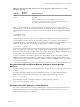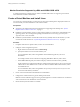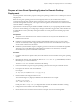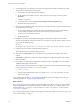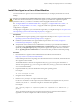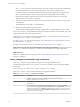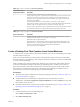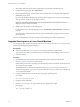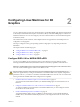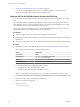6.2
Table Of Contents
- Setting Up Horizon 6 for Linux Desktops
- Contents
- Setting Up Horizon 6 for Linux Desktops
- Installing and Configuring Horizon 6 for Linux Desktops
- Features of a Horizon 6 for Linux Desktop
- Overview of Configuration Steps for Horizon 6 for Linux Desktops
- System Requirements for Horizon 6 for Linux
- Create a Virtual Machine and Install Linux
- Prepare a Linux Guest Operating System for Remote Desktop Deployment
- Install View Agent on a Linux Virtual Machine
- Create a Desktop Pool That Contains Linux Virtual Machines
- Upgrade View Agent on a Linux Virtual Machine
- Configuring Linux Machines for 3D Graphics
- Bulk Deployment of Horizon 6 for Linux Desktops
- Overview of Bulk Deployment of Linux Desktops
- Create a Virtual Machine Template for Cloning Linux Desktop Machines
- Input File for the Sample PowerCLI Scripts to Deploy Linux Desktops
- Sample PowerCLI Script to Clone Linux Desktop Machines
- Sample PowerCLI Script to Install View Agent on Linux Desktops
- Sample PowerCLI Script to Upgrade View Agent on Linux Desktop Machines
- Sample PowerCLI Script to Perform Operations on Linux Desktop Machines
- Sample PowerShell Script to Delete Machines from the Connection Server LDAP Database
- Administering Horizon 6 for Linux Desktops
- Uninstalling and Reinstalling Horizon 6 for Linux Machines
- Configure Lossless PNG Images on Linux Desktops
- Suppress the vSphere Console Display of a Linux Desktop
- Configure a Left-handed Mouse on Ubuntu Desktops
- How to Perform Power Operations on Linux Desktops from vSphere
- Gather Information About Horizon 6 for Linux Software
- Troubleshooting Horizon 6 for Linux
- Collect Diagnostic Information for a Horizon 6 for Linux Machine
- Troubleshooting View Agent Registration Failure for a Linux Machine
- Troubleshooting an Unreachable View Agent on a Linux Machine
- Troubleshooting View Agent on a Linux Machine That Is Not Responding
- Configuring the Linux Firewall to Allow Incoming TCP Connections
- Index
4 Verify That the NVIDIA Display Driver Is Installed on page 24
You can verify that the NVIDIA display driver is installed on a RHEL 6.6. virtual machine by
displaying the NVIDIA driver output in a View desktop session.
Install the VIB for the NVIDIA Graphics Card on the ESXi Host
You must download and install the VIB for your NVIDIA GRID graphics card on the ESXi 6.0 U1 or later
host.
For an NVIDIA GRID vGPU configuration, NVIDIA provides a vGPU software package that includes a
vGPU Manager, which you install on the ESXi host in this procedure, and a Linux Display Driver, which
you will install on the Linux virtual machine in a later procedure.
For an vSGA configuration, NVIDIA provides a VMware vSphere ESXi Driver for vSGA. For vSGA, an
NVIDIA display driver is not installed on the Linux virtual machine.
Prerequisites
n
Verify that vSphere 6.0 U1 or a later release is installed in your environment.
n
For an NVIDIA GRID vGPU configuration, verify that the NVIDIA Maxwell M60 GPUs are installed on
the ESXi host.
n
For a vSGA configuration, verify that the NVIDIA GRID K1 or K2 GPUs are installed on the ESXi host.
Procedure
1 Download the VIB for your NVIDIA GRID graphics card from the NVIDIA Driver Downloads site.
Select the appropriate VIB version from the drop-down menus.
Option Description
Product Type
GRID
Product Series
For vGPU, select NVIDIA GRID vGPU.
For vSGA, select GRID Series.
Product
Select the version (such as GRID K2) that is installed on the ESXi host.
Operating System
Select the VMware vSphere ESXi version.
2 For an NVIDIA GRID vGPU configuration, take these steps:
a Uncompress the vGPU software package .zip file.
b Upload the vGPU Manager folder to the ESXi 6.0 U1 host.
NOTE You will install the Linux Display Driver on the Linux virtual machine in a later procedure.
3 For a vSGA configuration, upload the VMware vSphere ESXi Driver for vSGA to the ESXi 6.0 U1 host.
4 Power off or suspend all virtual machines on the ESXi host.
5 Connect to the ESXi host using SSH.
6 Stop the xorg service.
# /etc/init.d/xorg stop
Setting Up Horizon 6 for Linux Desktops
20 VMware, Inc.