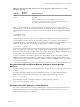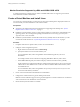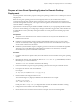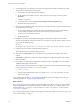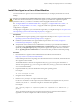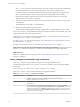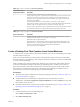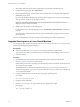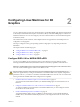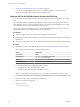6.2
Table Of Contents
- Setting Up Horizon 6 for Linux Desktops
- Contents
- Setting Up Horizon 6 for Linux Desktops
- Installing and Configuring Horizon 6 for Linux Desktops
- Features of a Horizon 6 for Linux Desktop
- Overview of Configuration Steps for Horizon 6 for Linux Desktops
- System Requirements for Horizon 6 for Linux
- Create a Virtual Machine and Install Linux
- Prepare a Linux Guest Operating System for Remote Desktop Deployment
- Install View Agent on a Linux Virtual Machine
- Create a Desktop Pool That Contains Linux Virtual Machines
- Upgrade View Agent on a Linux Virtual Machine
- Configuring Linux Machines for 3D Graphics
- Bulk Deployment of Horizon 6 for Linux Desktops
- Overview of Bulk Deployment of Linux Desktops
- Create a Virtual Machine Template for Cloning Linux Desktop Machines
- Input File for the Sample PowerCLI Scripts to Deploy Linux Desktops
- Sample PowerCLI Script to Clone Linux Desktop Machines
- Sample PowerCLI Script to Install View Agent on Linux Desktops
- Sample PowerCLI Script to Upgrade View Agent on Linux Desktop Machines
- Sample PowerCLI Script to Perform Operations on Linux Desktop Machines
- Sample PowerShell Script to Delete Machines from the Connection Server LDAP Database
- Administering Horizon 6 for Linux Desktops
- Uninstalling and Reinstalling Horizon 6 for Linux Machines
- Configure Lossless PNG Images on Linux Desktops
- Suppress the vSphere Console Display of a Linux Desktop
- Configure a Left-handed Mouse on Ubuntu Desktops
- How to Perform Power Operations on Linux Desktops from vSphere
- Gather Information About Horizon 6 for Linux Software
- Troubleshooting Horizon 6 for Linux
- Collect Diagnostic Information for a Horizon 6 for Linux Machine
- Troubleshooting View Agent Registration Failure for a Linux Machine
- Troubleshooting an Unreachable View Agent on a Linux Machine
- Troubleshooting View Agent on a Linux Machine That Is Not Responding
- Configuring the Linux Firewall to Allow Incoming TCP Connections
- Index
3 Select either dedicated or floating user assignments for the machines in the desktop pool.
4 On the Machine Source page, select Other Sources.
5 On the Add Machines page, select the Linux virtual machines that you configured and complete the
Add Desktop Pool wizard.
Do not change the Remote Display Protocol settings. These settings have no effect on Linux desktops.
Also, the end user cannot choose the display protocol.
IMPORTANT Add Linux virtual machines only. If you add Windows virtual machines, the Linux
desktops in the pool will be unavailable.
6 Entitle users to the machines in the desktop pool.
In View Administrator, select the desktop pool, select Entitlements > Add entitlement, and add users
or groups.
As a best practice, make sure that the users do not have administrative privileges in the Linux guest
operating system.
The Linux virtual machines are ready to be used as remote desktops in a Horizon 6 deployment.
Upgrade View Agent on a Linux Virtual Machine
You can upgrade View Agent from Horizon 6 version 6.1.1 to Horizon 6 version 6.2 on your Linux virtual
machines that are deployed as remote desktops.
Prerequisites
n
Verify that the VMwareBlastServer process is not running on the Linux virtual machine.
To stop this process, make sure that the user logs off the machine and no desktop session is active, or
reboot the machine.
Procedure
1 Download the latest View Agent for Linux installer file from the VMware download site at
https://my.vmware.com/web/vmware/downloads.
Under Desktop & End-User Computing, select the VMware Horizon 6 download, which includes the
View Agent for Linux installer.
The installer filename is VMware-viewagent-linux-x86_64-y.y.y-xxxxxxx.tar.gz for 64-bit Linux or
VMware-viewagent-linux-y.y.y-xxxxxxx.tar.gz for 32-bit Linux, where y.y.y is the version number and
xxxxxxx is the build number.
2 Unpack the tarball for your Linux distribution on the guest operating system.
For example:
tar -xzvf <View Agent tar ball>
3 Navigate to the tar ball folder.
4 Run the install_viewagent.sh script without options to upgrade View Agent.
For example:
sudo ./install_viewagent.sh
Setting Up Horizon 6 for Linux Desktops
18 VMware, Inc.