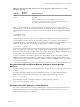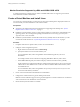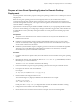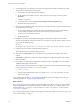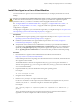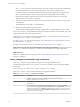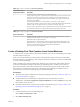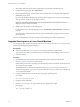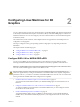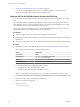6.2
Table Of Contents
- Setting Up Horizon 6 for Linux Desktops
- Contents
- Setting Up Horizon 6 for Linux Desktops
- Installing and Configuring Horizon 6 for Linux Desktops
- Features of a Horizon 6 for Linux Desktop
- Overview of Configuration Steps for Horizon 6 for Linux Desktops
- System Requirements for Horizon 6 for Linux
- Create a Virtual Machine and Install Linux
- Prepare a Linux Guest Operating System for Remote Desktop Deployment
- Install View Agent on a Linux Virtual Machine
- Create a Desktop Pool That Contains Linux Virtual Machines
- Upgrade View Agent on a Linux Virtual Machine
- Configuring Linux Machines for 3D Graphics
- Bulk Deployment of Horizon 6 for Linux Desktops
- Overview of Bulk Deployment of Linux Desktops
- Create a Virtual Machine Template for Cloning Linux Desktop Machines
- Input File for the Sample PowerCLI Scripts to Deploy Linux Desktops
- Sample PowerCLI Script to Clone Linux Desktop Machines
- Sample PowerCLI Script to Install View Agent on Linux Desktops
- Sample PowerCLI Script to Upgrade View Agent on Linux Desktop Machines
- Sample PowerCLI Script to Perform Operations on Linux Desktop Machines
- Sample PowerShell Script to Delete Machines from the Connection Server LDAP Database
- Administering Horizon 6 for Linux Desktops
- Uninstalling and Reinstalling Horizon 6 for Linux Machines
- Configure Lossless PNG Images on Linux Desktops
- Suppress the vSphere Console Display of a Linux Desktop
- Configure a Left-handed Mouse on Ubuntu Desktops
- How to Perform Power Operations on Linux Desktops from vSphere
- Gather Information About Horizon 6 for Linux Software
- Troubleshooting Horizon 6 for Linux
- Collect Diagnostic Information for a Horizon 6 for Linux Machine
- Troubleshooting View Agent Registration Failure for a Linux Machine
- Troubleshooting an Unreachable View Agent on a Linux Machine
- Troubleshooting View Agent on a Linux Machine That Is Not Responding
- Configuring the Linux Firewall to Allow Incoming TCP Connections
- Index
Table 1‑4. install_viewagent.sh Password Parameter
Optional Parameter
(Required Information) Description
-p Password for the View Connection Server administrator user.
You do not have to type the -p parameter at the command line if you do not want to expose
the password in text. If you type the install_viewagent.sh command without the -p
parameter, you are prompted to enter the password. When you type the password at the
prompt, the text is hidden.
You must provide the password, either with the -p parameter or at the prompt.
If the password contains a special character such as $ within the shell in which the installer is
executed, make sure the special character is escaped. For example: ab\$cdef
-A
EULA acceptance. The allowed values are yes and no. You must specify yes for the install to
proceed. If this parameter is not specified, the install script prompts for the value.
Table 1‑5. install_viewagent.sh Optional Parameters
Optional Parameters Description
-n Machine name that is registered to View Connection Server. By default, the View Agent
installer uses the host name. You can specify your own name.
-s Subject DN of the self-signed certificate.
By default, the View Agent installer generates a self-signed certificate with the following
Subject DN value: '/C=US/ST=California/O=VMware/CN=Hostname.DomainName'. The
default CN specifies the host name and domain name of the machine.
You can specify your own Subject DN.
Create a Desktop Pool That Contains Linux Virtual Machines
To configure Linux virtual machines for use as remote desktops, you create a manual desktop pool and add
the Linux machines to the pool.
When you create the desktop pool, add only Linux virtual machines to the pool. If the pool contains both
Windows and Linux guest operating systems, the pool is treated as a Windows pool, and you will be unable
to connect to the Linux desktops.
When you entitle users to Linux machines in the desktop pool, as a best practice, make sure that the users
do not have administrative privileges in the Linux guest operating system. An admin user in Linux can
open a terminal window and invoke commands such as shutdown, which powers off the virtual machine.
The vCenter Server administrator must power on the machine again. Entitling non-admin Linux users
ensures that you do not have to manage these power operations manually.
Prerequisites
n
Verify that View Agent is installed on the Linux guest operating systems. See “Install View Agent on a
Linux Virtual Machine,” on page 15.
n
Verify that the Linux virtual machines are registered in View Connection Server. In View
Administrator, select View Configuration > Registered Machines and select the Others tab. Verify that
each machine's state is Available.
n
On Ubuntu 14.04 machines, verify that user switching is disabled. See step 9 in “Prepare a Linux Guest
Operating System for Remote Desktop Deployment,” on page 13.
Procedure
1 In View Administrator, add a manual desktop pool.
Select Catalog > Desktop Pools > Add .
2 Select Manual Desktop Pool.
Chapter 1 Installing and Configuring Horizon 6 for Linux Desktops
VMware, Inc. 17