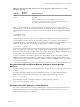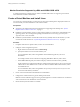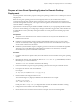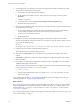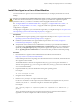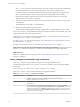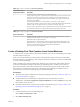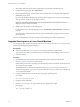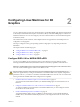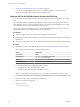6.2
Table Of Contents
- Setting Up Horizon 6 for Linux Desktops
- Contents
- Setting Up Horizon 6 for Linux Desktops
- Installing and Configuring Horizon 6 for Linux Desktops
- Features of a Horizon 6 for Linux Desktop
- Overview of Configuration Steps for Horizon 6 for Linux Desktops
- System Requirements for Horizon 6 for Linux
- Create a Virtual Machine and Install Linux
- Prepare a Linux Guest Operating System for Remote Desktop Deployment
- Install View Agent on a Linux Virtual Machine
- Create a Desktop Pool That Contains Linux Virtual Machines
- Upgrade View Agent on a Linux Virtual Machine
- Configuring Linux Machines for 3D Graphics
- Bulk Deployment of Horizon 6 for Linux Desktops
- Overview of Bulk Deployment of Linux Desktops
- Create a Virtual Machine Template for Cloning Linux Desktop Machines
- Input File for the Sample PowerCLI Scripts to Deploy Linux Desktops
- Sample PowerCLI Script to Clone Linux Desktop Machines
- Sample PowerCLI Script to Install View Agent on Linux Desktops
- Sample PowerCLI Script to Upgrade View Agent on Linux Desktop Machines
- Sample PowerCLI Script to Perform Operations on Linux Desktop Machines
- Sample PowerShell Script to Delete Machines from the Connection Server LDAP Database
- Administering Horizon 6 for Linux Desktops
- Uninstalling and Reinstalling Horizon 6 for Linux Machines
- Configure Lossless PNG Images on Linux Desktops
- Suppress the vSphere Console Display of a Linux Desktop
- Configure a Left-handed Mouse on Ubuntu Desktops
- How to Perform Power Operations on Linux Desktops from vSphere
- Gather Information About Horizon 6 for Linux Software
- Troubleshooting Horizon 6 for Linux
- Collect Diagnostic Information for a Horizon 6 for Linux Machine
- Troubleshooting View Agent Registration Failure for a Linux Machine
- Troubleshooting an Unreachable View Agent on a Linux Machine
- Troubleshooting View Agent on a Linux Machine That Is Not Responding
- Configuring the Linux Firewall to Allow Incoming TCP Connections
- Index
The -d, -u, and -p parameters specify the domain, user name, and password of the View administrator
user. In the password, be sure to escape special characters such as $. For example: ab\$cdef
If you do not type the -p parameter with the command, you are prompted to provide the password
after you enter the command. When you type the password at the prompt, the text is hidden.
By default, the hostname of the Linux machine is used to register the machine. You can specify a
different machine name with the -n parameter.
5 Type Yes to accept the EULA that is displayed when you enter the install_viewagent.sh script at the
command line.
The installer does not run until you accept the EULA.
6 Restart or log out of the guest operating system.
This step ensures that the graphics UI changes configured by View Agent take effect on the machine.
The install_viewagent.sh script installs the View Agent software on the Linux virtual machine. The script
registers the machine with View Connection Server.
The viewagent service is started on the Linux virtual machine. You can verify that the service is started by
running the #service viewagent status command.
If an Agent Registration Failed message appears, see “Troubleshooting View Agent Registration Failure
for a Linux Machine,” on page 58.
If another View Agent issue occurs, see “Troubleshooting Horizon 6 for Linux,” on page 57.
NOTE The install_viewagent.sh script installs JRE 8 in the View Agent installation
directory, /usr/lib/vmware/viewagent/jre, on the Linux virtual machine. View Agent requires JRE 8.
What to do next
Deploy the virtual machine in a desktop pool. See “Create a Desktop Pool That Contains Linux Virtual
Machines,” on page 17.
install_viewagent.sh Command Usage and Options
The install_viewagent.sh script installs View Agent on a Linux guest operating system.
Use the following form of the install_viewagent.sh script in a command window in the gnome desktop
environment.
install_viewagent.sh command_option argument [command_option argument] . . .
The install_viewagent.sh script includes mandatory and optional parameters.
Table 1‑3. install_viewagent.sh Mandatory Parameters
Mandatory Parameter Description
-b FQDN or IP address of the View Connection Server instance. For example:
mybroker.mydomain.com or 192.0.2.10
-d Domain name of the View Connection Server instance administrator user. For example:
mydomain.com
-u
User name of the View Connection Server administrator user. For example: myadmin
The user must have the Agent Registration Administrators or Administrators role in View
Administrator. Specifically, the Register Agent privilege is required to register View Agent
with View Connection Server. Agent Registration Administrators is a restricted role that
provides this minimum privilege.
Setting Up Horizon 6 for Linux Desktops
16 VMware, Inc.