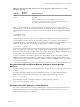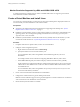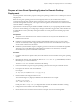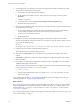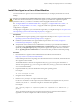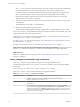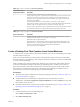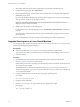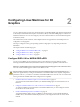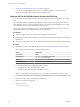6.2
Table Of Contents
- Setting Up Horizon 6 for Linux Desktops
- Contents
- Setting Up Horizon 6 for Linux Desktops
- Installing and Configuring Horizon 6 for Linux Desktops
- Features of a Horizon 6 for Linux Desktop
- Overview of Configuration Steps for Horizon 6 for Linux Desktops
- System Requirements for Horizon 6 for Linux
- Create a Virtual Machine and Install Linux
- Prepare a Linux Guest Operating System for Remote Desktop Deployment
- Install View Agent on a Linux Virtual Machine
- Create a Desktop Pool That Contains Linux Virtual Machines
- Upgrade View Agent on a Linux Virtual Machine
- Configuring Linux Machines for 3D Graphics
- Bulk Deployment of Horizon 6 for Linux Desktops
- Overview of Bulk Deployment of Linux Desktops
- Create a Virtual Machine Template for Cloning Linux Desktop Machines
- Input File for the Sample PowerCLI Scripts to Deploy Linux Desktops
- Sample PowerCLI Script to Clone Linux Desktop Machines
- Sample PowerCLI Script to Install View Agent on Linux Desktops
- Sample PowerCLI Script to Upgrade View Agent on Linux Desktop Machines
- Sample PowerCLI Script to Perform Operations on Linux Desktop Machines
- Sample PowerShell Script to Delete Machines from the Connection Server LDAP Database
- Administering Horizon 6 for Linux Desktops
- Uninstalling and Reinstalling Horizon 6 for Linux Machines
- Configure Lossless PNG Images on Linux Desktops
- Suppress the vSphere Console Display of a Linux Desktop
- Configure a Left-handed Mouse on Ubuntu Desktops
- How to Perform Power Operations on Linux Desktops from vSphere
- Gather Information About Horizon 6 for Linux Software
- Troubleshooting Horizon 6 for Linux
- Collect Diagnostic Information for a Horizon 6 for Linux Machine
- Troubleshooting View Agent Registration Failure for a Linux Machine
- Troubleshooting an Unreachable View Agent on a Linux Machine
- Troubleshooting View Agent on a Linux Machine That Is Not Responding
- Configuring the Linux Firewall to Allow Incoming TCP Connections
- Index
Install View Agent on a Linux Virtual Machine
You must install View Agent on a Linux virtual machine before you can deploy the machine as a remote
desktop.
CAUTION If you intend to use NVIDIA GRID vGPU, vDGA, or vSGA, you must configure these 3D features
on the Linux virtual machine before you install View Agent. If you install View Agent first, required
parameters in the xorg.conf file are overwritten, and the 3D graphics features do not work.
See “Configure RHEL 6.6 for NVIDIA GRID vGPU,” on page 19, “Configure RHEL 6.6 for vDGA,” on
page 25, or “Configure RHEL 7.1 for vSGA,” on page 29. Install View Agent after the 3D graphics
configuration is completed.
For 2D graphics configuration, you can install View Agent after you complete the steps in “Prepare a Linux
Guest Operating System for Remote Desktop Deployment,” on page 13.
Prerequisites
n
Verify that the Linux guest operating system is prepared for desktop use. See “Prepare a Linux Guest
Operating System for Remote Desktop Deployment,” on page 13.
n
Familiarize yourself with the View Agent installer script for Linux. See “install_viewagent.sh
Command Usage and Options,” on page 16.
n
Verify that the View Connection Server administrative user that you provide with the installation
command has the Agent Registration Administrators or Administrators role in View Administrator.
Specifically, the Register Agent privilege is required to register View Agent with View Connection
Server. Agent Registration Administrators is a restricted role that provides this minimum privilege.
Procedure
1 Download the View Agent for Linux installer file from the VMware download site at
https://my.vmware.com/web/vmware/downloads.
Under Desktop & End-User Computing, select the VMware Horizon 6 download, which includes the
View Agent for Linux installer.
The installer filename is VMware-viewagent-linux-x86_64-y.y.y-xxxxxxx.tar.gz for 64-bit Linux or
VMware-viewagent-linux-y.y.y-xxxxxxx.tar.gz for 32-bit Linux, where y.y.y is the version number and
xxxxxxx is the build number.
2 Unpack the tarball for your Linux distribution on the guest operating system.
For example:
tar -xzvf <View Agent tar ball>
3 Navigate to the tar ball folder.
4 Run the install_viewagent.sh script to install View Agent.
Use the sudo command to run the script with system administrator (root) permissions. If you must
switch to root, use the su - command. Using the su command causes problems.
For example:
sudo ./install_viewagent.sh -b mybroker.mydomain.com -d mydomain.com -u administrator -p
password
The -b parameter specifies the View Connection Server instance to which the Linux machine is
registered. You can use an FQDN or IP address with the -b parameter.
Chapter 1 Installing and Configuring Horizon 6 for Linux Desktops
VMware, Inc. 15