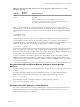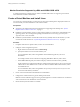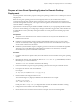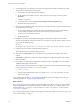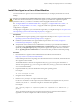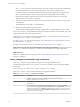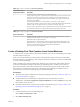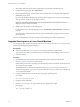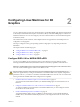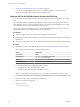6.2
Table Of Contents
- Setting Up Horizon 6 for Linux Desktops
- Contents
- Setting Up Horizon 6 for Linux Desktops
- Installing and Configuring Horizon 6 for Linux Desktops
- Features of a Horizon 6 for Linux Desktop
- Overview of Configuration Steps for Horizon 6 for Linux Desktops
- System Requirements for Horizon 6 for Linux
- Create a Virtual Machine and Install Linux
- Prepare a Linux Guest Operating System for Remote Desktop Deployment
- Install View Agent on a Linux Virtual Machine
- Create a Desktop Pool That Contains Linux Virtual Machines
- Upgrade View Agent on a Linux Virtual Machine
- Configuring Linux Machines for 3D Graphics
- Bulk Deployment of Horizon 6 for Linux Desktops
- Overview of Bulk Deployment of Linux Desktops
- Create a Virtual Machine Template for Cloning Linux Desktop Machines
- Input File for the Sample PowerCLI Scripts to Deploy Linux Desktops
- Sample PowerCLI Script to Clone Linux Desktop Machines
- Sample PowerCLI Script to Install View Agent on Linux Desktops
- Sample PowerCLI Script to Upgrade View Agent on Linux Desktop Machines
- Sample PowerCLI Script to Perform Operations on Linux Desktop Machines
- Sample PowerShell Script to Delete Machines from the Connection Server LDAP Database
- Administering Horizon 6 for Linux Desktops
- Uninstalling and Reinstalling Horizon 6 for Linux Machines
- Configure Lossless PNG Images on Linux Desktops
- Suppress the vSphere Console Display of a Linux Desktop
- Configure a Left-handed Mouse on Ubuntu Desktops
- How to Perform Power Operations on Linux Desktops from vSphere
- Gather Information About Horizon 6 for Linux Software
- Troubleshooting Horizon 6 for Linux
- Collect Diagnostic Information for a Horizon 6 for Linux Machine
- Troubleshooting View Agent Registration Failure for a Linux Machine
- Troubleshooting an Unreachable View Agent on a Linux Machine
- Troubleshooting View Agent on a Linux Machine That Is Not Responding
- Configuring the Linux Firewall to Allow Incoming TCP Connections
- Index
8 If your deployment uses a Windows Server 2012 or Windows Server 2012 R2 Active Directory (AD)
server, enable reversible password encryption.
a On the AD server, open AD users and computers.
b Right-click the View Admin account, or create a new Linux View Agent account, and select
Properties.
c Select the Account tab.
d In Account options, select the Store password using reversible encryption setting.
e Reset the View Admin password.
9 On Ubuntu 14.04 machines, disable user switching to ensure that end users cannot switch user sessions
from within the Linux desktop.
a To successfully disable user switching, download and install the latest version of the indicator-
session package, available at https://launchpad.net/ubuntu/wily/amd64/indicator-
session/12.10.5+15.04.20150327-0ubuntu1.
b Restart the machine.
10 On RHEL 7.1 machines, downgrade the latest graphic drivers that are installed on the machines.
These drivers disable 3D, which causes vSGA not to work and can cause the system to freeze when you
log out. Take the following steps:
yum update
yum downgrade mesa-libxatracker.x86_64 xorg-x11-drv-vmware mesa-private-llvm mesa-dri-drivers
11 Configure the Linux machine so that the default runlevel is 5.
The runlevel must be 5 for the Linux desktop to work.
12 Make sure that an HD audio device is not present in the virtual hardware settings for the virtual
machine.
If HD audio is configured on the machine, audio out might not work properly when users connect to
the Linux desktop.
13 On an Ubuntu machine that was configured to authenticate with an OpenLDAP server, set the fully
qualified domain name on the machine.
This step ensures that the information can be displayed correctly in the User field on the Sessions page
in View Administrator. Edit the /etc/hosts file as follows:
a # nano /etc/hosts
b Add the fully qualified domain name. For example: 127.0.0.1 hostname.domainname hostname.
c Exit and save the file.
After installing VMware Tools, if you upgrade the Linux kernel, VMware Tools might stop running. To
resolve the problem, see http://kb.vmware.com/kb/2050592.
What to do next
If you are preparing the Linux machine to use NVIDIA GRID vGPU, vDGA, or vSGA, you must complete
the 3D configuration on the virtual machine before you install View Agent. See “Configure RHEL 6.6 for
NVIDIA GRID vGPU,” on page 19, “Configure RHEL 6.6 for vDGA,” on page 25, or “Configure RHEL
7.1 for vSGA,” on page 29.
If you are preparing the Linux machine to use 2D graphics, install View Agent. See “Install View Agent on a
Linux Virtual Machine,” on page 15.
Setting Up Horizon 6 for Linux Desktops
14 VMware, Inc.