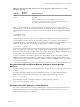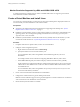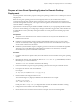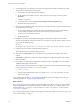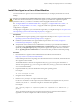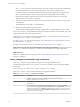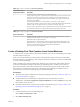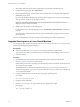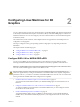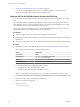6.2
Table Of Contents
- Setting Up Horizon 6 for Linux Desktops
- Contents
- Setting Up Horizon 6 for Linux Desktops
- Installing and Configuring Horizon 6 for Linux Desktops
- Features of a Horizon 6 for Linux Desktop
- Overview of Configuration Steps for Horizon 6 for Linux Desktops
- System Requirements for Horizon 6 for Linux
- Create a Virtual Machine and Install Linux
- Prepare a Linux Guest Operating System for Remote Desktop Deployment
- Install View Agent on a Linux Virtual Machine
- Create a Desktop Pool That Contains Linux Virtual Machines
- Upgrade View Agent on a Linux Virtual Machine
- Configuring Linux Machines for 3D Graphics
- Bulk Deployment of Horizon 6 for Linux Desktops
- Overview of Bulk Deployment of Linux Desktops
- Create a Virtual Machine Template for Cloning Linux Desktop Machines
- Input File for the Sample PowerCLI Scripts to Deploy Linux Desktops
- Sample PowerCLI Script to Clone Linux Desktop Machines
- Sample PowerCLI Script to Install View Agent on Linux Desktops
- Sample PowerCLI Script to Upgrade View Agent on Linux Desktop Machines
- Sample PowerCLI Script to Perform Operations on Linux Desktop Machines
- Sample PowerShell Script to Delete Machines from the Connection Server LDAP Database
- Administering Horizon 6 for Linux Desktops
- Uninstalling and Reinstalling Horizon 6 for Linux Machines
- Configure Lossless PNG Images on Linux Desktops
- Suppress the vSphere Console Display of a Linux Desktop
- Configure a Left-handed Mouse on Ubuntu Desktops
- How to Perform Power Operations on Linux Desktops from vSphere
- Gather Information About Horizon 6 for Linux Software
- Troubleshooting Horizon 6 for Linux
- Collect Diagnostic Information for a Horizon 6 for Linux Machine
- Troubleshooting View Agent Registration Failure for a Linux Machine
- Troubleshooting an Unreachable View Agent on a Linux Machine
- Troubleshooting View Agent on a Linux Machine That Is Not Responding
- Configuring the Linux Firewall to Allow Incoming TCP Connections
- Index
Prepare a Linux Guest Operating System for Remote Desktop
Deployment
You must perform certain tasks to prepare a Linux guest operating system for use as a desktop in a Horizon
6 deployment.
Before a Linux guest operating system can be managed by Horizon 6, the machine must be able to
communicate with the other machines in the environment. You must configure the Linux machine to be
resolvable through DNS. Otherwise, View Agent cannot be registered as a machine source and the machine
cannot be added to a desktop pool.
Open VMware Tools (OVT) are pre-installed on RHEL 7 machines. If you are preparing a RHEL 7 machine
for use as a remote desktop, you can skip steps 1 through 5 in the following procedure, which describe how
to install VMware Tools by manually running the installer. You must perform the remaining steps in the
procedure.
Prerequisites
n
Verify that a new virtual machine was created in vCenter Server and your Linux distribution was
installed on the machine
n
Familiarize yourself with the steps for mounting and installing VMware Tools on a Linux virtual
machine. See "Manually Install or Upgrade VMware Tools in a Linux Virtual Machine" in the vSphere
Virtual Machine Administration document.
n
Familiarize yourself with the steps for configuring your Linux machine to be resolvable through DNS.
These steps vary for the different Linux distributions and releases. For instructions, consult the
documentation for your Linux distribution and release.
Procedure
1 In vSphere Web Client or vSphere Client, mount the VMware Tools virtual disk on the guest operating
system.
2 Right-click the VMware Tools installer file, VMwareTools.x.x.x-xxxx.tar.gz, click Extract to, and select
the desktop for your Linux distribution.
The vmware-tools-distrib folder is extracted to the desktop.
3 In the virtual machine, log in to the guest operating system and root and open a terminal window.
4 Uncompress the VMware Tools tar installer file.
For example:
tar zxpf /mnt/cdrom/VMwareTools-x.x.x-yyyy.tar.gz
5 Run the installer and configure VMware Tools.
The command might vary slightly in different Linux distributions. For example:
cd vmware-tools-distrib
sudo ./vmware-install.pl -d
Usually, the vmware-config-tools.pl configuration file runs after the installer file finishes running.
6 Configure the Linux machine to be resolvable through DNS.
7 Ensure that the View Connection Server instances in the pod can be resolved through DNS.
Chapter 1 Installing and Configuring Horizon 6 for Linux Desktops
VMware, Inc. 13