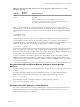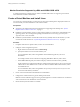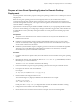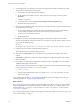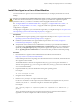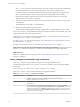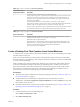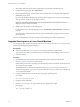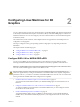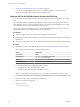6.2
Table Of Contents
- Setting Up Horizon 6 for Linux Desktops
- Contents
- Setting Up Horizon 6 for Linux Desktops
- Installing and Configuring Horizon 6 for Linux Desktops
- Features of a Horizon 6 for Linux Desktop
- Overview of Configuration Steps for Horizon 6 for Linux Desktops
- System Requirements for Horizon 6 for Linux
- Create a Virtual Machine and Install Linux
- Prepare a Linux Guest Operating System for Remote Desktop Deployment
- Install View Agent on a Linux Virtual Machine
- Create a Desktop Pool That Contains Linux Virtual Machines
- Upgrade View Agent on a Linux Virtual Machine
- Configuring Linux Machines for 3D Graphics
- Bulk Deployment of Horizon 6 for Linux Desktops
- Overview of Bulk Deployment of Linux Desktops
- Create a Virtual Machine Template for Cloning Linux Desktop Machines
- Input File for the Sample PowerCLI Scripts to Deploy Linux Desktops
- Sample PowerCLI Script to Clone Linux Desktop Machines
- Sample PowerCLI Script to Install View Agent on Linux Desktops
- Sample PowerCLI Script to Upgrade View Agent on Linux Desktop Machines
- Sample PowerCLI Script to Perform Operations on Linux Desktop Machines
- Sample PowerShell Script to Delete Machines from the Connection Server LDAP Database
- Administering Horizon 6 for Linux Desktops
- Uninstalling and Reinstalling Horizon 6 for Linux Machines
- Configure Lossless PNG Images on Linux Desktops
- Suppress the vSphere Console Display of a Linux Desktop
- Configure a Left-handed Mouse on Ubuntu Desktops
- How to Perform Power Operations on Linux Desktops from vSphere
- Gather Information About Horizon 6 for Linux Software
- Troubleshooting Horizon 6 for Linux
- Collect Diagnostic Information for a Horizon 6 for Linux Machine
- Troubleshooting View Agent Registration Failure for a Linux Machine
- Troubleshooting an Unreachable View Agent on a Linux Machine
- Troubleshooting View Agent on a Linux Machine That Is Not Responding
- Configuring the Linux Firewall to Allow Incoming TCP Connections
- Index
Monitor Resolution Supported by vDGA and NVIDIA GRID vGPU
A virtual machine that is configured to use vDGA or NVIDIA GRID vGPU can support up to 4 monitors
with a maximum resolution of 2560x1600.
Create a Virtual Machine and Install Linux
You create a new virtual machine in vCenter Server for each remote desktop that is deployed in Horizon 6.
You must install your Linux distribution on the virtual machine.
Prerequisites
n
Verify that your deployment meets the requirements for supporting Linux desktops. See “System
Requirements for Horizon 6 for Linux,” on page 9.
n
Familiarize yourself with the steps for creating virtual machines in vCenter Server and installing guest
operating systems. See "Creating and Preparing Virtual Machines" in the Setting Up Desktop and
Application Pools in View document.
n
Familiarize yourself with the recommended video memory (vRAM) values for the monitors you will
use with the virtual machine. See “System Requirements for Horizon 6 for Linux,” on page 9.
Procedure
1 In vSphere Web Client or vSphere Client, create a new virtual machine.
2 Configure custom configuration options.
a Right-click the virtual machine and click Edit Settings.
b Specify the number of vCPUs and the vMemory size.
For recommended values, follow the guidelines in the installation guide for your Linux
distribution.
For example, Ubuntu 12.04 recommends configuring 2048 MB for vMemory and 2 vCPUs.
c Select Video card and specify the number of displays and the total video memory (vRAM).
Set the vRAM size in vSphere Web Client for virtual machines that use 2D or vSGA, which use the
VMware driver. The vRAM size has no affect on vDGA or NVIDIA GRID vGPU machines, which
use NVIDIA drivers.
For recommended values, follow the guidelines in System Requirements for Horizon 6 for Linux. Do
not use the Video Memory Calculator.
3 Power on the virtual machine and install the Linux distribution.
4 Configure the virtual machine as a gnome desktop environment.
KDE has not been certified to support View Agent, although basic connections and the use of audio and
video work well on some distributions such as Kubuntu.
5 Ensure that the system hostname is resolvable.
Setting Up Horizon 6 for Linux Desktops
12 VMware, Inc.