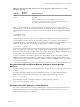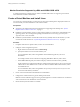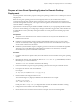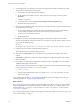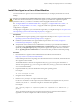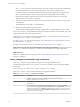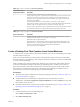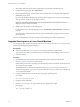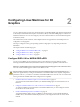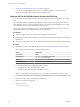6.2
Table Of Contents
- Setting Up Horizon 6 for Linux Desktops
- Contents
- Setting Up Horizon 6 for Linux Desktops
- Installing and Configuring Horizon 6 for Linux Desktops
- Features of a Horizon 6 for Linux Desktop
- Overview of Configuration Steps for Horizon 6 for Linux Desktops
- System Requirements for Horizon 6 for Linux
- Create a Virtual Machine and Install Linux
- Prepare a Linux Guest Operating System for Remote Desktop Deployment
- Install View Agent on a Linux Virtual Machine
- Create a Desktop Pool That Contains Linux Virtual Machines
- Upgrade View Agent on a Linux Virtual Machine
- Configuring Linux Machines for 3D Graphics
- Bulk Deployment of Horizon 6 for Linux Desktops
- Overview of Bulk Deployment of Linux Desktops
- Create a Virtual Machine Template for Cloning Linux Desktop Machines
- Input File for the Sample PowerCLI Scripts to Deploy Linux Desktops
- Sample PowerCLI Script to Clone Linux Desktop Machines
- Sample PowerCLI Script to Install View Agent on Linux Desktops
- Sample PowerCLI Script to Upgrade View Agent on Linux Desktop Machines
- Sample PowerCLI Script to Perform Operations on Linux Desktop Machines
- Sample PowerShell Script to Delete Machines from the Connection Server LDAP Database
- Administering Horizon 6 for Linux Desktops
- Uninstalling and Reinstalling Horizon 6 for Linux Machines
- Configure Lossless PNG Images on Linux Desktops
- Suppress the vSphere Console Display of a Linux Desktop
- Configure a Left-handed Mouse on Ubuntu Desktops
- How to Perform Power Operations on Linux Desktops from vSphere
- Gather Information About Horizon 6 for Linux Software
- Troubleshooting Horizon 6 for Linux
- Collect Diagnostic Information for a Horizon 6 for Linux Machine
- Troubleshooting View Agent Registration Failure for a Linux Machine
- Troubleshooting an Unreachable View Agent on a Linux Machine
- Troubleshooting View Agent on a Linux Machine That Is Not Responding
- Configuring the Linux Firewall to Allow Incoming TCP Connections
- Index
Table 1‑2. Recommended vRAM Settings for Linux Guest Operating Systems That Use 2D or vSGA
Graphics (Continued)
vRAM Size
Number of
Monitors Maximum Resolution
64 MB 4 2048x1536
128 MB 4 2560x1600
RHEL and CentOS only support this configuration on vSphere 5.5.
To support this configuration on Ubuntu, you must recompile the kernel.
For NeoKylin, this configuration is not supported.
NOTE To connect to a RHEL 6.6 or CentOS 6.6 desktop with multiple monitors, you must specify the
number of displays correctly. For information about how to specify the number of displays, see “Create a
Virtual Machine and Install Linux,” on page 12. You must also edit the vmx file and append the following
lines:
svga.maxWidth="10240"
svga.maxHeight="2048"
If these settings are not added, only one monitor displays the desktop. The others display a black screen.
If you encounter an autofit issue with the recommended settings, you can specify a larger vRAM size.
vSphere Client permits a maximum vRAM size of 128 MB. If your specified size exceeds 128 MB, you must
modify the vmx file manually. The following example specifies a vRAM size of 256 MB:
svga.vramSize = "268435456"
NOTE To configure four monitors for a RHEL 7.1 machine that uses 2D rendering or 3D rendering with
vSGA, set a maximum resolution of 2048x1536 for each monitor. To configure a RHEL 7.1 machine to use up
to three monitors, set a maximum resolution of 2560x1600 for each monitor.
To improve performance for a RHEL 7.1 machine in a vSGA multiple-monitor environment, set the 3D
Memory setting for the virtual machine to 1 GB or larger, and configure 4 vCPUs for the machine. If you
configure four monitors at 2048x1536 resolution on a RHEL 7.1 machine, set Memory to 4 GB, and configure
4 vCPUs for the machine.
Recommended vCPU and Shared Memory Settings to Support Multiple
Monitors
To improve desktop performance with multiple monitors, configure at least two vCPUs for a Linux virtual
machine.
Also make sure that the virtual machine has adequate shared memory to support multiple monitors.
Determine the current maximum shared memory size (shmmax) with the following command:
sysctl -a | grep shm
If shared memory is small, increase the maximum size with the following command:
sysctl -w "kernel.shmmax=65536000"
Recommended vCPU Settings for Video Playback
For a Linux virtual machine that is not using vDGA graphics, video playback on high-resolution monitors
might be uneven if too few vCPUs are configured. Configure additional vCPUs, such as four vCPUs, to
improve the performance of video playback.
Chapter 1 Installing and Configuring Horizon 6 for Linux Desktops
VMware, Inc. 11