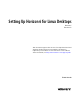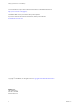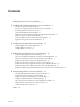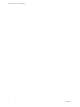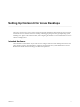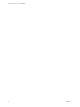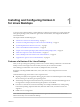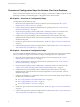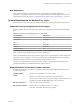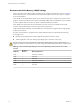6.2
Table Of Contents
- Setting Up Horizon 6 for Linux Desktops
- Contents
- Setting Up Horizon 6 for Linux Desktops
- Installing and Configuring Horizon 6 for Linux Desktops
- Features of a Horizon 6 for Linux Desktop
- Overview of Configuration Steps for Horizon 6 for Linux Desktops
- System Requirements for Horizon 6 for Linux
- Create a Virtual Machine and Install Linux
- Prepare a Linux Guest Operating System for Remote Desktop Deployment
- Install View Agent on a Linux Virtual Machine
- Create a Desktop Pool That Contains Linux Virtual Machines
- Upgrade View Agent on a Linux Virtual Machine
- Configuring Linux Machines for 3D Graphics
- Bulk Deployment of Horizon 6 for Linux Desktops
- Overview of Bulk Deployment of Linux Desktops
- Create a Virtual Machine Template for Cloning Linux Desktop Machines
- Input File for the Sample PowerCLI Scripts to Deploy Linux Desktops
- Sample PowerCLI Script to Clone Linux Desktop Machines
- Sample PowerCLI Script to Install View Agent on Linux Desktops
- Sample PowerCLI Script to Upgrade View Agent on Linux Desktop Machines
- Sample PowerCLI Script to Perform Operations on Linux Desktop Machines
- Sample PowerShell Script to Delete Machines from the Connection Server LDAP Database
- Administering Horizon 6 for Linux Desktops
- Uninstalling and Reinstalling Horizon 6 for Linux Machines
- Configure Lossless PNG Images on Linux Desktops
- Suppress the vSphere Console Display of a Linux Desktop
- Configure a Left-handed Mouse on Ubuntu Desktops
- How to Perform Power Operations on Linux Desktops from vSphere
- Gather Information About Horizon 6 for Linux Software
- Troubleshooting Horizon 6 for Linux
- Collect Diagnostic Information for a Horizon 6 for Linux Machine
- Troubleshooting View Agent Registration Failure for a Linux Machine
- Troubleshooting an Unreachable View Agent on a Linux Machine
- Troubleshooting View Agent on a Linux Machine That Is Not Responding
- Configuring the Linux Firewall to Allow Incoming TCP Connections
- Index
Recommended Video Memory (vRAM) Settings
When you create a Linux virtual machine in vSphere Client, configure the vRAM size as shown in Table 1-2.
Set the vRAM size that is recommended for the number and resolution of the monitors that you configure
for the virtual machine.
These vRAM size recommendations apply only to virtual machines that are configured to use 2D or vSGA
graphics, which use the VMware driver. vDGA and NVIDIA GRID vGPU use NVIDIA drivers. The vRAM
size set in vSphere Client has no affect on vDGA or NVIDIA GRID vGPU machines.
These vRAM sizes are the minimum recommendations. If more resources are available on the virtual
machine, set the vRAM to larger values for improved video performance.
10 MB is the minimum vRAM size recommendation for a machine that is configured with a single monitor
at the lowest resolution.
If a Linux virtual machine is configured with a smaller vRAM size than is recommended, the following
issues might occur:
n
Desktop sessions might be disconnected right after the initial connection is made.
n
Autofit might fail to work. The desktop is then displayed in a small area of the screen.
CAUTION Horizon 6 does not automatically configure the vRAM settings on Linux virtual machines, as
happens on Windows virtual machines. You must configure the vRAM settings manually in vSphere Client.
Table 1‑2. Recommended vRAM Settings for Linux Guest Operating Systems That Use 2D or vSGA
Graphics
vRAM Size
Number of
Monitors Maximum Resolution
10 MB 1 1600x1200 or 1680x1050
12 MB 1 1920x1440
16 MB 1 2560x1600
32 MB 2 2048x1536 or 2560x1600
48 MB 3 2048x1536
64 MB 3 2560x1600
Setting Up Horizon 6 for Linux Desktops
10 VMware, Inc.