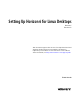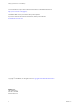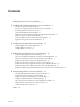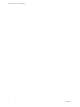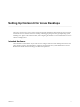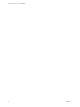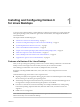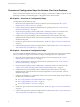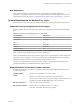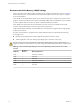Setting Up Horizon 6 for Linux Desktops Horizon 6 Version 6.2 This document supports the version of each product listed and supports all subsequent versions until the document is replaced by a new edition. To check for more recent editions of this document, see http://www.vmware.com/support/pubs.
Setting Up Horizon 6 for Linux Desktops You can find the most up-to-date technical documentation on the VMware Web site at: http://www.vmware.com/support/ The VMware Web site also provides the latest product updates. If you have comments about this documentation, submit your feedback to: docfeedback@vmware.com Copyright © 2015 VMware, Inc. All rights reserved. Copyright and trademark information. VMware, Inc. 3401 Hillview Ave. Palo Alto, CA 94304 www.vmware.com 2 VMware, Inc.
Contents Setting Up Horizon 6 for Linux Desktops 5 1 Installing and Configuring Horizon 6 for Linux Desktops 7 Features of a Horizon 6 for Linux Desktop 7 Overview of Configuration Steps for Horizon 6 for Linux Desktops 8 System Requirements for Horizon 6 for Linux 9 Create a Virtual Machine and Install Linux 12 Prepare a Linux Guest Operating System for Remote Desktop Deployment Install View Agent on a Linux Virtual Machine 15 Create a Desktop Pool That Contains Linux Virtual Machines 17 Upgrade View A
Setting Up Horizon 6 for Linux Desktops 4 VMware, Inc.
Setting Up Horizon 6 for Linux Desktops The Setting Up Horizon 6 for Linux Desktops document provides information about setting up a Linux virtual machine for use as a VMware Horizon 6™ desktop, including preparing the Linux guest operating system, installing View Agent on the virtual machine, and configuring the machine in View Administrator for use in a Horizon 6 deployment.
Setting Up Horizon 6 for Linux Desktops 6 VMware, Inc.
Installing and Configuring Horizon 6 for Linux Desktops 1 To set up a Linux virtual machine as a remote desktop in a Horizon 6 environment, you must prepare the Linux guest operating system, install View Agent on the virtual machine, and configure the machine in View Administrator.
Setting Up Horizon 6 for Linux Desktops Overview of Configuration Steps for Horizon 6 for Linux Desktops When you install and configure Horizon 6 for Linux desktops, you must follow a different sequence of steps depending on whether you install 2D graphics or 3D graphics on the virtual machines. 2D Graphics - Overview of Configuration Steps For 2D graphics, take the following steps: 1 Review the system requirements for setting up a Horizon 6 for Linux deployment.
Chapter 1 Installing and Configuring Horizon 6 for Linux Desktops Bulk Deployment With View Administrator, you must deploy Linux virtual machines in a manual desktop pool. Alternatively, with vSphere PowerCLI, you can develop scripts that automate the deployment of a pool of Linux desktop machines. See Chapter 3, “Bulk Deployment of Horizon 6 for Linux Desktops,” on page 33.
Setting Up Horizon 6 for Linux Desktops Recommended Video Memory (vRAM) Settings When you create a Linux virtual machine in vSphere Client, configure the vRAM size as shown in Table 1-2. Set the vRAM size that is recommended for the number and resolution of the monitors that you configure for the virtual machine. These vRAM size recommendations apply only to virtual machines that are configured to use 2D or vSGA graphics, which use the VMware driver. vDGA and NVIDIA GRID vGPU use NVIDIA drivers.
Chapter 1 Installing and Configuring Horizon 6 for Linux Desktops Table 1‑2. Recommended vRAM Settings for Linux Guest Operating Systems That Use 2D or vSGA Graphics (Continued) vRAM Size Number of Monitors Maximum Resolution 64 MB 4 2048x1536 128 MB 4 2560x1600 RHEL and CentOS only support this configuration on vSphere 5.5. To support this configuration on Ubuntu, you must recompile the kernel. For NeoKylin, this configuration is not supported. NOTE To connect to a RHEL 6.6 or CentOS 6.
Setting Up Horizon 6 for Linux Desktops Monitor Resolution Supported by vDGA and NVIDIA GRID vGPU A virtual machine that is configured to use vDGA or NVIDIA GRID vGPU can support up to 4 monitors with a maximum resolution of 2560x1600. Create a Virtual Machine and Install Linux You create a new virtual machine in vCenter Server for each remote desktop that is deployed in Horizon 6. You must install your Linux distribution on the virtual machine.
Chapter 1 Installing and Configuring Horizon 6 for Linux Desktops Prepare a Linux Guest Operating System for Remote Desktop Deployment You must perform certain tasks to prepare a Linux guest operating system for use as a desktop in a Horizon 6 deployment. Before a Linux guest operating system can be managed by Horizon 6, the machine must be able to communicate with the other machines in the environment. You must configure the Linux machine to be resolvable through DNS.
Setting Up Horizon 6 for Linux Desktops 8 9 10 If your deployment uses a Windows Server 2012 or Windows Server 2012 R2 Active Directory (AD) server, enable reversible password encryption. a On the AD server, open AD users and computers. b Right-click the View Admin account, or create a new Linux View Agent account, and select Properties. c Select the Account tab. d In Account options, select the Store password using reversible encryption setting. e Reset the View Admin password. On Ubuntu 14.
Chapter 1 Installing and Configuring Horizon 6 for Linux Desktops Install View Agent on a Linux Virtual Machine You must install View Agent on a Linux virtual machine before you can deploy the machine as a remote desktop. CAUTION If you intend to use NVIDIA GRID vGPU, vDGA, or vSGA, you must configure these 3D features on the Linux virtual machine before you install View Agent. If you install View Agent first, required parameters in the xorg.
Setting Up Horizon 6 for Linux Desktops The -d, -u, and -p parameters specify the domain, user name, and password of the View administrator user. In the password, be sure to escape special characters such as $. For example: ab\$cdef If you do not type the -p parameter with the command, you are prompted to provide the password after you enter the command. When you type the password at the prompt, the text is hidden. By default, the hostname of the Linux machine is used to register the machine.
Chapter 1 Installing and Configuring Horizon 6 for Linux Desktops Table 1‑4. install_viewagent.sh Password Parameter Optional Parameter (Required Information) Description -p Password for the View Connection Server administrator user. You do not have to type the -p parameter at the command line if you do not want to expose the password in text. If you type the install_viewagent.sh command without the -p parameter, you are prompted to enter the password.
Setting Up Horizon 6 for Linux Desktops 3 Select either dedicated or floating user assignments for the machines in the desktop pool. 4 On the Machine Source page, select Other Sources. 5 On the Add Machines page, select the Linux virtual machines that you configured and complete the Add Desktop Pool wizard. Do not change the Remote Display Protocol settings. These settings have no effect on Linux desktops. Also, the end user cannot choose the display protocol.
Configuring Linux Machines for 3D Graphics 2 You can configure Horizon 6 for Linux virtual machines to use NVIDIA GRID vGPU (shared GPU hardware acceleration) or Virtual Dedicated Graphics Acceleration (vDGA) on NVIDIA GRID graphics cards that are installed on ESXi hosts. You can also configure your Linux virtual machines to use Virtual Shared Graphics Acceleration (vSGA). The Autofit feature, audio out feature, and multiple monitors are supported on Linux desktops that are configured to use 3D graphics.
Setting Up Horizon 6 for Linux Desktops 4 Verify That the NVIDIA Display Driver Is Installed on page 24 You can verify that the NVIDIA display driver is installed on a RHEL 6.6. virtual machine by displaying the NVIDIA driver output in a View desktop session. Install the VIB for the NVIDIA Graphics Card on the ESXi Host You must download and install the VIB for your NVIDIA GRID graphics card on the ESXi 6.0 U1 or later host.
Chapter 2 Configuring Linux Machines for 3D Graphics 7 Install the NVIDIA VIB. For example: # # # # 8 esxcli esxcli esxcli esxcli system maintenanceMode set --enable true software acceptance set --level=CommunitySupported software vib install --no-sig-check -v /path-to-vib/NVIDIA-VIB-name.vib system maintenanceMode set --enable false Reboot or update the ESXi host. 3D Type Description NVIDIA GRID vGPU For an installed ESXi host, reboot the host.
Setting Up Horizon 6 for Linux Desktops 4 Click Add and select NVIDIA GRID vGPU from the drop-down menu. 5 For the GPU Profile setting, select a virtual GPU type from the drop-down menu. 6 Click Reserve all memory and click OK. You must reserve all virtual machine memory to enable the GPU to support NVIDIA GRID vGPU. 7 Power on the virtual machine and open vSphere console to connect to the machine.
Chapter 2 Configuring Linux Machines for 3D Graphics Procedure 1 Disable and blacklist the default NVIDIA Nouveau driver. You must take this step before you can install the NVIDIA display driver. a Edit the grub.conf file. sudo vi /boot/grub/grub.conf b Add the rdblacklist=nouveau line at the end of the kernel options. c Edit the blacklist.conf file. sudo vi /etc/modprobe.d/blacklist.conf d Add the following line anywhere in the blacklist.conf file.
Setting Up Horizon 6 for Linux Desktops 8 Start the NVIDIA installer. For NVIDIA GRID vGPU: sudo ./NVIDIA-Linux-x86_64-version-grid.run For vDGA: sudo ./NVIDIA-Linux-x86_64-version.run 9 Accept the NVIDIA software license agreement and select Yes to automatically update the X configuration settings. What to do next Install View Agent on the Linux virtual machine. See “Install View Agent on a Linux Virtual Machine,” on page 15. Create a desktop pool that contains the configured Linux virtual machines.
Chapter 2 Configuring Linux Machines for 3D Graphics Configure RHEL 6.6 for vDGA You can set up an RHEL 6.6 guest operating system so that a Horizon 6 for Linux desktop can take advantage of vDGA capabilities on the ESXi host. CAUTION Before you begin, verify that View Agent is not installed on the Linux virtual machine. If you install View Agent before you configure the machine to use vDGA, required configuration parameters in the xorg.conf file are overwritten, and vDGA does not work.
Setting Up Horizon 6 for Linux Desktops 6 Reboot the host to make the PCI devices available for use by the Linux virtual machines. Add a vDGA Pass-Through Device to a RHEL 6.6 Virtual Machine To configure a RHEL 6.6 virtual machine to use vDGA, you must add the PCI device to the virtual machine. With this step, the physical device on the ESXi host can be passed through for use on the virtual machine. Prerequisites n Verify that the Linux virtual machine is prepared for use as a desktop.
Chapter 2 Configuring Linux Machines for 3D Graphics Procedure 1 Disable and blacklist the default NVIDIA Nouveau driver. You must take this step before you can install the NVIDIA display driver. a Edit the grub.conf file. sudo vi /boot/grub/grub.conf b Add the rdblacklist=nouveau line at the end of the kernel options. c Edit the blacklist.conf file. sudo vi /etc/modprobe.d/blacklist.conf d Add the following line anywhere in the blacklist.conf file.
Setting Up Horizon 6 for Linux Desktops 8 Start the NVIDIA installer. For NVIDIA GRID vGPU: sudo ./NVIDIA-Linux-x86_64-version-grid.run For vDGA: sudo ./NVIDIA-Linux-x86_64-version.run 9 Accept the NVIDIA software license agreement and select Yes to automatically update the X configuration settings. What to do next Install View Agent on the Linux virtual machine. See “Install View Agent on a Linux Virtual Machine,” on page 15. Create a desktop pool that contains the configured Linux virtual machines.
Chapter 2 Configuring Linux Machines for 3D Graphics Configure RHEL 7.1 for vSGA You can set up an RHEL 7.1 guest operating system so that a Horizon 6 for Linux desktop can take advantage of vSGA capabilities. Procedure 1 Install the VIB for the NVIDIA Graphics Card on the ESXi Host on page 29 You must download and install the VIB for your NVIDIA GRID graphics card on the ESXi 6.0 U1 or later host. 2 Configure 3D Capabilities for vSGA on the Linux Virtual Machine on page 30 To configure a RHEL 7.
Setting Up Horizon 6 for Linux Desktops 2 For an NVIDIA GRID vGPU configuration, take these steps: a Uncompress the vGPU software package .zip file. b Upload the vGPU Manager folder to the ESXi 6.0 U1 host. NOTE You will install the Linux Display Driver on the Linux virtual machine in a later procedure. 3 For a vSGA configuration, upload the VMware vSphere ESXi Driver for vSGA to the ESXi 6.0 U1 host. 4 Power off or suspend all virtual machines on the ESXi host.
Chapter 2 Configuring Linux Machines for 3D Graphics n Verify that the NVIDIA VIB is installed on the ESXi host. See “Install the VIB for the NVIDIA Graphics Card on the ESXi Host,” on page 20. Procedure 1 Power off the virtual machine. and log in to the RHEL 7.1 guest operating system as a local user configured with sudo rights. 2 In vSphere Web Client, select the virtual machine and, under the VM Hardware tab, click Edit Settings.
Setting Up Horizon 6 for Linux Desktops If a supported GPU and NVIDIA VIB are not installed correctly, the virtual machine uses the Software Renderer. The vmware.log file displays lines such as those in the following example: 2015-07-06T17:09:26.423Z| vmx| I125: [msg.mks.noGPUResourceFallback] Hardware GPU resources are not available. The virtual machine will use software rendering. 2015-07-06T17:09:26.423Z| vmx| I125: ---------------------------------------2015-07-06T17:09:26.
Bulk Deployment of Horizon 6 for Linux Desktops 3 With View Administrator, you can create a pool of Windows, but not Linux, desktop machines automatically. With vSphere PowerCLI, you can develop scripts that automate the deployment of a pool of Linux desktop machines. The sample scripts that are provided are for illustration purposes only. VMware does not accept any responsibility for issues that might arise when you use the sample scripts.
Setting Up Horizon 6 for Linux Desktops See "Create a Customization Specification for Linux in the vSphere Web Client" in the vSphere Virtual Machine Administration document. When you create the specification, make sure that you specify the following settings correctly. 3 Setting Value Target Virtual Machine OS Linux Computer Name Use the virtual machine name. Network Settings Use standard network settings. Primary DNS Specify a valid address. Clone virtual machines.
Chapter 3 Bulk Deployment of Horizon 6 for Linux Desktops 2 Configure custom configuration options. a Right-click the virtual machine and click Edit Settings. b Specify the number of vCPUs and the vMemory size. For recommended values, follow the guidelines in the installation guide for your Linux distribution. For example, Ubuntu 12.04 recommends configuring 2048 MB for vMemory and 2 vCPUs. c Select Video card and specify the number of displays and the total video memory (vRAM).
Setting Up Horizon 6 for Linux Desktops The following example shows what the input file may contain. VMName,Parentvm,CustomSpec,Datastore,Host,FromSnapshot,DeleteIfPresent linux-001,Ubuntu1204x64,linuxagent,datastore1,10.117.44.172,snapshot1,TRUE linux-002,Ubuntu1204x64,linuxagent,datastore1,10.117.44.172,snapshot1,TRUE linux-003,Ubuntu1204x64,linuxagent,datastore1,10.117.44.172,snapshot1,TRUE linux-004,Ubuntu1204x64,linuxagent,datastore1,10.117.44.
Chapter 3 Bulk Deployment of Horizon 6 for Linux Desktops if($VMExists -eq $lvm.Name ) { $Exists = $true } } return $Exists } function Disable_VM_Console() { Param($VMToDisableConsole) $vmConfigSpec = New-Object VMware.Vim.VirtualMachineConfigSpec $extra = New-Object VMware.Vim.optionvalue $extra.Key="RemoteDisplay.maxConnections" $extra.Value="0" $vmConfigSpec.extraconfig += $extra $vm = Get-VM $VMToDisableConsole | Get-View $vm.
Setting Up Horizon 6 for Linux Desktops { write-host exit -ForeGroundColor Red "CSV File $CSVFile not found" } # Connect to the VC (Parameterize VC) #Write-Host "DisConnecting Previous Connections" #Disconnect-VIServer * -Confirm:$false -ErrorAction SilentlyContinue Write-Host "Connecting to VC $vcAddress" Connect-VIServer $vcAddress -ErrorAction Stop -user $vcAdmin -password $vcPassword #Read input CSV file $csvData = Import-CSV $csvFile #$csvData = Import-CSV $csvFile header("VMName","Parentvm","Custom
Chapter 3 Bulk Deployment of Horizon 6 for Linux Desktops $task = $vm.CloneVM_Task($vm.parent, $destVMName, $cloneSpec) # Get the task object $task = Get-Task | where { $_.
Setting Up Horizon 6 for Linux Desktops n User login name for the Linux guest operating system n User password for the Linux guest operating system n View Agent tar ball path n IP address of View Connection Server n Administrator login name for View Connection Server n Administrator password for View Connection Server n Domain name of the View Connection Server administrator Script Content <# .SYNOPSIS Install Linux Agent .
Chapter 3 Bulk Deployment of Horizon 6 for Linux Desktops "-----------------------------------------------------" $brokerAddress = Read-Host 'Type the View Connection Server address' $brokerAdminName = Read-Host 'Type the View Connection Server Admin user name' "Please type the View Connection Server Admin user password." "Plase note that special character in password may not work with the script" $brokerAdminPassword = Read-Host 'Your broker admin password' -AsSecureString $brokerAdminPassword = [Runtime.
Setting Up Horizon 6 for Linux Desktops $cmd = "rm -rf VMware-viewagent-linux-*" Write-Host "Run cmd '$cmd' in VM '$VMName' with user '$guestUser'" Invoke-VMScript -HostUser $hostAdmin -HostPassword $hostPassword -VM $VMName -GuestUser $guestUser -GuestPassword $guestPassword -Confirm:$false -ScriptType Bash -ScriptText $cmd #Upload installer tar ball to Linux VM Write-Host "Upload File '$agentInstaller' to '$destFolder' of VM '$VMName' with user '$guestUser'" Copy-VMGuestFile -HostUser $hostAdmin -HostPas
Chapter 3 Bulk Deployment of Horizon 6 for Linux Desktops Script Execution The following messages are from an execution of the script: PowerCLI C:\scripts> .\InstallAgent.ps1 -------------------------------------------------Accept Linux View Agent EULA in tar bundle ("yes" or "no"): yes Your vCenter address: 10.117.44.
Setting Up Horizon 6 for Linux Desktops n View Agent tar ball path Script Content <# .SYNOPSIS Install Linux Agent .DESCRIPTION The Tool is to upload the Linux Agent installer tar ball to desktination VM and do installation .
Chapter 3 Bulk Deployment of Horizon 6 for Linux Desktops if (!(Test-Path $csvFile)) { write-host -ForeGroundColor Red "CSV File not found" exit } "-----------------------------------------------------" #------------------------- Functions ------------------------function GetSourceInstallerMD5() { $agentInstallerPath = Convert-Path $agentInstaller; $md5 = New-Object -TypeName System.Security.Cryptography.MD5CryptoServiceProvider; $md5HashWithFormat = [System.BitConverter]::ToString($md5.
Setting Up Horizon 6 for Linux Desktops { Write-Host $VMName": Uploaded installer's MD5Sum matches the local installer's MD5Sum"; Write-Host $VMName": Extract the installer and do installation"; $cmd = "tar -xzvf VMware-viewagent-linux-*.tar.
Chapter 3 Bulk Deployment of Horizon 6 for Linux Desktops Your ESXi host admin user name, such as root: root Your ESXi host admin user password: ******* -------------------------------------------------Your VM guest OS user name: ViewUser Your VM guest OS user password: ******* -------------------------------------------------Type the View Agent tar ball path. Please take care of the installer arch: .\VMware-viewagentlinux-x86_64-x.y.z-1234567.tar.
Setting Up Horizon 6 for Linux Desktops [bool]$Exists = $false #Get all VMS and check if the VMs is already present in VC $listvm = Get-vm foreach ($lvm in $listvm) { if($VMExists -eq $lvm.Name ) { $Exists = $true Write-Host "$VMExists is Exist" } } return $Exists } function Delete_VM($VMToDelete) { Write-Host "Deleting VM $VMToDelete" Get-VM $VMToDelete | where { $_.
Chapter 3 Bulk Deployment of Horizon 6 for Linux Desktops { "Your selection is 5). Restart VM Guest" } 6 { "Your selection is 6). Delete VM" } default { "Invalid selection for action: $action" exit } } $csvFile = '.\CloneVMs.
Setting Up Horizon 6 for Linux Desktops } 6 { if (IsVMExists ($VMName)) { Delete_VM ($VMName) } } default{} } Start-Sleep -s $sleepTime } Disconnect-VIServer $vcAddress -Confirm:$false exit Script Execution The following messages are from an execution of the script: PowerCLI C:\scripts> .\VMOperations.ps1 Your vCenter address: 10.117.44.17 Your vCenter admin user name: administrator Your vCenter admin user password: ******* -------------------------------------------------Select action: 1). Power On 2).
Chapter 3 Bulk Deployment of Horizon 6 for Linux Desktops Script Input The input file is of type csv and contains the names of the machines to be deleted. The following example shows what the input file may contain. MachineName linux-001 linux-002 linux-003 The sample script assumes that the name of this input file is DeleteMachineItems.csv and that the file is located in the same folder as the scripts. Script Content <# bulk Delete registered machine items from broker LDAP database. #> $csvFile = '.\Del
Setting Up Horizon 6 for Linux Desktops } else { Write-Host "Delete $machineName, which is in csv file and not included by any desktop pool"; $child.distinguishedName; $child.DeleteObject(0); } } else { Write-Host "Skip $machineName, which is not in csv file"; } Write-Host '--------------------------------------'; } 52 VMware, Inc.
Administering Horizon 6 for Linux Desktops 4 After you deploy Horizon 6 for Linux desktops, you can manage, uninstall, and troubleshoot the virtual machines in your deployment.
Setting Up Horizon 6 for Linux Desktops 2 Double-click the pool ID of the manual pool. 3 Select the Inventory tab. 4 Select the unmanaged machines to remove. 5 Click Remove. 6 If users are logged in to the unmanaged machine-based desktops, choose whether to terminate the sessions or let the sessions remain active. 7 Option Description Leave active Active sessions remain until the user logs off. View Connection Server does not keep track of these sessions.
Chapter 4 Administering Horizon 6 for Linux Desktops Procedure 1 Open a terminal window on the virtual machine and run the View Agent uninstall script. For example: sudo /usr/lib/vmware/viewagent/bin/uninstall_viewagent.sh The script stops View Agent processes, deletes the View Agent service, and deletes the View Agent installation directory, /usr/lib/vmware/viewagent. 2 Manually delete the Horizon 6 for Linux configuration files, located in the /etc/vmware/ directory.
Setting Up Horizon 6 for Linux Desktops Configure Lossless PNG Images on Linux Desktops Graphic applications, especially graphic design applications, require pixel-exact rendering of images in the client display of a Linux desktop. You can configure a lossless PNG mode for images and video playback that are generated on a Linux desktop and rendered on the client device. By default, the lossless PNG mode is disabled.
Chapter 4 Administering Horizon 6 for Linux Desktops Gather Information About Horizon 6 for Linux Software To help manage and troubleshoot the Horizon 6 for Linux software, you can gather information about a View Agent installation on a Linux virtual machine. Procedure n Identify the View Agent version that is running on a Linux machine. Run the following command: cat /usr/lib/vmware/viewagent/Product.txt The output displays the View Agent version. For example: VMware-viewagent-linux-x.
Setting Up Horizon 6 for Linux Desktops Collect Diagnostic Information for a Horizon 6 for Linux Machine You can collect diagnostic information to help VMware Technical Support diagnose and resolve issues with a Horizon 6 for Linux machine. You create a Data Collection Tool (DCT) bundle that gathers the machine's configuration information and logs into a compressed tarball. Procedure 1 Log in to the Linux virtual machine as a user with the required privileges.
Chapter 4 Administering Horizon 6 for Linux Desktops 3 If the View administrator password includes a special character, escape the special character with a backslash. For example: ab\$cdef 4 On the Linux guest operating system, open the View Agent registration log. /usr/lib/vmware/viewagent/viewagent-registration.
Setting Up Horizon 6 for Linux Desktops As a workaround, you can manually add the View Connection Server FQDNs to the /etc/hosts file on the Linux machine. However, this method is not recommended for production use. The proper solution is to configure the DNS service so that the Linux machine can resolve the View Connection Server FQDNs. After you take these steps, ping the View Connection Server hostnames to verify that they can be resolved. For example: ping sm-15q1-broker.myDomain.
Chapter 4 Administering Horizon 6 for Linux Desktops Configuring the Linux Firewall to Allow Incoming TCP Connections To allow users to connect to their Linux desktops, the desktops must be able to accept incoming TCP connections from Horizon Client devices, security server, and View Connection Server. On Ubuntu and Kylin distributions, the iptables firewall is configured by default with an input policy of ACCEPT.
Setting Up Horizon 6 for Linux Desktops 62 VMware, Inc.
Index B bulk deployment create a virtual machine template for cloning 34 input file for sample scripts 35 overview 33 D desktop pool creation, Linux virtual machines 17 F firewalls, Linux desktops 61 G preparing for desktop use 13 setting up for use as desktops 7 vSphere console display 56 lossless PNG display, Linux desktops 56 N NVIDIA GRID vGPU configuring a shared PCI device 21 configuring RHEL 6.
Setting Up Horizon 6 for Linux Desktops V vDGA adding PCI device to a Linux machine 26 enabling DirectPath I/O on a host 25 vDGA (Virtual Dedicated Graphics Acceleration) for Linux machines 19 for RHEL 6.