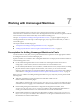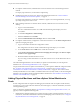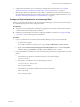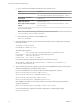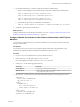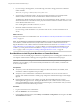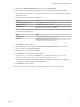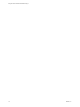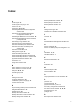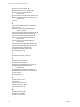6.1
Table Of Contents
- Using the Horizon vRealize Orchestrator Plug-In
- Contents
- Using the VMware Horizon vRealize Orchestrator Plug-In
- Introduction to the Horizon vRealize Orchestrator Plug-In
- Installing and Configuring the Horizon vRealize Orchestrator Plug-In
- Horizon vRealize Orchestrator Plug-In Functional Prerequisites
- Install or Upgrade the Horizon vRealize Orchestrator Plug-In
- Configure the Connection to a View Pod
- Add a Horizon Air Instance
- Assigning Delegated Administrators to Desktop and Application Pools
- Configuration Tasks for Self-Service Workflows and Unmanaged Machines
- Best Practices for Managing Workflow Permissions
- Set a Policy for De-Provisioning Desktop Virtual Machines
- Using Horizon vRealize Orchestrator Plug-In Workflows
- Access the Horizon vRealize Orchestrator Plug-In Workflow Library
- Horizon vRealize Orchestrator Plug-In Workflow Library
- Horizon vRealize Orchestrator Plug-In Workflow Reference
- Add Managed Machines to Pool
- Add Unmanaged Machines to Pool
- Add User(s) to App Pool
- Add User(s) to App Pools
- Add User(s) to Desktop Pool
- Add User(s) to Horizon Air Desktop Pool
- Advanced Desktop Allocation
- Application Entitlement
- Assign User
- Desktop Allocation
- Desktop Allocation for Users
- Desktop Assignment
- Desktop Entitlement
- Desktop Recycle
- Desktop Refresh
- Global Entitlement Management
- Port Pool to vCAC
- Recompose Pool
- Recompose Pools
- Register Machines to Pool
- Remove Users from Application Pool
- Remove Users from Desktop Pool
- Remove Users from Horizon Air Desktop Pool
- Self-Service Advanced Desktop Allocation
- Self-Service Desktop Allocation
- Self-Service Desktop Recycle
- Self-Service Desktop Refresh
- Self-Service Horizon Air Desktop Allocation
- Self-Service Horizon Air Desktop Recycle
- Self-Service Release Application
- Self-Service Request Application
- Session Management
- Set Maintenance Mode
- Unassign User
- Update App Pool Display Name
- Update Desktop Pool Display Name
- Update Desktop Pool Min Size
- Update Desktop Pool Spare Size
- Syntax for Specifying User Accounts in the Workflows
- Making the Workflows Available in vSphere Web Client and vRealize Automation
- Exposing VMware Horizon vRealize Orchestrator Plug-In Workflows in vSphere Web Client
- Exposing Horizon vRealize Orchestrator Plug-In Workflows in vRealize Automation
- Create Business Groups for Delegated Administrators and End Users
- Create Services for Delegated Administrators and End Users
- Create Entitlements for Delegated Administrators and End Users
- Bind vCAC Workflows to a vCAC User
- Configure Output Parameters for vCAC Workflows
- Configure the Catalog Item for the Workflow
- Making Desktop and Pool Actions Available in vRealize Automation
- Creating Machines and Managing Pools in vRealize Automation
- Prerequisites for Creating Machines in vRealize Automation
- Create Templates and Blueprints for Adding Machines to Desktop Pools
- Use Machine Blueprints to Create and Add Desktops to Pools
- Configure a Machine Blueprint Service for Advanced Desktop Allocation
- Advanced Desktop Allocation Scenarios for Delegated Administrators and End Users
- Deleting Machines Provisioned by vRealize Automation
- Working with Unmanaged Machines
- Index
4 Right-click the Add a PowerShell host workflow and select Start workflow.
5 Provide the host name and fully qualified domain name of the physical machine and click Next.
If the machine is not in a domain, you can use the IP address. If you do not supply the port number, the
default port is used.
6 Complete the form that appears and click Next.
Option Action
PowerShell remote host type
Select WinRM from the drop-down list.
Transport protocol
Select HTTP from the drop-down list.
Authentication
If the machine is in the domain, select Kerberos from the drop-down list. If
the machine is not in the domain, select Basic.
7 Complete the form that appears.
Option Action
Session mode
Select Shared session from the drop-down list.
User name
If the machine is in a domain, use the format
administrator@domain.com. If the machine is not in a domain, use the
user name of the local administrator account.
8 Click Submit to run the workflow.
9 When the workflow finishes, right-click the Invoke a PowerShell Script workflow, located in the
PowerShell folder, and select Start workflow.
10 Select the host you just added and click Next.
11 In the Script text area, enter the following command:
New-ItemProperty -Path "hklm:\SOFTWARE\VMware, Inc.\VMware VDM\Agent\Identity" -Name
Bootstrap -PropertyType String –Value “TokenReturnedByWorkflow” –Force
For TokenReturnedByWorkflow, use the token returned by the Register Machines to Pool workflow that
you previously executed to register machine DNS names.
12 Click Submit to run the workflow.
The View Agent token on the machine is now paired with the View Connection Server instance.
Chapter 7 Working with Unmanaged Machines
VMware, Inc. 75