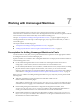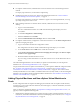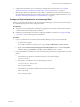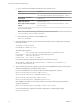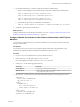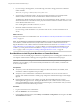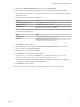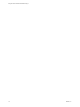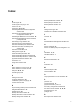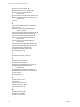6.1
Table Of Contents
- Using the Horizon vRealize Orchestrator Plug-In
- Contents
- Using the VMware Horizon vRealize Orchestrator Plug-In
- Introduction to the Horizon vRealize Orchestrator Plug-In
- Installing and Configuring the Horizon vRealize Orchestrator Plug-In
- Horizon vRealize Orchestrator Plug-In Functional Prerequisites
- Install or Upgrade the Horizon vRealize Orchestrator Plug-In
- Configure the Connection to a View Pod
- Add a Horizon Air Instance
- Assigning Delegated Administrators to Desktop and Application Pools
- Configuration Tasks for Self-Service Workflows and Unmanaged Machines
- Best Practices for Managing Workflow Permissions
- Set a Policy for De-Provisioning Desktop Virtual Machines
- Using Horizon vRealize Orchestrator Plug-In Workflows
- Access the Horizon vRealize Orchestrator Plug-In Workflow Library
- Horizon vRealize Orchestrator Plug-In Workflow Library
- Horizon vRealize Orchestrator Plug-In Workflow Reference
- Add Managed Machines to Pool
- Add Unmanaged Machines to Pool
- Add User(s) to App Pool
- Add User(s) to App Pools
- Add User(s) to Desktop Pool
- Add User(s) to Horizon Air Desktop Pool
- Advanced Desktop Allocation
- Application Entitlement
- Assign User
- Desktop Allocation
- Desktop Allocation for Users
- Desktop Assignment
- Desktop Entitlement
- Desktop Recycle
- Desktop Refresh
- Global Entitlement Management
- Port Pool to vCAC
- Recompose Pool
- Recompose Pools
- Register Machines to Pool
- Remove Users from Application Pool
- Remove Users from Desktop Pool
- Remove Users from Horizon Air Desktop Pool
- Self-Service Advanced Desktop Allocation
- Self-Service Desktop Allocation
- Self-Service Desktop Recycle
- Self-Service Desktop Refresh
- Self-Service Horizon Air Desktop Allocation
- Self-Service Horizon Air Desktop Recycle
- Self-Service Release Application
- Self-Service Request Application
- Session Management
- Set Maintenance Mode
- Unassign User
- Update App Pool Display Name
- Update Desktop Pool Display Name
- Update Desktop Pool Min Size
- Update Desktop Pool Spare Size
- Syntax for Specifying User Accounts in the Workflows
- Making the Workflows Available in vSphere Web Client and vRealize Automation
- Exposing VMware Horizon vRealize Orchestrator Plug-In Workflows in vSphere Web Client
- Exposing Horizon vRealize Orchestrator Plug-In Workflows in vRealize Automation
- Create Business Groups for Delegated Administrators and End Users
- Create Services for Delegated Administrators and End Users
- Create Entitlements for Delegated Administrators and End Users
- Bind vCAC Workflows to a vCAC User
- Configure Output Parameters for vCAC Workflows
- Configure the Catalog Item for the Workflow
- Making Desktop and Pool Actions Available in vRealize Automation
- Creating Machines and Managing Pools in vRealize Automation
- Prerequisites for Creating Machines in vRealize Automation
- Create Templates and Blueprints for Adding Machines to Desktop Pools
- Use Machine Blueprints to Create and Add Desktops to Pools
- Configure a Machine Blueprint Service for Advanced Desktop Allocation
- Advanced Desktop Allocation Scenarios for Delegated Administrators and End Users
- Deleting Machines Provisioned by vRealize Automation
- Working with Unmanaged Machines
- Index
5 If you are using a virtual appliance, use the following command to change permissions of the file to
make it readable:
chmod 644 /usr/java/jre-vmware/lib/security/krb5.conf
6 Verify that the PowerShell host (that is, the physical machine that needs to be registered) and the
domain controller host names can be resolved from the vRealize Orchestrator server.
The DNS of the vRealize Orchestrator must be the same as the DNS of the domain controller, or you can
add the machine names or IP addresses of the physical machines and domain controller to the hosts file
on the vRealize Orchestrator server.
On a virtual appliance, this file is located at /etc/hosts.
7 Restart the vRealize Orchestrator Server service.
If you are using vCenter Orchestrator 5.5.2, the name of the service is vCenter Orchestrator Server
service.
What to do next
Add physical machines as PowerShell hosts. See “Run Workflows to Add Physical Machines as PowerShell
Hosts,” on page 74.
NOTE As an alternative to running the PowerShell workflows, you can use the Add Physical Machines to
Pool workflow, available in the Workflows/Example folder. This workflow combines the actions of the
Register Machines to Pool workflow and the PowerShell workflows mentioned in “Run Workflows to Add
Physical Machines as PowerShell Hosts,” on page 74. Before you run the Add Physical Machines to Pool
workflow, you must perform the tasks described in “Configure a Physical Machine for an Unmanaged
Pool,” on page 71 and “Prerequisites for Adding Unmanaged Machines to Pools,” on page 69.
Run Workflows to Add Physical Machines as PowerShell Hosts
You must run some PowerShell plug-in workflows to complete the process of adding physical machines and
non-vSphere virtual machines to desktop pools using the Horizon vRealize Orchestrator plug-in.
NOTE As an alternative to running the PowerShell workflows listed in this procedure and the Register
Machines to Pool workflow, you can run the Add Physical Machines to Pool workflow, available in the
Workflows/Example folder.
Prerequisites
n
Verify that you have the vRealize Orchestrator Plug-In for Microsoft Windows PowerShell, which
contains the workflows required for this procedure.
n
Verify that you have administrator credentials for the Orchestrator server. The account must be a
member of the vRealize Orchestrator Admin group configured to authenticate through vCenter Single
Sign-On.
n
Run the Register Machines to Pool workflow to register all machine DNS names into manual
unmanaged desktop pools in View. The Register Machines to Pool workflow returns a token (one for
each registered DNS) that will be pushed into the Windows Registry of the machines when you run the
PowerShell command described in this procedure.
Procedure
1 Log in to Orchestrator as an administrator.
2 Click the Workflows view in Orchestrator.
3 In the workflows hierarchical list, select Library > PowerShell > Configuration and navigate to the Add
a PowerShell host workflow.
Using the Horizon vRealize Orchestrator Plug-In
74 VMware, Inc.