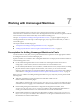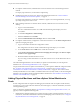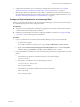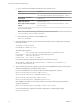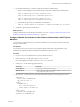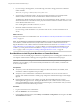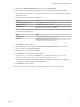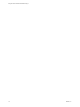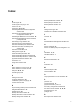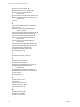6.1
Table Of Contents
- Using the Horizon vRealize Orchestrator Plug-In
- Contents
- Using the VMware Horizon vRealize Orchestrator Plug-In
- Introduction to the Horizon vRealize Orchestrator Plug-In
- Installing and Configuring the Horizon vRealize Orchestrator Plug-In
- Horizon vRealize Orchestrator Plug-In Functional Prerequisites
- Install or Upgrade the Horizon vRealize Orchestrator Plug-In
- Configure the Connection to a View Pod
- Add a Horizon Air Instance
- Assigning Delegated Administrators to Desktop and Application Pools
- Configuration Tasks for Self-Service Workflows and Unmanaged Machines
- Best Practices for Managing Workflow Permissions
- Set a Policy for De-Provisioning Desktop Virtual Machines
- Using Horizon vRealize Orchestrator Plug-In Workflows
- Access the Horizon vRealize Orchestrator Plug-In Workflow Library
- Horizon vRealize Orchestrator Plug-In Workflow Library
- Horizon vRealize Orchestrator Plug-In Workflow Reference
- Add Managed Machines to Pool
- Add Unmanaged Machines to Pool
- Add User(s) to App Pool
- Add User(s) to App Pools
- Add User(s) to Desktop Pool
- Add User(s) to Horizon Air Desktop Pool
- Advanced Desktop Allocation
- Application Entitlement
- Assign User
- Desktop Allocation
- Desktop Allocation for Users
- Desktop Assignment
- Desktop Entitlement
- Desktop Recycle
- Desktop Refresh
- Global Entitlement Management
- Port Pool to vCAC
- Recompose Pool
- Recompose Pools
- Register Machines to Pool
- Remove Users from Application Pool
- Remove Users from Desktop Pool
- Remove Users from Horizon Air Desktop Pool
- Self-Service Advanced Desktop Allocation
- Self-Service Desktop Allocation
- Self-Service Desktop Recycle
- Self-Service Desktop Refresh
- Self-Service Horizon Air Desktop Allocation
- Self-Service Horizon Air Desktop Recycle
- Self-Service Release Application
- Self-Service Request Application
- Session Management
- Set Maintenance Mode
- Unassign User
- Update App Pool Display Name
- Update Desktop Pool Display Name
- Update Desktop Pool Min Size
- Update Desktop Pool Spare Size
- Syntax for Specifying User Accounts in the Workflows
- Making the Workflows Available in vSphere Web Client and vRealize Automation
- Exposing VMware Horizon vRealize Orchestrator Plug-In Workflows in vSphere Web Client
- Exposing Horizon vRealize Orchestrator Plug-In Workflows in vRealize Automation
- Create Business Groups for Delegated Administrators and End Users
- Create Services for Delegated Administrators and End Users
- Create Entitlements for Delegated Administrators and End Users
- Bind vCAC Workflows to a vCAC User
- Configure Output Parameters for vCAC Workflows
- Configure the Catalog Item for the Workflow
- Making Desktop and Pool Actions Available in vRealize Automation
- Creating Machines and Managing Pools in vRealize Automation
- Prerequisites for Creating Machines in vRealize Automation
- Create Templates and Blueprints for Adding Machines to Desktop Pools
- Use Machine Blueprints to Create and Add Desktops to Pools
- Configure a Machine Blueprint Service for Advanced Desktop Allocation
- Advanced Desktop Allocation Scenarios for Delegated Administrators and End Users
- Deleting Machines Provisioned by vRealize Automation
- Working with Unmanaged Machines
- Index
d Use a command to add vRealize Orchestrator hosts as trusted servers.
Option Command
Add all machines as trusted hosts
Set-Item wsman:\localhost\client\trustedhosts * or
set-item wsman:\localhost\Client\TrustedHosts -value *
Add all domain machines as
trusted hosts
set-item wsman:\localhost\Client\TrustedHosts
*.domain.com
Add a single machine (use the
FQDN of the machine)
set-item wsman:\localhost\Client\TrustedHosts -value
hostname.domain.com
Add a single machine using the IP
address
set-item wsman:\localhost\Client\TrustedHosts -value
xxx.xxx.xxx.xxx
Press Y when prompted.
NOTE You can use the following command to see the list of trusted hosts:
Get-item wsman:\localhost\Client\TrustedHosts
e Use the following command to restart WinRM Service:
Restart-Service WinRM
3 On another Windows machine, test the connection to the machine you just configured by running the
following command:
Test-WsMan IP-or-DNS-of-machine
For example: Test-WsMan 12.34.56.78
The output will be similar to:
wsmid : http://schemas.dmtf.org/wbem/wsman/identity/1/wsmanidentity.xsd
ProtocolVersion : http://schemas.dmtf.org/wbem/wsman/1/wsman.xsd
ProductVendor : Microsoft Corporation
ProductVersion : OS: 0.0.0 SP: 0.0 Stack: 2.0
If you use the following command, the output lists the contents of the C drive:
Invoke-Command -ComputerName IP-or-DNS-of-machine -ScriptBlock { Get-ChildItem C:\ }
-credential domain\administrator
4 Open a command prompt and configure the physical machine (WinRM host) to enable communication
with the PowerShell plug-in through the HTTP protocol.
If you use PowerShell 2.0, be sure to enclose the commands in single quotes, as follows:
winrm set winrm/config/service/auth '@{Basic="true"}'
winrm set winrm/config/service '@{AllowUnencrypted="true"}'
winrm set winrm/config/client/auth '@{Basic="true"}'
winrm set winrm/config/client '@{AllowUnencrypted="true"}'
If the WinRM host machine is in an external domain, you must also run the following command to
specify the trusted hosts:
winrm set winrm/config/client @{TrustedHosts="host1, host2, host3"}
You can use the following command to verify the settings after you finish making changes:
winrm get winrm/config
Using the Horizon vRealize Orchestrator Plug-In
72 VMware, Inc.