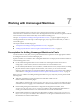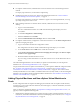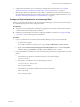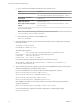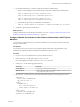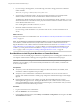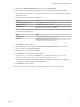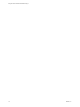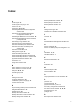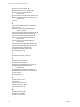6.1
Table Of Contents
- Using the Horizon vRealize Orchestrator Plug-In
- Contents
- Using the VMware Horizon vRealize Orchestrator Plug-In
- Introduction to the Horizon vRealize Orchestrator Plug-In
- Installing and Configuring the Horizon vRealize Orchestrator Plug-In
- Horizon vRealize Orchestrator Plug-In Functional Prerequisites
- Install or Upgrade the Horizon vRealize Orchestrator Plug-In
- Configure the Connection to a View Pod
- Add a Horizon Air Instance
- Assigning Delegated Administrators to Desktop and Application Pools
- Configuration Tasks for Self-Service Workflows and Unmanaged Machines
- Best Practices for Managing Workflow Permissions
- Set a Policy for De-Provisioning Desktop Virtual Machines
- Using Horizon vRealize Orchestrator Plug-In Workflows
- Access the Horizon vRealize Orchestrator Plug-In Workflow Library
- Horizon vRealize Orchestrator Plug-In Workflow Library
- Horizon vRealize Orchestrator Plug-In Workflow Reference
- Add Managed Machines to Pool
- Add Unmanaged Machines to Pool
- Add User(s) to App Pool
- Add User(s) to App Pools
- Add User(s) to Desktop Pool
- Add User(s) to Horizon Air Desktop Pool
- Advanced Desktop Allocation
- Application Entitlement
- Assign User
- Desktop Allocation
- Desktop Allocation for Users
- Desktop Assignment
- Desktop Entitlement
- Desktop Recycle
- Desktop Refresh
- Global Entitlement Management
- Port Pool to vCAC
- Recompose Pool
- Recompose Pools
- Register Machines to Pool
- Remove Users from Application Pool
- Remove Users from Desktop Pool
- Remove Users from Horizon Air Desktop Pool
- Self-Service Advanced Desktop Allocation
- Self-Service Desktop Allocation
- Self-Service Desktop Recycle
- Self-Service Desktop Refresh
- Self-Service Horizon Air Desktop Allocation
- Self-Service Horizon Air Desktop Recycle
- Self-Service Release Application
- Self-Service Request Application
- Session Management
- Set Maintenance Mode
- Unassign User
- Update App Pool Display Name
- Update Desktop Pool Display Name
- Update Desktop Pool Min Size
- Update Desktop Pool Spare Size
- Syntax for Specifying User Accounts in the Workflows
- Making the Workflows Available in vSphere Web Client and vRealize Automation
- Exposing VMware Horizon vRealize Orchestrator Plug-In Workflows in vSphere Web Client
- Exposing Horizon vRealize Orchestrator Plug-In Workflows in vRealize Automation
- Create Business Groups for Delegated Administrators and End Users
- Create Services for Delegated Administrators and End Users
- Create Entitlements for Delegated Administrators and End Users
- Bind vCAC Workflows to a vCAC User
- Configure Output Parameters for vCAC Workflows
- Configure the Catalog Item for the Workflow
- Making Desktop and Pool Actions Available in vRealize Automation
- Creating Machines and Managing Pools in vRealize Automation
- Prerequisites for Creating Machines in vRealize Automation
- Create Templates and Blueprints for Adding Machines to Desktop Pools
- Use Machine Blueprints to Create and Add Desktops to Pools
- Configure a Machine Blueprint Service for Advanced Desktop Allocation
- Advanced Desktop Allocation Scenarios for Delegated Administrators and End Users
- Deleting Machines Provisioned by vRealize Automation
- Working with Unmanaged Machines
- Index
2 Configure the Orchestrator server to use Kerberos authentication. For instructions, see “Configure
vRealize Orchestrator to Use Kerberos Authentication with Physical Machines,” on page 73.
3 Either run the Add Physical Machines to Pool workflow, available in the Workflows/Example folder, or
else run the Register Machines to Pool workflow and run the PowerShell workflows described in “Run
Workflows to Add Physical Machines as PowerShell Hosts,” on page 74.
Configure a Physical Machine for an Unmanaged Pool
Before you add a physical machine to a manual unmanaged desktop pool, you must log in to the machine as
an administrator and perform certain configuration tasks.
Prerequisites
n
Verify that you have administrator credentials for logging in to the machine. If the machine is joined to
a domain, obtain domain administrator credentials.
n
Familiarize yourself with the procedure for configuring WinRM to use HTTP. See "Configure WinRM
to Use HTTP," in the vCenter Plug-Ins documentation.
Procedure
1 Log in as an administrator and set the Windows Remote Manager service to start automatically:
a Go to the Services applet.
For example, on Windows 7 machines, you can go to Start > Administrative Tools > Services.
b Right-click the Windows Remote Management (WS-Management) service and select Properties.
c Select the startup type Automatic, click Start, and click OK after the service starts.
2 Launch PowerShell as an administrator and use the following commands to configure remote execution
policies:
a
Use the following command to verify that the policy is set to RemoteSigned.
Get-ExecutionPolicy
b
If the policy is set to Restricted, use the following command:
Set-ExecutionPolicy RemoteSigned
Press Y when prompted.
c Use the following command to enable remote execution for WinRM
Enable-PSRemoting
Press Y when prompted.
Chapter 7 Working with Unmanaged Machines
VMware, Inc. 71