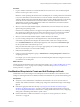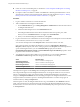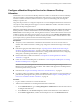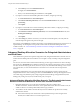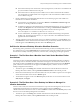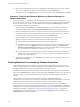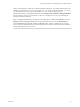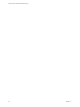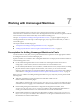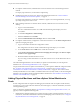6.1
Table Of Contents
- Using the Horizon vRealize Orchestrator Plug-In
- Contents
- Using the VMware Horizon vRealize Orchestrator Plug-In
- Introduction to the Horizon vRealize Orchestrator Plug-In
- Installing and Configuring the Horizon vRealize Orchestrator Plug-In
- Horizon vRealize Orchestrator Plug-In Functional Prerequisites
- Install or Upgrade the Horizon vRealize Orchestrator Plug-In
- Configure the Connection to a View Pod
- Add a Horizon Air Instance
- Assigning Delegated Administrators to Desktop and Application Pools
- Configuration Tasks for Self-Service Workflows and Unmanaged Machines
- Best Practices for Managing Workflow Permissions
- Set a Policy for De-Provisioning Desktop Virtual Machines
- Using Horizon vRealize Orchestrator Plug-In Workflows
- Access the Horizon vRealize Orchestrator Plug-In Workflow Library
- Horizon vRealize Orchestrator Plug-In Workflow Library
- Horizon vRealize Orchestrator Plug-In Workflow Reference
- Add Managed Machines to Pool
- Add Unmanaged Machines to Pool
- Add User(s) to App Pool
- Add User(s) to App Pools
- Add User(s) to Desktop Pool
- Add User(s) to Horizon Air Desktop Pool
- Advanced Desktop Allocation
- Application Entitlement
- Assign User
- Desktop Allocation
- Desktop Allocation for Users
- Desktop Assignment
- Desktop Entitlement
- Desktop Recycle
- Desktop Refresh
- Global Entitlement Management
- Port Pool to vCAC
- Recompose Pool
- Recompose Pools
- Register Machines to Pool
- Remove Users from Application Pool
- Remove Users from Desktop Pool
- Remove Users from Horizon Air Desktop Pool
- Self-Service Advanced Desktop Allocation
- Self-Service Desktop Allocation
- Self-Service Desktop Recycle
- Self-Service Desktop Refresh
- Self-Service Horizon Air Desktop Allocation
- Self-Service Horizon Air Desktop Recycle
- Self-Service Release Application
- Self-Service Request Application
- Session Management
- Set Maintenance Mode
- Unassign User
- Update App Pool Display Name
- Update Desktop Pool Display Name
- Update Desktop Pool Min Size
- Update Desktop Pool Spare Size
- Syntax for Specifying User Accounts in the Workflows
- Making the Workflows Available in vSphere Web Client and vRealize Automation
- Exposing VMware Horizon vRealize Orchestrator Plug-In Workflows in vSphere Web Client
- Exposing Horizon vRealize Orchestrator Plug-In Workflows in vRealize Automation
- Create Business Groups for Delegated Administrators and End Users
- Create Services for Delegated Administrators and End Users
- Create Entitlements for Delegated Administrators and End Users
- Bind vCAC Workflows to a vCAC User
- Configure Output Parameters for vCAC Workflows
- Configure the Catalog Item for the Workflow
- Making Desktop and Pool Actions Available in vRealize Automation
- Creating Machines and Managing Pools in vRealize Automation
- Prerequisites for Creating Machines in vRealize Automation
- Create Templates and Blueprints for Adding Machines to Desktop Pools
- Use Machine Blueprints to Create and Add Desktops to Pools
- Configure a Machine Blueprint Service for Advanced Desktop Allocation
- Advanced Desktop Allocation Scenarios for Delegated Administrators and End Users
- Deleting Machines Provisioned by vRealize Automation
- Working with Unmanaged Machines
- Index
n
For vSphere virtual machines, install the latest version of VMware Tools in the unmanaged virtual
machine.
For step-by-step instructions, see the VMware vSphere help.
n
Install the appropriate version of View Agent in the unmanaged machine. See “Horizon vRealize
Orchestrator Plug-In Functional Prerequisites,” on page 13.
For step-by-step instructions, see the topic "Install View Agent on an Unmanaged Machine," in Setting
Up Desktop and Application Pools in View.
n
If the unmanaged machine is a Windows Server machine, enable the server to be used as a remote
desktop:
a Log in to View Administrator.
The View Administrator interface uses a URL with the following format: https://connection-
server/admin.
b Go to View Configuration > Global Settings.
c Select the General tab and click Edit.
d Select the Enable Windows Server desktops check box and click OK.
n
For vSphere virtual machines, configure the vCenter Server instance to use the Share a unique session
option for managing user logins:
a Log in to the vRealize Orchestrator configuration console.
The configuration console uses a URL with the following format: https://vco-server:8283.
b Go to vCenter Server and click Edit for the vCenter Server instance.
c Under Specify which strategy will be used for managing the users logins, select Share a unique
session and click Apply changes.
d Restart the vRealize Orchestrator Server service.
If you are using vCenter Orchestrator 5.5.2, the name of the service is vCenter Orchestrator Server
service.
The Add Unmanaged Machines to Pool workflow, for vSphere virtual machines, has some important
limitations. See “Add Unmanaged Machines to Pool,” on page 27.
For physical machines and non-vSphere virtual machines, you must perform additional configuration tasks.
See “Configure a Physical Machine for an Unmanaged Pool,” on page 71 and “Configure vRealize
Orchestrator to Use Kerberos Authentication with Physical Machines,” on page 73. You can then run the
Add Physical Machines to Pool workflow, available in the Workflows/Example folder, or else run the Register
Machines to Pool workflow and the PowerShell workflows mentioned in “Run Workflows to Add Physical
Machines as PowerShell Hosts,” on page 74.
Adding Physical Machines and Non-vSphere Virtual Machines to
Pools
Several configuration tasks are required for adding physical machines and non-vSphere virtual machines,
such as those you can create with Citrix XenServer, Microsoft HyperV, or VMware Workstation, to manual
unmanaged desktop pools.
After you satisfy the requirements listed in “Prerequisites for Adding Unmanaged Machines to Pools,” on
page 69 you must complete the following tasks:
1 Enable Windows Remote Management, set remote execution policies, add the Orchestrator server as a
trusted host, and enable communication with the PowerShell plug-in. For instructions, see “Configure a
Physical Machine for an Unmanaged Pool,” on page 71.
Using the Horizon vRealize Orchestrator Plug-In
70 VMware, Inc.