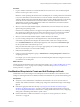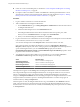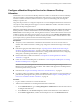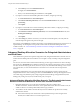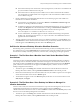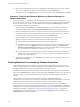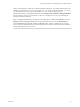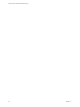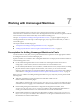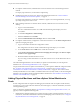6.1
Table Of Contents
- Using the Horizon vRealize Orchestrator Plug-In
- Contents
- Using the VMware Horizon vRealize Orchestrator Plug-In
- Introduction to the Horizon vRealize Orchestrator Plug-In
- Installing and Configuring the Horizon vRealize Orchestrator Plug-In
- Horizon vRealize Orchestrator Plug-In Functional Prerequisites
- Install or Upgrade the Horizon vRealize Orchestrator Plug-In
- Configure the Connection to a View Pod
- Add a Horizon Air Instance
- Assigning Delegated Administrators to Desktop and Application Pools
- Configuration Tasks for Self-Service Workflows and Unmanaged Machines
- Best Practices for Managing Workflow Permissions
- Set a Policy for De-Provisioning Desktop Virtual Machines
- Using Horizon vRealize Orchestrator Plug-In Workflows
- Access the Horizon vRealize Orchestrator Plug-In Workflow Library
- Horizon vRealize Orchestrator Plug-In Workflow Library
- Horizon vRealize Orchestrator Plug-In Workflow Reference
- Add Managed Machines to Pool
- Add Unmanaged Machines to Pool
- Add User(s) to App Pool
- Add User(s) to App Pools
- Add User(s) to Desktop Pool
- Add User(s) to Horizon Air Desktop Pool
- Advanced Desktop Allocation
- Application Entitlement
- Assign User
- Desktop Allocation
- Desktop Allocation for Users
- Desktop Assignment
- Desktop Entitlement
- Desktop Recycle
- Desktop Refresh
- Global Entitlement Management
- Port Pool to vCAC
- Recompose Pool
- Recompose Pools
- Register Machines to Pool
- Remove Users from Application Pool
- Remove Users from Desktop Pool
- Remove Users from Horizon Air Desktop Pool
- Self-Service Advanced Desktop Allocation
- Self-Service Desktop Allocation
- Self-Service Desktop Recycle
- Self-Service Desktop Refresh
- Self-Service Horizon Air Desktop Allocation
- Self-Service Horizon Air Desktop Recycle
- Self-Service Release Application
- Self-Service Request Application
- Session Management
- Set Maintenance Mode
- Unassign User
- Update App Pool Display Name
- Update Desktop Pool Display Name
- Update Desktop Pool Min Size
- Update Desktop Pool Spare Size
- Syntax for Specifying User Accounts in the Workflows
- Making the Workflows Available in vSphere Web Client and vRealize Automation
- Exposing VMware Horizon vRealize Orchestrator Plug-In Workflows in vSphere Web Client
- Exposing Horizon vRealize Orchestrator Plug-In Workflows in vRealize Automation
- Create Business Groups for Delegated Administrators and End Users
- Create Services for Delegated Administrators and End Users
- Create Entitlements for Delegated Administrators and End Users
- Bind vCAC Workflows to a vCAC User
- Configure Output Parameters for vCAC Workflows
- Configure the Catalog Item for the Workflow
- Making Desktop and Pool Actions Available in vRealize Automation
- Creating Machines and Managing Pools in vRealize Automation
- Prerequisites for Creating Machines in vRealize Automation
- Create Templates and Blueprints for Adding Machines to Desktop Pools
- Use Machine Blueprints to Create and Add Desktops to Pools
- Configure a Machine Blueprint Service for Advanced Desktop Allocation
- Advanced Desktop Allocation Scenarios for Delegated Administrators and End Users
- Deleting Machines Provisioned by vRealize Automation
- Working with Unmanaged Machines
- Index
Working with Unmanaged Machines 7
For manual unmanaged pools in View, the View Connection Server instance is not able to obtain
information from a vCenter Server instance. The unmanaged machines must therefore be registered with the
View Connection Server instance before they can be added to a desktop pool.
The topic “Prerequisites for Adding Unmanaged Machines to Pools,” on page 69 applies to all types of
unmanaged machines. The other topics in this chapter apply only to physical machines that you add to a
View desktop pool.
This chapter includes the following topics:
n
“Prerequisites for Adding Unmanaged Machines to Pools,” on page 69
n
“Adding Physical Machines and Non-vSphere Virtual Machines to Pools,” on page 70
Prerequisites for Adding Unmanaged Machines to Pools
Use this check list to verify that you have performed all the tasks required to run the appropriate workflow
for adding the machine to a manual unmanaged pool.
Separate workflows are available to allow a delegated administrator to add physical and virtual machines to
manual desktop pools in View.
n
Use the Add Unmanaged Machines to Pool workflow for unmanaged machines that are in fact
managed by a vCenter instance, but the vCenter instance has not been added to View.
n
Use the Add Physical Machines to Pool workflow, available in the Workflows/Example folder, for adding
physical machines and non-vSphere virtual machines, such as those you can create with Citrix
XenServer, Microsoft HyperV, or VMware Workstation. Alternatively, you can run the other workflows
as described in “Adding Physical Machines and Non-vSphere Virtual Machines to Pools,” on page 70.
Before you run a workflow for adding unmanaged machines to a pool, verify that you have performed the
following tasks:
n
Add guest credentials by running the Add Guest Credentials workflow of the
Horizon vRealize Orchestrator plug-in.
This workflow is located in the Configuration/Horizon Registration Configuration folder. The guest
credentials must be for logging in as an administrator or domain administrator on the virtual machine.
n
Run the Manage Delegated Administrator Configuration for Registration workflow, in the
Configuration/Horizon Registration Configuration folder, to allow the delegated administrator to
use the guest credentials and have access to the datacenter and virtual machine folders.
n
Run the Manage Self Service Configuration for Registration workflow, in the Configuration/Horizon
Registration Configuration folder, to allow end users to use the guest credentials and have access to
the datacenter and virtual machine folders.
VMware, Inc.
69