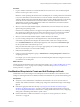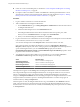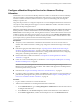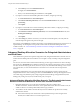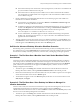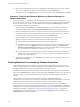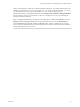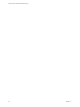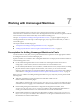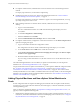6.1
Table Of Contents
- Using the Horizon vRealize Orchestrator Plug-In
- Contents
- Using the VMware Horizon vRealize Orchestrator Plug-In
- Introduction to the Horizon vRealize Orchestrator Plug-In
- Installing and Configuring the Horizon vRealize Orchestrator Plug-In
- Horizon vRealize Orchestrator Plug-In Functional Prerequisites
- Install or Upgrade the Horizon vRealize Orchestrator Plug-In
- Configure the Connection to a View Pod
- Add a Horizon Air Instance
- Assigning Delegated Administrators to Desktop and Application Pools
- Configuration Tasks for Self-Service Workflows and Unmanaged Machines
- Best Practices for Managing Workflow Permissions
- Set a Policy for De-Provisioning Desktop Virtual Machines
- Using Horizon vRealize Orchestrator Plug-In Workflows
- Access the Horizon vRealize Orchestrator Plug-In Workflow Library
- Horizon vRealize Orchestrator Plug-In Workflow Library
- Horizon vRealize Orchestrator Plug-In Workflow Reference
- Add Managed Machines to Pool
- Add Unmanaged Machines to Pool
- Add User(s) to App Pool
- Add User(s) to App Pools
- Add User(s) to Desktop Pool
- Add User(s) to Horizon Air Desktop Pool
- Advanced Desktop Allocation
- Application Entitlement
- Assign User
- Desktop Allocation
- Desktop Allocation for Users
- Desktop Assignment
- Desktop Entitlement
- Desktop Recycle
- Desktop Refresh
- Global Entitlement Management
- Port Pool to vCAC
- Recompose Pool
- Recompose Pools
- Register Machines to Pool
- Remove Users from Application Pool
- Remove Users from Desktop Pool
- Remove Users from Horizon Air Desktop Pool
- Self-Service Advanced Desktop Allocation
- Self-Service Desktop Allocation
- Self-Service Desktop Recycle
- Self-Service Desktop Refresh
- Self-Service Horizon Air Desktop Allocation
- Self-Service Horizon Air Desktop Recycle
- Self-Service Release Application
- Self-Service Request Application
- Session Management
- Set Maintenance Mode
- Unassign User
- Update App Pool Display Name
- Update Desktop Pool Display Name
- Update Desktop Pool Min Size
- Update Desktop Pool Spare Size
- Syntax for Specifying User Accounts in the Workflows
- Making the Workflows Available in vSphere Web Client and vRealize Automation
- Exposing VMware Horizon vRealize Orchestrator Plug-In Workflows in vSphere Web Client
- Exposing Horizon vRealize Orchestrator Plug-In Workflows in vRealize Automation
- Create Business Groups for Delegated Administrators and End Users
- Create Services for Delegated Administrators and End Users
- Create Entitlements for Delegated Administrators and End Users
- Bind vCAC Workflows to a vCAC User
- Configure Output Parameters for vCAC Workflows
- Configure the Catalog Item for the Workflow
- Making Desktop and Pool Actions Available in vRealize Automation
- Creating Machines and Managing Pools in vRealize Automation
- Prerequisites for Creating Machines in vRealize Automation
- Create Templates and Blueprints for Adding Machines to Desktop Pools
- Use Machine Blueprints to Create and Add Desktops to Pools
- Configure a Machine Blueprint Service for Advanced Desktop Allocation
- Advanced Desktop Allocation Scenarios for Delegated Administrators and End Users
- Deleting Machines Provisioned by vRealize Automation
- Working with Unmanaged Machines
- Index
2 Because the machine already exists in a View desktop pool and is allocated to the user, the workflow
reports success and places an item for the machine on the end user's Horizon panel.
3 The end user can go to the Horizon panel and access action buttons such as Start, Recycle, and Logoff.
Scenario 3: Then End User Wants a Machine and Wants to Manage It in
vRealize Automation
For the third scenario, no machine has been created for the end user, either in vRealize Automation or in
View Administrator. The end user wants to have a machine created, provisioned, assigned, and entitled to
the user. The end user also wants to create an Items tab machine item in the Horizon panel, in order to
access the desktop management action buttons.
1 The end user goes to the Catalog tab in vRealize Automation and runs the Self-Service Advanced
Desktop Allocation workflow, selecting vRealize Automation Center as the machine provider.
2 Because no machine already exists, the machine is created, provisioned, added to the specified pool,
and allocated to the user. The user gets entitled to the pool. The workflow reports success. However,
the workflow places an item for the machine on the end user's Machines panel.
3 Primary administrators can monitor the progress of the workflow in Orchestrator or in
vRealize Automation. End users can monitor requests in vRealize Automation.
n
In Orchestrator, the administrator can view the logs of the workflow run.
n
In vRealize Automation, delegated administrators, tenant administrators, and end users can see a
request get created on the Requests tab. Tenant administrators can also go to Infrastructure >
Machines > Managed Machines and watch the machine get added to the list. The status goes from
InitializingRequest to CloneMachine to MachineProvisioned, to On.
n
In View Administrator, the machine appears in the list of machines that belong to the specified
desktop pool. The status goes from Waiting for Agent to Available. An entitlement for the user
appears in the list of entitlements.
4 The machine also appears on the user's Horizon panel, and the user can access action buttons such as
Start, Recycle, and Logoff.
Deleting Machines Provisioned by vRealize Automation
When deleting machines that were created and provisioned through the vRealize Automation service
catalog, as a best practice, use a workflow or the Destroy action available in vRealize Automation, rather
than deleting the machine through View Administrator or vSphere Web Client.
If a vRealize Automation-provisioned machine is deleted from within View Administrator, the machine
status on the Infrastructure tab in vRealize Automation appears as Missing. For this reason, consider using
a machine-naming convention that indicates whether the machine provider is vRealize Automation or
Horizon.
If this situation occurs, the remedy is to use the Destroy action on the Infrastructure tab in
vRealize Automation. Whenever an administrator or delegated administrator uses the Destroy action, the
virtual machine is removed from the View desktop pool and the virtual machine is deleted.
To use the Destroy action, the tenant administrator or delegated administrator must have delegated
administrator access on the pool that the machine belongs to. To add a tenant administrator or delegated
administrator to the group of delegated administrators for the pool, run the Add Delegated Administrator
Configuration workflow, as described in “Assign Delegated Administrators to Pools,” on page 20. To
determine which pool a machine belongs to, you can look on the Properties tab for the machine on the
Infrastructure tab in vRealize Automation.
Using the Horizon vRealize Orchestrator Plug-In
66 VMware, Inc.