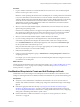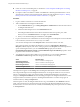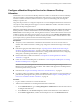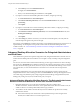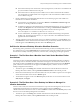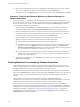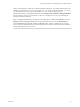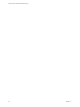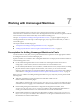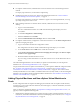6.1
Table Of Contents
- Using the Horizon vRealize Orchestrator Plug-In
- Contents
- Using the VMware Horizon vRealize Orchestrator Plug-In
- Introduction to the Horizon vRealize Orchestrator Plug-In
- Installing and Configuring the Horizon vRealize Orchestrator Plug-In
- Horizon vRealize Orchestrator Plug-In Functional Prerequisites
- Install or Upgrade the Horizon vRealize Orchestrator Plug-In
- Configure the Connection to a View Pod
- Add a Horizon Air Instance
- Assigning Delegated Administrators to Desktop and Application Pools
- Configuration Tasks for Self-Service Workflows and Unmanaged Machines
- Best Practices for Managing Workflow Permissions
- Set a Policy for De-Provisioning Desktop Virtual Machines
- Using Horizon vRealize Orchestrator Plug-In Workflows
- Access the Horizon vRealize Orchestrator Plug-In Workflow Library
- Horizon vRealize Orchestrator Plug-In Workflow Library
- Horizon vRealize Orchestrator Plug-In Workflow Reference
- Add Managed Machines to Pool
- Add Unmanaged Machines to Pool
- Add User(s) to App Pool
- Add User(s) to App Pools
- Add User(s) to Desktop Pool
- Add User(s) to Horizon Air Desktop Pool
- Advanced Desktop Allocation
- Application Entitlement
- Assign User
- Desktop Allocation
- Desktop Allocation for Users
- Desktop Assignment
- Desktop Entitlement
- Desktop Recycle
- Desktop Refresh
- Global Entitlement Management
- Port Pool to vCAC
- Recompose Pool
- Recompose Pools
- Register Machines to Pool
- Remove Users from Application Pool
- Remove Users from Desktop Pool
- Remove Users from Horizon Air Desktop Pool
- Self-Service Advanced Desktop Allocation
- Self-Service Desktop Allocation
- Self-Service Desktop Recycle
- Self-Service Desktop Refresh
- Self-Service Horizon Air Desktop Allocation
- Self-Service Horizon Air Desktop Recycle
- Self-Service Release Application
- Self-Service Request Application
- Session Management
- Set Maintenance Mode
- Unassign User
- Update App Pool Display Name
- Update Desktop Pool Display Name
- Update Desktop Pool Min Size
- Update Desktop Pool Spare Size
- Syntax for Specifying User Accounts in the Workflows
- Making the Workflows Available in vSphere Web Client and vRealize Automation
- Exposing VMware Horizon vRealize Orchestrator Plug-In Workflows in vSphere Web Client
- Exposing Horizon vRealize Orchestrator Plug-In Workflows in vRealize Automation
- Create Business Groups for Delegated Administrators and End Users
- Create Services for Delegated Administrators and End Users
- Create Entitlements for Delegated Administrators and End Users
- Bind vCAC Workflows to a vCAC User
- Configure Output Parameters for vCAC Workflows
- Configure the Catalog Item for the Workflow
- Making Desktop and Pool Actions Available in vRealize Automation
- Creating Machines and Managing Pools in vRealize Automation
- Prerequisites for Creating Machines in vRealize Automation
- Create Templates and Blueprints for Adding Machines to Desktop Pools
- Use Machine Blueprints to Create and Add Desktops to Pools
- Configure a Machine Blueprint Service for Advanced Desktop Allocation
- Advanced Desktop Allocation Scenarios for Delegated Administrators and End Users
- Deleting Machines Provisioned by vRealize Automation
- Working with Unmanaged Machines
- Index
d Add a Destroy action to the Entitled Actions list.
For Type, select Virtual Machine.
e When you are finished adding these entitlements, click Update.
3 If you plan to use the Advanced Desktop Allocation workflow, configure provisioning.
a Go to Advanced Services > Service Blueprints.
b Click Advanced Desktop Allocation, and on the Provisioned Resources tab, select No
provisioning.
c Click Update.
4 If you plan to use the Self-Service Advanced Desktop Allocation workflow, configure provisioning.
a Go to Advanced Services > Service Blueprints.
b Click Self-Service Advanced Desktop Allocation, and on the Provisioned Resources tab, select
Desktop [ViewDesktop].
c Click Update.
5 Go to the Catalog tab, click the service that you created for machine blueprints, and verify that the
machine blueprints appear in the panel on the right.
Items appear on the Catalog tab of vRealize Automation so that delegated administrators and end users can
request desktops. For descriptions of the possible scenarios that the Advanced Desktop Allocation
workflows enable, see “Advanced Desktop Allocation Scenarios for Delegated Administrators and End
Users,” on page 64.
Advanced Desktop Allocation Scenarios for Delegated Administrators
and End Users
After administrators perform the required configuration tasks, delegated administrators and end users can
run the advanced desktop allocation workflows to accomplish a variety of desktop and pool management
goals.
For end users, the action items mentioned in the following scenarios appear when the user clicks a desktop
item on the user's Item Details tab in vRealize Automation. These desktop management actions can include
start (the virtual machine), logoff, reboot, shut down, recycle, and, for linked-clone desktops, users can also
use a refresh action, to revert the machine back to the state it was in when the user first acquired the
machine.
For delegated administrators, the action items mentioned in the following scenarios appear when the
delegated administrator clicks a desktop pool item on the Item Details tab. These pool management actions
can include drop pool (delete the pool), manage assignment (of the desktop), manage entitlement (to the
desktop pool), manage session, and, for linked-clone pools, recompose.
Advanced Desktop Allocation Workflow Scenario: The Delegated Administrator
Wants to Provision a Machine for an End User and Add It to a Pool
1 Delegated administrators can run the Advanced Desktop Allocation workflow from
vRealize Orchestrator, vRealize Automation, or the vSphere Web Client. When the workflow runs, the
workflow calls the vcac-desktop-callback-bl (business logic) workflow.
2 The workflow checks whether a machine already exists and whether the specified user is already
entitled to the machine.
n
If the machine already exists and the user is already entitled to the pool and assigned to the
machine, the workflow takes no action but reports success.
Using the Horizon vRealize Orchestrator Plug-In
64 VMware, Inc.