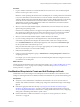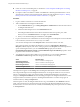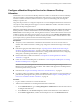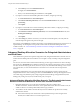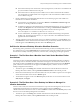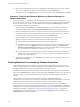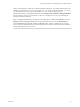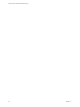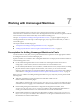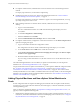6.1
Table Of Contents
- Using the Horizon vRealize Orchestrator Plug-In
- Contents
- Using the VMware Horizon vRealize Orchestrator Plug-In
- Introduction to the Horizon vRealize Orchestrator Plug-In
- Installing and Configuring the Horizon vRealize Orchestrator Plug-In
- Horizon vRealize Orchestrator Plug-In Functional Prerequisites
- Install or Upgrade the Horizon vRealize Orchestrator Plug-In
- Configure the Connection to a View Pod
- Add a Horizon Air Instance
- Assigning Delegated Administrators to Desktop and Application Pools
- Configuration Tasks for Self-Service Workflows and Unmanaged Machines
- Best Practices for Managing Workflow Permissions
- Set a Policy for De-Provisioning Desktop Virtual Machines
- Using Horizon vRealize Orchestrator Plug-In Workflows
- Access the Horizon vRealize Orchestrator Plug-In Workflow Library
- Horizon vRealize Orchestrator Plug-In Workflow Library
- Horizon vRealize Orchestrator Plug-In Workflow Reference
- Add Managed Machines to Pool
- Add Unmanaged Machines to Pool
- Add User(s) to App Pool
- Add User(s) to App Pools
- Add User(s) to Desktop Pool
- Add User(s) to Horizon Air Desktop Pool
- Advanced Desktop Allocation
- Application Entitlement
- Assign User
- Desktop Allocation
- Desktop Allocation for Users
- Desktop Assignment
- Desktop Entitlement
- Desktop Recycle
- Desktop Refresh
- Global Entitlement Management
- Port Pool to vCAC
- Recompose Pool
- Recompose Pools
- Register Machines to Pool
- Remove Users from Application Pool
- Remove Users from Desktop Pool
- Remove Users from Horizon Air Desktop Pool
- Self-Service Advanced Desktop Allocation
- Self-Service Desktop Allocation
- Self-Service Desktop Recycle
- Self-Service Desktop Refresh
- Self-Service Horizon Air Desktop Allocation
- Self-Service Horizon Air Desktop Recycle
- Self-Service Release Application
- Self-Service Request Application
- Session Management
- Set Maintenance Mode
- Unassign User
- Update App Pool Display Name
- Update Desktop Pool Display Name
- Update Desktop Pool Min Size
- Update Desktop Pool Spare Size
- Syntax for Specifying User Accounts in the Workflows
- Making the Workflows Available in vSphere Web Client and vRealize Automation
- Exposing VMware Horizon vRealize Orchestrator Plug-In Workflows in vSphere Web Client
- Exposing Horizon vRealize Orchestrator Plug-In Workflows in vRealize Automation
- Create Business Groups for Delegated Administrators and End Users
- Create Services for Delegated Administrators and End Users
- Create Entitlements for Delegated Administrators and End Users
- Bind vCAC Workflows to a vCAC User
- Configure Output Parameters for vCAC Workflows
- Configure the Catalog Item for the Workflow
- Making Desktop and Pool Actions Available in vRealize Automation
- Creating Machines and Managing Pools in vRealize Automation
- Prerequisites for Creating Machines in vRealize Automation
- Create Templates and Blueprints for Adding Machines to Desktop Pools
- Use Machine Blueprints to Create and Add Desktops to Pools
- Configure a Machine Blueprint Service for Advanced Desktop Allocation
- Advanced Desktop Allocation Scenarios for Delegated Administrators and End Users
- Deleting Machines Provisioned by vRealize Automation
- Working with Unmanaged Machines
- Index
Configure a Machine Blueprint Service for Advanced Desktop
Allocation
Administrators can run the Advanced Desktop Allocation workflow or the Self-Service Advanced Desktop
Allocation workflow to allow delegated administrators and end users to create managed or unmanaged
machines in vRealize Automation, add the machine to a specific manual desktop pool, and assign the
desktop to a specific user.
The goal of this procedure is to configure a blueprint service so that delegated administrators and end users
can request to create desktop items that appear on end users' Items tab in vRealize Automation. End users
can perform desktop management actions.
IMPORTANT In this release of the plug-in, a new Machine Provider option has been added to the Advanced
Desktop Allocation workflow and the Self-Service Advanced Desktop Allocation workflow. If you select
Horizon View as the machine provider, meaning that the machine is created within VMware Horizon 6, the
workflows operate as they did in previous releases. You can, however, select vRealize Automation Center,
to create the machine from a blueprint in vRealize Automation and then add it to VMware Horizon 6. This
option requires that you perform the tasks described in this procedure.
Prerequisites
n
Verify that you have administrator credentials for the Orchestrator server. The account must be a
member of the vRealize Orchestrator Admin group configured to authenticate through vCenter Single
Sign-On.
n
Perform the appropriate tasks listed in the topic “Exposing Horizon vRealize Orchestrator Plug-In
Workflows in vRealize Automation,” on page 41. These tasks include creating business groups and
services for delegated administrators and end users, creating entitlements for the services, configuring
catalog items, and binding certain fields to specific values.
n
Run the Orchestrator workflows described in “Prerequisites for Creating Machines in vRealize
Automation,” on page 59.
n
Create one or more machine blueprints, as described in “Create Templates and Blueprints for Adding
Machines to Desktop Pools,” on page 60.
IMPORTANT Do not use a blueprint that was already selected when running the Configure vCAC
Blueprint to Provision Machine to Pool workflow. That workflow adds properties to the blueprint that
must not be present for this procedure.
n
Perform the task “Import View Desktops and Pools as Custom Resources,” on page 50.
n
If you plan to make action buttons available on the Items tab so that end users can use action buttons to
perform desktop management tasks, perform the tasks described in Chapter 5, “Making Desktop and
Pool Actions Available in vRealize Automation,” on page 49.
Procedure
1 Log in to vRealize Automation as a tenant administrator.
2 Add the tenant administrator to the delegated administrators entitlement.
a On the Administration tab, go to Catalog Management > Entitlements and click the item in the list
for delegated administrators.
b On the Details tab, in the Users & Groups list, add the tenant administrator to the entitlement.
c On the Items & Approvals tab, add the machine blueprint service to the Entitled Services list.
Chapter 6 Creating Machines and Managing Pools in vRealize Automation
VMware, Inc. 63