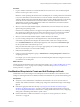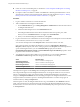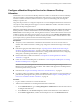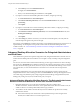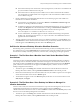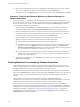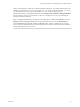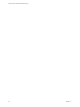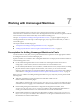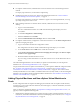6.1
Table Of Contents
- Using the Horizon vRealize Orchestrator Plug-In
- Contents
- Using the VMware Horizon vRealize Orchestrator Plug-In
- Introduction to the Horizon vRealize Orchestrator Plug-In
- Installing and Configuring the Horizon vRealize Orchestrator Plug-In
- Horizon vRealize Orchestrator Plug-In Functional Prerequisites
- Install or Upgrade the Horizon vRealize Orchestrator Plug-In
- Configure the Connection to a View Pod
- Add a Horizon Air Instance
- Assigning Delegated Administrators to Desktop and Application Pools
- Configuration Tasks for Self-Service Workflows and Unmanaged Machines
- Best Practices for Managing Workflow Permissions
- Set a Policy for De-Provisioning Desktop Virtual Machines
- Using Horizon vRealize Orchestrator Plug-In Workflows
- Access the Horizon vRealize Orchestrator Plug-In Workflow Library
- Horizon vRealize Orchestrator Plug-In Workflow Library
- Horizon vRealize Orchestrator Plug-In Workflow Reference
- Add Managed Machines to Pool
- Add Unmanaged Machines to Pool
- Add User(s) to App Pool
- Add User(s) to App Pools
- Add User(s) to Desktop Pool
- Add User(s) to Horizon Air Desktop Pool
- Advanced Desktop Allocation
- Application Entitlement
- Assign User
- Desktop Allocation
- Desktop Allocation for Users
- Desktop Assignment
- Desktop Entitlement
- Desktop Recycle
- Desktop Refresh
- Global Entitlement Management
- Port Pool to vCAC
- Recompose Pool
- Recompose Pools
- Register Machines to Pool
- Remove Users from Application Pool
- Remove Users from Desktop Pool
- Remove Users from Horizon Air Desktop Pool
- Self-Service Advanced Desktop Allocation
- Self-Service Desktop Allocation
- Self-Service Desktop Recycle
- Self-Service Desktop Refresh
- Self-Service Horizon Air Desktop Allocation
- Self-Service Horizon Air Desktop Recycle
- Self-Service Release Application
- Self-Service Request Application
- Session Management
- Set Maintenance Mode
- Unassign User
- Update App Pool Display Name
- Update Desktop Pool Display Name
- Update Desktop Pool Min Size
- Update Desktop Pool Spare Size
- Syntax for Specifying User Accounts in the Workflows
- Making the Workflows Available in vSphere Web Client and vRealize Automation
- Exposing VMware Horizon vRealize Orchestrator Plug-In Workflows in vSphere Web Client
- Exposing Horizon vRealize Orchestrator Plug-In Workflows in vRealize Automation
- Create Business Groups for Delegated Administrators and End Users
- Create Services for Delegated Administrators and End Users
- Create Entitlements for Delegated Administrators and End Users
- Bind vCAC Workflows to a vCAC User
- Configure Output Parameters for vCAC Workflows
- Configure the Catalog Item for the Workflow
- Making Desktop and Pool Actions Available in vRealize Automation
- Creating Machines and Managing Pools in vRealize Automation
- Prerequisites for Creating Machines in vRealize Automation
- Create Templates and Blueprints for Adding Machines to Desktop Pools
- Use Machine Blueprints to Create and Add Desktops to Pools
- Configure a Machine Blueprint Service for Advanced Desktop Allocation
- Advanced Desktop Allocation Scenarios for Delegated Administrators and End Users
- Deleting Machines Provisioned by vRealize Automation
- Working with Unmanaged Machines
- Index
n
Create one or more machine blueprints, as described in “Create Templates and Blueprints for Adding
Machines to Desktop Pools,” on page 60.
n
If you plan to make action buttons available on the Items tab so that delegated administrators can use
action buttons to perform pool management tasks, perform the tasks described in Chapter 5, “Making
Desktop and Pool Actions Available in vRealize Automation,” on page 49.
Procedure
1 Log in to vRealize Automation as a tenant administrator.
2 Add an entitlement for the delegated administrator.
a On the Administration tab, go to Catalog Management > Entitlements and click the item in the list
for delegated administrators.
b Add the machine blueprint service to the Entitled Services list.
c If the delegated administrator will be allowed to delete machines from specific pools, add a
Destroy action to the Entitled Actions list. For Type, select Virtual Machine.
d When you are finished adding these entitlements, click Update.
3 Log in to Orchestrator as an administrator and run the Configure vCAC Blueprint to Provision Machine
to Pool workflow, located in the Horizon/Configuration folder.
You can select the blueprint from the Blueprints folder of the IaaS host of the vCAC host.
Some custom properties are added to the blueprint. You can go to Infrastructure > Blueprints >
Blueprints, edit the blueprint, and see the custom properties on the Properties tab. If the blueprint is for
a pool of unmanaged machines, you see a Credential Name property. Do not edit the
ExternalWFStubs.MachineProvisioned and ExternalWFStubs.UnprovisionMachine properties. These
properties indicate the IDs of the workflows.
4 To troubleshoot an unsuccessful workflow run, in Orchestrator, you can navigate to Horizon >
CoreModules > Business Logic and select the appropriate workflow to view its logs.
Action Workflow Name
Add managed machines
add-vcac-machine-to-managed-pool
Add unmanaged machines
add-vcac-machine-to-unmanaged-pool
Delete managed machine
remove--vcac-machine-to-managed-pool
Delete unmanaged machine
remove-vcac-machine-to-unmanaged-pool
The blueprint now appears on the Catalog tab for the delegated administrator. If the IAAS administrator
has configured the blueprint so that delegated administrators can change the number of CPUs, amount of
memory, and gigabytes of storage space for the machine, the delegated administrator can make these
changes on the Request Information tab when submitting the request. The delegated administrator can also
change the number of machines to provision. The delegated administrator can monitor the progress of
machine creation by clicking the Requests tab.
After the request succeeds, the delegated administrator can go to the Items tab, click Machines in the left
panel, and see the machine or machines listed on the right panel. The delegated administrator can click a
machine name to access the actions that are available, such as Destroy. The pod and pool name are available
on the Properties tab.
Using the Horizon vRealize Orchestrator Plug-In
62 VMware, Inc.