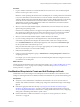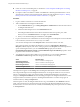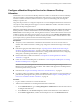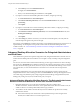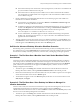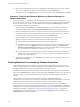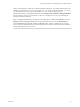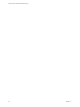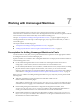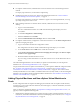6.1
Table Of Contents
- Using the Horizon vRealize Orchestrator Plug-In
- Contents
- Using the VMware Horizon vRealize Orchestrator Plug-In
- Introduction to the Horizon vRealize Orchestrator Plug-In
- Installing and Configuring the Horizon vRealize Orchestrator Plug-In
- Horizon vRealize Orchestrator Plug-In Functional Prerequisites
- Install or Upgrade the Horizon vRealize Orchestrator Plug-In
- Configure the Connection to a View Pod
- Add a Horizon Air Instance
- Assigning Delegated Administrators to Desktop and Application Pools
- Configuration Tasks for Self-Service Workflows and Unmanaged Machines
- Best Practices for Managing Workflow Permissions
- Set a Policy for De-Provisioning Desktop Virtual Machines
- Using Horizon vRealize Orchestrator Plug-In Workflows
- Access the Horizon vRealize Orchestrator Plug-In Workflow Library
- Horizon vRealize Orchestrator Plug-In Workflow Library
- Horizon vRealize Orchestrator Plug-In Workflow Reference
- Add Managed Machines to Pool
- Add Unmanaged Machines to Pool
- Add User(s) to App Pool
- Add User(s) to App Pools
- Add User(s) to Desktop Pool
- Add User(s) to Horizon Air Desktop Pool
- Advanced Desktop Allocation
- Application Entitlement
- Assign User
- Desktop Allocation
- Desktop Allocation for Users
- Desktop Assignment
- Desktop Entitlement
- Desktop Recycle
- Desktop Refresh
- Global Entitlement Management
- Port Pool to vCAC
- Recompose Pool
- Recompose Pools
- Register Machines to Pool
- Remove Users from Application Pool
- Remove Users from Desktop Pool
- Remove Users from Horizon Air Desktop Pool
- Self-Service Advanced Desktop Allocation
- Self-Service Desktop Allocation
- Self-Service Desktop Recycle
- Self-Service Desktop Refresh
- Self-Service Horizon Air Desktop Allocation
- Self-Service Horizon Air Desktop Recycle
- Self-Service Release Application
- Self-Service Request Application
- Session Management
- Set Maintenance Mode
- Unassign User
- Update App Pool Display Name
- Update Desktop Pool Display Name
- Update Desktop Pool Min Size
- Update Desktop Pool Spare Size
- Syntax for Specifying User Accounts in the Workflows
- Making the Workflows Available in vSphere Web Client and vRealize Automation
- Exposing VMware Horizon vRealize Orchestrator Plug-In Workflows in vSphere Web Client
- Exposing Horizon vRealize Orchestrator Plug-In Workflows in vRealize Automation
- Create Business Groups for Delegated Administrators and End Users
- Create Services for Delegated Administrators and End Users
- Create Entitlements for Delegated Administrators and End Users
- Bind vCAC Workflows to a vCAC User
- Configure Output Parameters for vCAC Workflows
- Configure the Catalog Item for the Workflow
- Making Desktop and Pool Actions Available in vRealize Automation
- Creating Machines and Managing Pools in vRealize Automation
- Prerequisites for Creating Machines in vRealize Automation
- Create Templates and Blueprints for Adding Machines to Desktop Pools
- Use Machine Blueprints to Create and Add Desktops to Pools
- Configure a Machine Blueprint Service for Advanced Desktop Allocation
- Advanced Desktop Allocation Scenarios for Delegated Administrators and End Users
- Deleting Machines Provisioned by vRealize Automation
- Working with Unmanaged Machines
- Index
Procedure
1 Log in to vRealize Automation as a tenant administrator and create one or more machine blueprints
that have a source type of iaas-service.
IMPORTANT When specifying the machine name in the blueprint, use a naming scheme that will indicate
to any View administrators that the machine was created in vRealize Automation. Machines that are
created in vRealize Automation should be deleted only from within vRealize Automation. The naming
scheme lets the View administrator know that the machine should not be deleted from the View
Administrator UI. If the machine is deleted from within View Administrator, the machine status in
vRealize Automation appears as Missing.
2 When you create the virtual machine template, install the latest version of VMware Tools and View
Agent in the guest operating system.
Instructions for installing VMware Tools appear in the vSphere Client help. Instructions for installing
View Agent are provided in the Setting Up Desktop and Application Pools in View document, available
from the documentation page at https://www.vmware.com/support/pubs/view_pubs.html.
3 When you create the virtual machine template, add the machine to the domain.
4 If you are creating a blueprint for an unmanaged machine, verify that the blueprint contains a
customization specification that configures the virtual machine so that it has a unique host name.
Go to the Build Information tab of the blueprint properties, and verify that the Customization spec
text box specifies which customization spec to use.
If the provided customization spec is not set up to appropriately, the machine might remain in the
status of Customizing for over an hour before failing.
5 Publish the machine blueprint.
6 Create a service for the blueprint by going to Administration > Catalog Management > Services and
completing the wizard.
For example, you can create a specific service for machine blueprints rather than using the service that
you created for service blueprints.
What to do next
Add the appropriate entitlement and run the appropriate workflow. See “Use Machine Blueprints to Create
and Add Desktops to Pools,” on page 61 and “Configure a Machine Blueprint Service for Advanced
Desktop Allocation,” on page 63.
Use Machine Blueprints to Create and Add Desktops to Pools
Administrators can run the Configure vCAC Blueprint to Provision Machine to Pool workflow to create
managed or unmanaged machines in vRealize Automation and add them to a specific manual desktop pool.
Prerequisites
n
Verify that you have administrator credentials for the Orchestrator server. The account must be a
member of the vRealize Orchestrator Admin group configured to authenticate through vCenter Single
Sign-On.
n
Perform the appropriate tasks from the topic “Exposing Horizon vRealize Orchestrator Plug-In
Workflows in vRealize Automation,” on page 41. These tasks include creating business groups and
services for delegated administrators and end users, creating entitlements for the services, configuring
catalog items, and binding certain fields to specific values.
n
Run the Orchestrator workflows described in “Prerequisites for Creating Machines in vRealize
Automation,” on page 59.
Chapter 6 Creating Machines and Managing Pools in vRealize Automation
VMware, Inc. 61