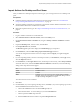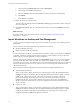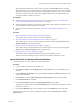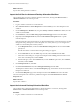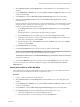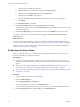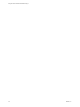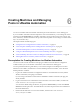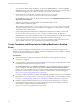6.1
Table Of Contents
- Using the Horizon vRealize Orchestrator Plug-In
- Contents
- Using the VMware Horizon vRealize Orchestrator Plug-In
- Introduction to the Horizon vRealize Orchestrator Plug-In
- Installing and Configuring the Horizon vRealize Orchestrator Plug-In
- Horizon vRealize Orchestrator Plug-In Functional Prerequisites
- Install or Upgrade the Horizon vRealize Orchestrator Plug-In
- Configure the Connection to a View Pod
- Add a Horizon Air Instance
- Assigning Delegated Administrators to Desktop and Application Pools
- Configuration Tasks for Self-Service Workflows and Unmanaged Machines
- Best Practices for Managing Workflow Permissions
- Set a Policy for De-Provisioning Desktop Virtual Machines
- Using Horizon vRealize Orchestrator Plug-In Workflows
- Access the Horizon vRealize Orchestrator Plug-In Workflow Library
- Horizon vRealize Orchestrator Plug-In Workflow Library
- Horizon vRealize Orchestrator Plug-In Workflow Reference
- Add Managed Machines to Pool
- Add Unmanaged Machines to Pool
- Add User(s) to App Pool
- Add User(s) to App Pools
- Add User(s) to Desktop Pool
- Add User(s) to Horizon Air Desktop Pool
- Advanced Desktop Allocation
- Application Entitlement
- Assign User
- Desktop Allocation
- Desktop Allocation for Users
- Desktop Assignment
- Desktop Entitlement
- Desktop Recycle
- Desktop Refresh
- Global Entitlement Management
- Port Pool to vCAC
- Recompose Pool
- Recompose Pools
- Register Machines to Pool
- Remove Users from Application Pool
- Remove Users from Desktop Pool
- Remove Users from Horizon Air Desktop Pool
- Self-Service Advanced Desktop Allocation
- Self-Service Desktop Allocation
- Self-Service Desktop Recycle
- Self-Service Desktop Refresh
- Self-Service Horizon Air Desktop Allocation
- Self-Service Horizon Air Desktop Recycle
- Self-Service Release Application
- Self-Service Request Application
- Session Management
- Set Maintenance Mode
- Unassign User
- Update App Pool Display Name
- Update Desktop Pool Display Name
- Update Desktop Pool Min Size
- Update Desktop Pool Spare Size
- Syntax for Specifying User Accounts in the Workflows
- Making the Workflows Available in vSphere Web Client and vRealize Automation
- Exposing VMware Horizon vRealize Orchestrator Plug-In Workflows in vSphere Web Client
- Exposing Horizon vRealize Orchestrator Plug-In Workflows in vRealize Automation
- Create Business Groups for Delegated Administrators and End Users
- Create Services for Delegated Administrators and End Users
- Create Entitlements for Delegated Administrators and End Users
- Bind vCAC Workflows to a vCAC User
- Configure Output Parameters for vCAC Workflows
- Configure the Catalog Item for the Workflow
- Making Desktop and Pool Actions Available in vRealize Automation
- Creating Machines and Managing Pools in vRealize Automation
- Prerequisites for Creating Machines in vRealize Automation
- Create Templates and Blueprints for Adding Machines to Desktop Pools
- Use Machine Blueprints to Create and Add Desktops to Pools
- Configure a Machine Blueprint Service for Advanced Desktop Allocation
- Advanced Desktop Allocation Scenarios for Delegated Administrators and End Users
- Deleting Machines Provisioned by vRealize Automation
- Working with Unmanaged Machines
- Index
Creating Machines and Managing
Pools in vRealize Automation 6
You can run workflows that add a vRealize Automation-provisioned machine to a View desktop pool.
If you use vRealize Automation machine blueprints to create virtual machines, you can manage the virtual
machines from the Infrastructure tab of vRealize Automation, which provides actions such as reboot, shut
down, and destroy. vRealize Automation also provides advanced policies for such things as number of lease
days, cost, and archive days.
This chapter includes the following topics:
n
“Prerequisites for Creating Machines in vRealize Automation,” on page 59
n
“Create Templates and Blueprints for Adding Machines to Desktop Pools,” on page 60
n
“Use Machine Blueprints to Create and Add Desktops to Pools,” on page 61
n
“Configure a Machine Blueprint Service for Advanced Desktop Allocation,” on page 63
n
“Advanced Desktop Allocation Scenarios for Delegated Administrators and End Users,” on page 64
n
“Deleting Machines Provisioned by vRealize Automation,” on page 66
Prerequisites for Creating Machines in vRealize Automation
You must run some vCloud Automation Center plug-in workflows and some Horizon configuration
workflows before you can use vRealize Automation to create machines for desktop pools.
You must perform the following tasks before you can run the Configure vCAC Blueprint to Provision
Machine to Pool workflow, the Self-Service Advanced Desktop Allocation workflow, or the Advanced
Desktop Allocation workflow.
1 Log in to the vRealize Orchestrator Configuration interface as an administrator and verify that the
vRealize Automation (vCAC) plug-in is installed.
If you are using an Orchestrator instance that is embedded in vRealize Automation, this plug-in is
already installed.
2 Log in to Orchestrator as an administrator and run the Add a vCAC Host workflow, located in the
vCloud Automation Center/Configuration folder.
You can use the default settings for all items, except that for Session mode, you must select Shared
Session from the drop-down list. The Authentication user name and password are the credentials for
the tenant administrator.
3 Run the Add the IaaS Host of a vCAC Host workflow, located in the vCloud Automation
Center/Configuration folder.
VMware, Inc.
59