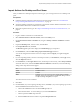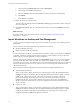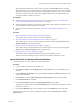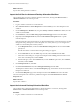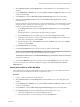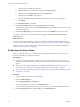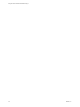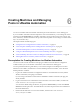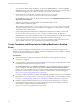6.1
Table Of Contents
- Using the Horizon vRealize Orchestrator Plug-In
- Contents
- Using the VMware Horizon vRealize Orchestrator Plug-In
- Introduction to the Horizon vRealize Orchestrator Plug-In
- Installing and Configuring the Horizon vRealize Orchestrator Plug-In
- Horizon vRealize Orchestrator Plug-In Functional Prerequisites
- Install or Upgrade the Horizon vRealize Orchestrator Plug-In
- Configure the Connection to a View Pod
- Add a Horizon Air Instance
- Assigning Delegated Administrators to Desktop and Application Pools
- Configuration Tasks for Self-Service Workflows and Unmanaged Machines
- Best Practices for Managing Workflow Permissions
- Set a Policy for De-Provisioning Desktop Virtual Machines
- Using Horizon vRealize Orchestrator Plug-In Workflows
- Access the Horizon vRealize Orchestrator Plug-In Workflow Library
- Horizon vRealize Orchestrator Plug-In Workflow Library
- Horizon vRealize Orchestrator Plug-In Workflow Reference
- Add Managed Machines to Pool
- Add Unmanaged Machines to Pool
- Add User(s) to App Pool
- Add User(s) to App Pools
- Add User(s) to Desktop Pool
- Add User(s) to Horizon Air Desktop Pool
- Advanced Desktop Allocation
- Application Entitlement
- Assign User
- Desktop Allocation
- Desktop Allocation for Users
- Desktop Assignment
- Desktop Entitlement
- Desktop Recycle
- Desktop Refresh
- Global Entitlement Management
- Port Pool to vCAC
- Recompose Pool
- Recompose Pools
- Register Machines to Pool
- Remove Users from Application Pool
- Remove Users from Desktop Pool
- Remove Users from Horizon Air Desktop Pool
- Self-Service Advanced Desktop Allocation
- Self-Service Desktop Allocation
- Self-Service Desktop Recycle
- Self-Service Desktop Refresh
- Self-Service Horizon Air Desktop Allocation
- Self-Service Horizon Air Desktop Recycle
- Self-Service Release Application
- Self-Service Request Application
- Session Management
- Set Maintenance Mode
- Unassign User
- Update App Pool Display Name
- Update Desktop Pool Display Name
- Update Desktop Pool Min Size
- Update Desktop Pool Spare Size
- Syntax for Specifying User Accounts in the Workflows
- Making the Workflows Available in vSphere Web Client and vRealize Automation
- Exposing VMware Horizon vRealize Orchestrator Plug-In Workflows in vSphere Web Client
- Exposing Horizon vRealize Orchestrator Plug-In Workflows in vRealize Automation
- Create Business Groups for Delegated Administrators and End Users
- Create Services for Delegated Administrators and End Users
- Create Entitlements for Delegated Administrators and End Users
- Bind vCAC Workflows to a vCAC User
- Configure Output Parameters for vCAC Workflows
- Configure the Catalog Item for the Workflow
- Making Desktop and Pool Actions Available in vRealize Automation
- Creating Machines and Managing Pools in vRealize Automation
- Prerequisites for Creating Machines in vRealize Automation
- Create Templates and Blueprints for Adding Machines to Desktop Pools
- Use Machine Blueprints to Create and Add Desktops to Pools
- Configure a Machine Blueprint Service for Advanced Desktop Allocation
- Advanced Desktop Allocation Scenarios for Delegated Administrators and End Users
- Deleting Machines Provisioned by vRealize Automation
- Working with Unmanaged Machines
- Index
6 In the Add Actions to Entitlement dialog box, from the Type drop-down list, select ViewPool or
ViewDesktop, as appropriate.
If you are editing a delegated administrator entitlement, select ViewPool. If you are editing an end user
entitlement, select ViewDesktop.
7 Select the check boxes next to the names of the appropriate actions and click OK.
The actions are added to the Entitled Actions list.
8 On the Edit Entitlement page, click Update.
9 Repeat the process as necessary so that both end users and delegated administrators have the correct
action entitlements.
What to do next
Import icons that will be displayed on the Items tab for end users and delegated administrators in
vRealize Automation. See “Import Action Icons into vRealize Automation,” on page 57.
Import Action Icons into vRealize Automation
In this last step, you upload the action icons that you had exported from vRealize Orchestrator and saved to
your local computer.
Prerequisites
n
Verify that you exported the icons to your local system. See “Export Action Item Icons from vRealize
Orchestrator,” on page 49.
n
Entitle users to the actions that will be displayed for desktop and pool items in vRealize Automation.
See “Entitle Users to Action Items,” on page 56.
Procedure
1 Log in to vRealize Automation as an administrator.
2 Click the Administration tab.
3 Select Catalog Management > Actions.
4 On the Actions page, expand the Advanced Search control, and in the Resource Type drop-down list,
select ViewDesktop or ViewPool, and click the search icon.
Only the actions for this type of resource are displayed.
5 Click the appropriate item in the list of filtered actions, and click the Browse button next to Icon.
6 Navigate to the icon file on your local computer, select the file, and click Open.
7 On the Configure Action page, click Update.
The icon will now appear on the Items tab in vRealize Automation.
Chapter 5 Making Desktop and Pool Actions Available in vRealize Automation
VMware, Inc. 57