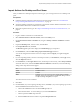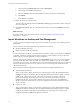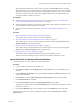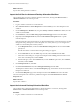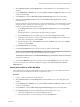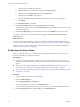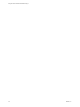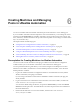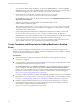6.1
Table Of Contents
- Using the Horizon vRealize Orchestrator Plug-In
- Contents
- Using the VMware Horizon vRealize Orchestrator Plug-In
- Introduction to the Horizon vRealize Orchestrator Plug-In
- Installing and Configuring the Horizon vRealize Orchestrator Plug-In
- Horizon vRealize Orchestrator Plug-In Functional Prerequisites
- Install or Upgrade the Horizon vRealize Orchestrator Plug-In
- Configure the Connection to a View Pod
- Add a Horizon Air Instance
- Assigning Delegated Administrators to Desktop and Application Pools
- Configuration Tasks for Self-Service Workflows and Unmanaged Machines
- Best Practices for Managing Workflow Permissions
- Set a Policy for De-Provisioning Desktop Virtual Machines
- Using Horizon vRealize Orchestrator Plug-In Workflows
- Access the Horizon vRealize Orchestrator Plug-In Workflow Library
- Horizon vRealize Orchestrator Plug-In Workflow Library
- Horizon vRealize Orchestrator Plug-In Workflow Reference
- Add Managed Machines to Pool
- Add Unmanaged Machines to Pool
- Add User(s) to App Pool
- Add User(s) to App Pools
- Add User(s) to Desktop Pool
- Add User(s) to Horizon Air Desktop Pool
- Advanced Desktop Allocation
- Application Entitlement
- Assign User
- Desktop Allocation
- Desktop Allocation for Users
- Desktop Assignment
- Desktop Entitlement
- Desktop Recycle
- Desktop Refresh
- Global Entitlement Management
- Port Pool to vCAC
- Recompose Pool
- Recompose Pools
- Register Machines to Pool
- Remove Users from Application Pool
- Remove Users from Desktop Pool
- Remove Users from Horizon Air Desktop Pool
- Self-Service Advanced Desktop Allocation
- Self-Service Desktop Allocation
- Self-Service Desktop Recycle
- Self-Service Desktop Refresh
- Self-Service Horizon Air Desktop Allocation
- Self-Service Horizon Air Desktop Recycle
- Self-Service Release Application
- Self-Service Request Application
- Session Management
- Set Maintenance Mode
- Unassign User
- Update App Pool Display Name
- Update Desktop Pool Display Name
- Update Desktop Pool Min Size
- Update Desktop Pool Spare Size
- Syntax for Specifying User Accounts in the Workflows
- Making the Workflows Available in vSphere Web Client and vRealize Automation
- Exposing VMware Horizon vRealize Orchestrator Plug-In Workflows in vSphere Web Client
- Exposing Horizon vRealize Orchestrator Plug-In Workflows in vRealize Automation
- Create Business Groups for Delegated Administrators and End Users
- Create Services for Delegated Administrators and End Users
- Create Entitlements for Delegated Administrators and End Users
- Bind vCAC Workflows to a vCAC User
- Configure Output Parameters for vCAC Workflows
- Configure the Catalog Item for the Workflow
- Making Desktop and Pool Actions Available in vRealize Automation
- Creating Machines and Managing Pools in vRealize Automation
- Prerequisites for Creating Machines in vRealize Automation
- Create Templates and Blueprints for Adding Machines to Desktop Pools
- Use Machine Blueprints to Create and Add Desktops to Pools
- Configure a Machine Blueprint Service for Advanced Desktop Allocation
- Advanced Desktop Allocation Scenarios for Delegated Administrators and End Users
- Deleting Machines Provisioned by vRealize Automation
- Working with Unmanaged Machines
- Index
2 Select Advanced Services > Service Blueprints and click the Add (+) icon to add a blueprint for the
workflow.
3 On the Add Blueprint - Workflow tab, navigate to Library > Horizon > Workflows > vCAC, select the
workflow, and click Next.
4 On the Details tab, select the Hide catalog request information page check box and click Next.
5 (Optional) On the Blueprint Form tab, bind the Create Machine Catalog Item field to a specific
machine blueprint.
Performing this task means that the end user or delegated administrator will not be allowed to navigate
through the catalog of blueprints to select a blueprint. As a security measure, you can configure the
workflow so that the blueprint is already selected.
a On the Blueprint Form tab, click in the Create Machine Catalog Item text box and click the Edit
(pencil) icon.
The Edit Form Field - Create Machine Catalog Item dialog box appears.
b On the Constraints tab, from the Value drop-down list, select Constant and click Add.
c In the Select Values dialog box, navigate to the blueprint under Catalog, select the check box next
to the name of the blueprint, and click Submit.
d Edit the field again, and on the Constraints tab, from the Visible drop-down list, select Constant,
select No, and click Submit.
6 On the Blueprint Form tab, click Next.
7 On the Provisioned Resource tab, verify that no items are selected and click Add.
IMPORTANT Verify that desktop[ViewDesktop] is not selected. That resource applies only to the self-
service workflows and not to the Advanced Desktop Allocation workflow.
The blueprint is added to the list on the Service Blueprints page, and the Status column shows that the
blueprint is in draft form.
8 On the Service Blueprints page, select the blueprint and click the Publish button above the table.
The service blueprint for the workflow is published and appears in the Advanced Services > Service
Blueprints table.
Import the Port Pool to vCAC Workflow
This workflow allows a delegated administrator to import View desktop pools into vRealize Automation
and manage the pools directly from the vRealize Automation console.
Procedure
1 Log in to vRealize Automation as an administrator.
2 Select Advanced Services > Service Blueprints and click the Add (+) icon to add a blueprint for the
workflow.
3 On the Add Blueprint - Workflow tab, navigate to Library > Horizon > Workflows > vCAC, select the
workflow, and click Next.
4 On the Details tab, select the Hide catalog request information page check box and click Next.
5 On the Blueprint Form tab, edit the vCACUser field to bind the blueprint to a user.
a Click in the vCACUser text box and click the Edit (pencil) icon.
b In the Edit Form Field - vCACUser dialog box, click the Constraints tab.
Chapter 5 Making Desktop and Pool Actions Available in vRealize Automation
VMware, Inc. 55