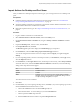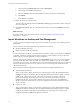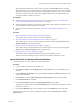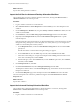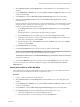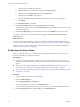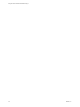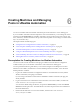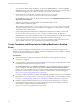6.1
Table Of Contents
- Using the Horizon vRealize Orchestrator Plug-In
- Contents
- Using the VMware Horizon vRealize Orchestrator Plug-In
- Introduction to the Horizon vRealize Orchestrator Plug-In
- Installing and Configuring the Horizon vRealize Orchestrator Plug-In
- Horizon vRealize Orchestrator Plug-In Functional Prerequisites
- Install or Upgrade the Horizon vRealize Orchestrator Plug-In
- Configure the Connection to a View Pod
- Add a Horizon Air Instance
- Assigning Delegated Administrators to Desktop and Application Pools
- Configuration Tasks for Self-Service Workflows and Unmanaged Machines
- Best Practices for Managing Workflow Permissions
- Set a Policy for De-Provisioning Desktop Virtual Machines
- Using Horizon vRealize Orchestrator Plug-In Workflows
- Access the Horizon vRealize Orchestrator Plug-In Workflow Library
- Horizon vRealize Orchestrator Plug-In Workflow Library
- Horizon vRealize Orchestrator Plug-In Workflow Reference
- Add Managed Machines to Pool
- Add Unmanaged Machines to Pool
- Add User(s) to App Pool
- Add User(s) to App Pools
- Add User(s) to Desktop Pool
- Add User(s) to Horizon Air Desktop Pool
- Advanced Desktop Allocation
- Application Entitlement
- Assign User
- Desktop Allocation
- Desktop Allocation for Users
- Desktop Assignment
- Desktop Entitlement
- Desktop Recycle
- Desktop Refresh
- Global Entitlement Management
- Port Pool to vCAC
- Recompose Pool
- Recompose Pools
- Register Machines to Pool
- Remove Users from Application Pool
- Remove Users from Desktop Pool
- Remove Users from Horizon Air Desktop Pool
- Self-Service Advanced Desktop Allocation
- Self-Service Desktop Allocation
- Self-Service Desktop Recycle
- Self-Service Desktop Refresh
- Self-Service Horizon Air Desktop Allocation
- Self-Service Horizon Air Desktop Recycle
- Self-Service Release Application
- Self-Service Request Application
- Session Management
- Set Maintenance Mode
- Unassign User
- Update App Pool Display Name
- Update Desktop Pool Display Name
- Update Desktop Pool Min Size
- Update Desktop Pool Spare Size
- Syntax for Specifying User Accounts in the Workflows
- Making the Workflows Available in vSphere Web Client and vRealize Automation
- Exposing VMware Horizon vRealize Orchestrator Plug-In Workflows in vSphere Web Client
- Exposing Horizon vRealize Orchestrator Plug-In Workflows in vRealize Automation
- Create Business Groups for Delegated Administrators and End Users
- Create Services for Delegated Administrators and End Users
- Create Entitlements for Delegated Administrators and End Users
- Bind vCAC Workflows to a vCAC User
- Configure Output Parameters for vCAC Workflows
- Configure the Catalog Item for the Workflow
- Making Desktop and Pool Actions Available in vRealize Automation
- Creating Machines and Managing Pools in vRealize Automation
- Prerequisites for Creating Machines in vRealize Automation
- Create Templates and Blueprints for Adding Machines to Desktop Pools
- Use Machine Blueprints to Create and Add Desktops to Pools
- Configure a Machine Blueprint Service for Advanced Desktop Allocation
- Advanced Desktop Allocation Scenarios for Delegated Administrators and End Users
- Deleting Machines Provisioned by vRealize Automation
- Working with Unmanaged Machines
- Index
When the delegated administrator clicks a pool item and goes to the Item Details tab, the delegated
administrator can access the configured actions for desktop pool management. The actions can include
drop pool (delete the pool), manage assignment, manage entitlement, manage session, and, for linked-
clone pools, recompose. The end result is that a delegated administrator can manage desktop pools
using actions buttons in vRealize Automation.
Prerequisites
n
Create the business groups that contain the users who will use these actions. See “Create Business
Groups for Delegated Administrators and End Users,” on page 42.
n
Verify that vRealize Automation is configured to communicate with the vRealize Orchestrator server so
that the vRealize Orchestrator workflows are available.
n
Import the actions for desktops and pools. See “Import Actions for Desktop and Pool Items,” on
page 51.
Procedure
1 Import the Self-Service Desktop Allocation Workflow on page 53
This workflow allows end users to allocate a machine to themselves.
2 Import the Self-Service Advanced Desktop Allocation Workflow on page 54
This workflow allows end users to allocate machines to themselves, selecting either Horizon View or
vRealize Automation as the machine provider.
3 Import the Advanced Desktop Allocation Workflow on page 54
This workflow allows a delegated administrator to allocate machines to an end user, selecting either
Horizon View or vRealize Automation as the machine provider.
4 Import the Port Pool to vCAC Workflow on page 55
This workflow allows a delegated administrator to import View desktop pools into
vRealize Automation and manage the pools directly from the vRealize Automation console.
Import the Self-Service Desktop Allocation Workflow
This workflow allows end users to allocate a machine to themselves.
Procedure
1 Log in to vRealize Automation as an administrator.
2 Select Advanced Services > Service Blueprints and click the Add (+) icon to add a blueprint for the
workflow.
3 On the Add Blueprint - Workflow tab, navigate to Library > Horizon > Workflows > vCAC, select the
workflow, and click Next.
4 On the Details tab, select the Hide catalog request information page check box and click Next.
5 On the Blueprint Form tab, click Next.
6 On the Provisioned Resource tab, select desktop[ViewDesktop] and click Add.
The blueprint is added to the list on the Service Blueprints page, and the Status column shows that the
blueprint is in draft form.
7 On the Service Blueprints page, select the blueprint and click the Publish button above the table.
The service blueprint for the workflow is published and appears in the Advanced Services > Service
Blueprints table.
Chapter 5 Making Desktop and Pool Actions Available in vRealize Automation
VMware, Inc. 53