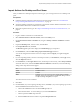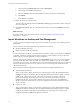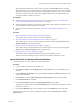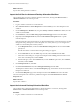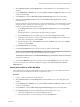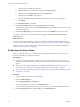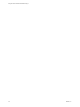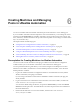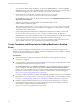6.1
Table Of Contents
- Using the Horizon vRealize Orchestrator Plug-In
- Contents
- Using the VMware Horizon vRealize Orchestrator Plug-In
- Introduction to the Horizon vRealize Orchestrator Plug-In
- Installing and Configuring the Horizon vRealize Orchestrator Plug-In
- Horizon vRealize Orchestrator Plug-In Functional Prerequisites
- Install or Upgrade the Horizon vRealize Orchestrator Plug-In
- Configure the Connection to a View Pod
- Add a Horizon Air Instance
- Assigning Delegated Administrators to Desktop and Application Pools
- Configuration Tasks for Self-Service Workflows and Unmanaged Machines
- Best Practices for Managing Workflow Permissions
- Set a Policy for De-Provisioning Desktop Virtual Machines
- Using Horizon vRealize Orchestrator Plug-In Workflows
- Access the Horizon vRealize Orchestrator Plug-In Workflow Library
- Horizon vRealize Orchestrator Plug-In Workflow Library
- Horizon vRealize Orchestrator Plug-In Workflow Reference
- Add Managed Machines to Pool
- Add Unmanaged Machines to Pool
- Add User(s) to App Pool
- Add User(s) to App Pools
- Add User(s) to Desktop Pool
- Add User(s) to Horizon Air Desktop Pool
- Advanced Desktop Allocation
- Application Entitlement
- Assign User
- Desktop Allocation
- Desktop Allocation for Users
- Desktop Assignment
- Desktop Entitlement
- Desktop Recycle
- Desktop Refresh
- Global Entitlement Management
- Port Pool to vCAC
- Recompose Pool
- Recompose Pools
- Register Machines to Pool
- Remove Users from Application Pool
- Remove Users from Desktop Pool
- Remove Users from Horizon Air Desktop Pool
- Self-Service Advanced Desktop Allocation
- Self-Service Desktop Allocation
- Self-Service Desktop Recycle
- Self-Service Desktop Refresh
- Self-Service Horizon Air Desktop Allocation
- Self-Service Horizon Air Desktop Recycle
- Self-Service Release Application
- Self-Service Request Application
- Session Management
- Set Maintenance Mode
- Unassign User
- Update App Pool Display Name
- Update Desktop Pool Display Name
- Update Desktop Pool Min Size
- Update Desktop Pool Spare Size
- Syntax for Specifying User Accounts in the Workflows
- Making the Workflows Available in vSphere Web Client and vRealize Automation
- Exposing VMware Horizon vRealize Orchestrator Plug-In Workflows in vSphere Web Client
- Exposing Horizon vRealize Orchestrator Plug-In Workflows in vRealize Automation
- Create Business Groups for Delegated Administrators and End Users
- Create Services for Delegated Administrators and End Users
- Create Entitlements for Delegated Administrators and End Users
- Bind vCAC Workflows to a vCAC User
- Configure Output Parameters for vCAC Workflows
- Configure the Catalog Item for the Workflow
- Making Desktop and Pool Actions Available in vRealize Automation
- Creating Machines and Managing Pools in vRealize Automation
- Prerequisites for Creating Machines in vRealize Automation
- Create Templates and Blueprints for Adding Machines to Desktop Pools
- Use Machine Blueprints to Create and Add Desktops to Pools
- Configure a Machine Blueprint Service for Advanced Desktop Allocation
- Advanced Desktop Allocation Scenarios for Delegated Administrators and End Users
- Deleting Machines Provisioned by vRealize Automation
- Working with Unmanaged Machines
- Index
Import Actions for Desktop and Pool Items
After you define View desktops and pools as resource types, you can assign actions to View desktops and
pools.
Prerequisites
n
Create the business groups that contain the users who will use these actions. See “Create Business
Groups for Delegated Administrators and End Users,” on page 42.
n
Verify that vRealize Automation is configured to communicate with the vRealize Orchestrator server so
that the vRealize Orchestrator workflows are available.
n
Import the required resource types. See “Import View Desktops and Pools as Custom Resources,” on
page 50.
Procedure
1 Log in to vRealize Automation as an administrator.
2 Select Advanced Services > Resource Actions, and click the Add (+) icon.
3 On the New Resource Action - Workflow tab, navigate to Library > Horizon > Workflows > vCAC >
Actions.
4 Expand the Desktop folder, select an action, and click Next.
5 On the Input Resource tab, click Next.
The Resource type drop-down list displays the ViewDesktop type you imported.
6 On the Details tab, select the Hide catalog request information page check box.
You can also change the name of the action. For example, instead of Logoff, you might use Log off
desktop.
7 If you are importing the Recycle action or the Drop Pool action, on the Details tab, in the Type section,
select the Disposal check box.
8 On the Details tab, in the Target criteria section, for the Drop Pool action only, select Always available,
and for all other actions, select the Available based on conditions radio button, and use the following
settings in the drop-down lists that appear.
List Select
Clause
Available Actions
Operator
Contains
Value
Constant, and type the appropriate value: logoff, reboot, refresh,
shutdown, start, drop-pool, manage-entitlement, manage-session,
recompose, manage-assignment, or recycle.
The value must be in lowercased letters.
9 Click Next.
10 On the Form tab, if you are importing a desktop action, click Add, or, if you are importing a pool action,
edit the vCACUser field to bind the action to a user.
a Click in the vCACUser text box and click the Edit (pencil) icon.
b In the Edit Form Field - vCACUser dialog box, click the Constraints tab.
c Click to expand the Value: drop-down list.
d Select the Field radio button and click to expand the Request Info item.
Chapter 5 Making Desktop and Pool Actions Available in vRealize Automation
VMware, Inc. 51