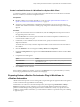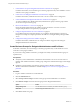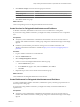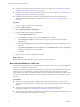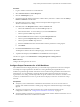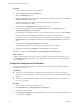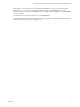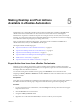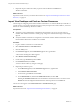6.1
Table Of Contents
- Using the Horizon vRealize Orchestrator Plug-In
- Contents
- Using the VMware Horizon vRealize Orchestrator Plug-In
- Introduction to the Horizon vRealize Orchestrator Plug-In
- Installing and Configuring the Horizon vRealize Orchestrator Plug-In
- Horizon vRealize Orchestrator Plug-In Functional Prerequisites
- Install or Upgrade the Horizon vRealize Orchestrator Plug-In
- Configure the Connection to a View Pod
- Add a Horizon Air Instance
- Assigning Delegated Administrators to Desktop and Application Pools
- Configuration Tasks for Self-Service Workflows and Unmanaged Machines
- Best Practices for Managing Workflow Permissions
- Set a Policy for De-Provisioning Desktop Virtual Machines
- Using Horizon vRealize Orchestrator Plug-In Workflows
- Access the Horizon vRealize Orchestrator Plug-In Workflow Library
- Horizon vRealize Orchestrator Plug-In Workflow Library
- Horizon vRealize Orchestrator Plug-In Workflow Reference
- Add Managed Machines to Pool
- Add Unmanaged Machines to Pool
- Add User(s) to App Pool
- Add User(s) to App Pools
- Add User(s) to Desktop Pool
- Add User(s) to Horizon Air Desktop Pool
- Advanced Desktop Allocation
- Application Entitlement
- Assign User
- Desktop Allocation
- Desktop Allocation for Users
- Desktop Assignment
- Desktop Entitlement
- Desktop Recycle
- Desktop Refresh
- Global Entitlement Management
- Port Pool to vCAC
- Recompose Pool
- Recompose Pools
- Register Machines to Pool
- Remove Users from Application Pool
- Remove Users from Desktop Pool
- Remove Users from Horizon Air Desktop Pool
- Self-Service Advanced Desktop Allocation
- Self-Service Desktop Allocation
- Self-Service Desktop Recycle
- Self-Service Desktop Refresh
- Self-Service Horizon Air Desktop Allocation
- Self-Service Horizon Air Desktop Recycle
- Self-Service Release Application
- Self-Service Request Application
- Session Management
- Set Maintenance Mode
- Unassign User
- Update App Pool Display Name
- Update Desktop Pool Display Name
- Update Desktop Pool Min Size
- Update Desktop Pool Spare Size
- Syntax for Specifying User Accounts in the Workflows
- Making the Workflows Available in vSphere Web Client and vRealize Automation
- Exposing VMware Horizon vRealize Orchestrator Plug-In Workflows in vSphere Web Client
- Exposing Horizon vRealize Orchestrator Plug-In Workflows in vRealize Automation
- Create Business Groups for Delegated Administrators and End Users
- Create Services for Delegated Administrators and End Users
- Create Entitlements for Delegated Administrators and End Users
- Bind vCAC Workflows to a vCAC User
- Configure Output Parameters for vCAC Workflows
- Configure the Catalog Item for the Workflow
- Making Desktop and Pool Actions Available in vRealize Automation
- Creating Machines and Managing Pools in vRealize Automation
- Prerequisites for Creating Machines in vRealize Automation
- Create Templates and Blueprints for Adding Machines to Desktop Pools
- Use Machine Blueprints to Create and Add Desktops to Pools
- Configure a Machine Blueprint Service for Advanced Desktop Allocation
- Advanced Desktop Allocation Scenarios for Delegated Administrators and End Users
- Deleting Machines Provisioned by vRealize Automation
- Working with Unmanaged Machines
- Index
5 Repeat this step for all the actions that you plan to make available on the Items tab in
vRealize Automation.
What to do next
Import the custom resources you need for these actions. See “Import View Desktops and Pools as Custom
Resources,” on page 50.
Import View Desktops and Pools as Custom Resources
The first stage of configuring action items in vRealize Automation is to create ViewDesktop and ViewPool
custom resources. You can then select these resources when you import actions and workflows, such as the
Self-Service Advanced Desktop Allocation workflow.
Prerequisites
n
Verify that you have administrator credentials for the Orchestrator server. The account must be a
member of the vRealize Orchestrator Admin group configured to authenticate through vCenter Single
Sign-On.
n
Verify that vRealize Automation is configured to communicate with the vRealize Orchestrator server so
that the vRealize Orchestrator workflows are available.
Procedure
1 Log in to vRealize Automation as an administrator.
2 Select Advanced Services > Custom Resources.
3 Click the Add (+) icon.
4 On the Resource type tab, in the Orchestrator Type text box, type horizon.
A list of items matching those letters appears.
5 Select Horizon: HorizonViewDesktop.
6 For the name, type ViewDesktop and click Next.
7 On the Details Form tab, click Add.
You do not need to make any changes on this page.
8 Repeat the procedure for pools:
a On the Resource type tab, in the Orchestrator Type text box, type horizon.
b Select Horizon: HorizonViewPool.
c For the name, type ViewPool and click Next.
d On the Details Form tab, delete the Available Actions field, and click Add.
Deleting the Available Actions field is recommended so that extraneous text is not shown on the
Details tab when the delegated administrator later clicks the pool item on the Items tab.
The new resources appear on the Advanced Services > Custom Resources page.
What to do next
Import action items. See “Import Actions for Desktop and Pool Items,” on page 51.
Using the Horizon vRealize Orchestrator Plug-In
50 VMware, Inc.