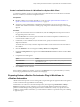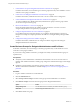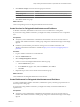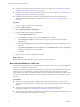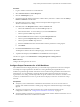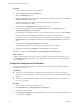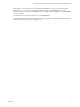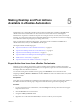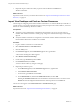6.1
Table Of Contents
- Using the Horizon vRealize Orchestrator Plug-In
- Contents
- Using the VMware Horizon vRealize Orchestrator Plug-In
- Introduction to the Horizon vRealize Orchestrator Plug-In
- Installing and Configuring the Horizon vRealize Orchestrator Plug-In
- Horizon vRealize Orchestrator Plug-In Functional Prerequisites
- Install or Upgrade the Horizon vRealize Orchestrator Plug-In
- Configure the Connection to a View Pod
- Add a Horizon Air Instance
- Assigning Delegated Administrators to Desktop and Application Pools
- Configuration Tasks for Self-Service Workflows and Unmanaged Machines
- Best Practices for Managing Workflow Permissions
- Set a Policy for De-Provisioning Desktop Virtual Machines
- Using Horizon vRealize Orchestrator Plug-In Workflows
- Access the Horizon vRealize Orchestrator Plug-In Workflow Library
- Horizon vRealize Orchestrator Plug-In Workflow Library
- Horizon vRealize Orchestrator Plug-In Workflow Reference
- Add Managed Machines to Pool
- Add Unmanaged Machines to Pool
- Add User(s) to App Pool
- Add User(s) to App Pools
- Add User(s) to Desktop Pool
- Add User(s) to Horizon Air Desktop Pool
- Advanced Desktop Allocation
- Application Entitlement
- Assign User
- Desktop Allocation
- Desktop Allocation for Users
- Desktop Assignment
- Desktop Entitlement
- Desktop Recycle
- Desktop Refresh
- Global Entitlement Management
- Port Pool to vCAC
- Recompose Pool
- Recompose Pools
- Register Machines to Pool
- Remove Users from Application Pool
- Remove Users from Desktop Pool
- Remove Users from Horizon Air Desktop Pool
- Self-Service Advanced Desktop Allocation
- Self-Service Desktop Allocation
- Self-Service Desktop Recycle
- Self-Service Desktop Refresh
- Self-Service Horizon Air Desktop Allocation
- Self-Service Horizon Air Desktop Recycle
- Self-Service Release Application
- Self-Service Request Application
- Session Management
- Set Maintenance Mode
- Unassign User
- Update App Pool Display Name
- Update Desktop Pool Display Name
- Update Desktop Pool Min Size
- Update Desktop Pool Spare Size
- Syntax for Specifying User Accounts in the Workflows
- Making the Workflows Available in vSphere Web Client and vRealize Automation
- Exposing VMware Horizon vRealize Orchestrator Plug-In Workflows in vSphere Web Client
- Exposing Horizon vRealize Orchestrator Plug-In Workflows in vRealize Automation
- Create Business Groups for Delegated Administrators and End Users
- Create Services for Delegated Administrators and End Users
- Create Entitlements for Delegated Administrators and End Users
- Bind vCAC Workflows to a vCAC User
- Configure Output Parameters for vCAC Workflows
- Configure the Catalog Item for the Workflow
- Making Desktop and Pool Actions Available in vRealize Automation
- Creating Machines and Managing Pools in vRealize Automation
- Prerequisites for Creating Machines in vRealize Automation
- Create Templates and Blueprints for Adding Machines to Desktop Pools
- Use Machine Blueprints to Create and Add Desktops to Pools
- Configure a Machine Blueprint Service for Advanced Desktop Allocation
- Advanced Desktop Allocation Scenarios for Delegated Administrators and End Users
- Deleting Machines Provisioned by vRealize Automation
- Working with Unmanaged Machines
- Index
Making Desktop and Pool Actions
Available in vRealize Automation 5
Administrators can create desktop machine and pool items and make them available on the Items tab of
vRealize Automation. Administrators can also create a list of actions that end users and delegated
administrators can perform on machines and pools. For example, end users can start, reboot, and recycle
machines, as well as perform other actions. Delegated administrators can perform such actions as managing
user entitlements and recomposing the pool, among other actions.
After you perform the tasks listed in this chapter, action items become available on the Items tab of
vRealize Automation, when you click Horizon in the left pane.
This chapter includes the following topics:
n
“Export Action Item Icons from vRealize Orchestrator,” on page 49
n
“Import View Desktops and Pools as Custom Resources,” on page 50
n
“Import Actions for Desktop and Pool Items,” on page 51
n
“Import Workflows for Desktop and Pool Management,” on page 52
n
“Entitle Users to Action Items,” on page 56
n
“Import Action Icons into vRealize Automation,” on page 57
Export Action Item Icons from vRealize Orchestrator
Although you can configure action items to appear in desktop and pool details in vRealize Automation
without using the icons supplied by Orchestrator, as a best practice, export the icons from Orchestrator and
then import them into vRealize Automation.
You can find a listing of the available actions by going to the Workflows view in Orchestrator and
navigating to Library > Horizon > Workflows > vCAC > Actions. The actions are listed in the Desktop folder
and the Pool folder.
Prerequisites
Verify that you have administrator credentials for the Orchestrator server. The account must be a member of
the vRealize Orchestrator Admin group configured to authenticate through vCenter Single Sign-On.
Procedure
1 Log in to Orchestrator as an administrator, and select Design from the drop-down menu in the upper-
left portion of the screen.
2 Click the Resources view in Orchestrator.
3 Navigate to Library > Horizon > Icon.
4 Right-click an icon file and select Save to file, to save the icon file to your local system.
VMware, Inc.
49