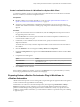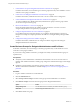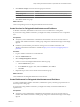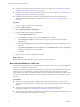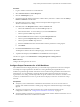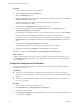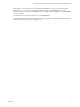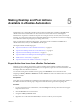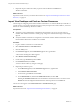6.1
Table Of Contents
- Using the Horizon vRealize Orchestrator Plug-In
- Contents
- Using the VMware Horizon vRealize Orchestrator Plug-In
- Introduction to the Horizon vRealize Orchestrator Plug-In
- Installing and Configuring the Horizon vRealize Orchestrator Plug-In
- Horizon vRealize Orchestrator Plug-In Functional Prerequisites
- Install or Upgrade the Horizon vRealize Orchestrator Plug-In
- Configure the Connection to a View Pod
- Add a Horizon Air Instance
- Assigning Delegated Administrators to Desktop and Application Pools
- Configuration Tasks for Self-Service Workflows and Unmanaged Machines
- Best Practices for Managing Workflow Permissions
- Set a Policy for De-Provisioning Desktop Virtual Machines
- Using Horizon vRealize Orchestrator Plug-In Workflows
- Access the Horizon vRealize Orchestrator Plug-In Workflow Library
- Horizon vRealize Orchestrator Plug-In Workflow Library
- Horizon vRealize Orchestrator Plug-In Workflow Reference
- Add Managed Machines to Pool
- Add Unmanaged Machines to Pool
- Add User(s) to App Pool
- Add User(s) to App Pools
- Add User(s) to Desktop Pool
- Add User(s) to Horizon Air Desktop Pool
- Advanced Desktop Allocation
- Application Entitlement
- Assign User
- Desktop Allocation
- Desktop Allocation for Users
- Desktop Assignment
- Desktop Entitlement
- Desktop Recycle
- Desktop Refresh
- Global Entitlement Management
- Port Pool to vCAC
- Recompose Pool
- Recompose Pools
- Register Machines to Pool
- Remove Users from Application Pool
- Remove Users from Desktop Pool
- Remove Users from Horizon Air Desktop Pool
- Self-Service Advanced Desktop Allocation
- Self-Service Desktop Allocation
- Self-Service Desktop Recycle
- Self-Service Desktop Refresh
- Self-Service Horizon Air Desktop Allocation
- Self-Service Horizon Air Desktop Recycle
- Self-Service Release Application
- Self-Service Request Application
- Session Management
- Set Maintenance Mode
- Unassign User
- Update App Pool Display Name
- Update Desktop Pool Display Name
- Update Desktop Pool Min Size
- Update Desktop Pool Spare Size
- Syntax for Specifying User Accounts in the Workflows
- Making the Workflows Available in vSphere Web Client and vRealize Automation
- Exposing VMware Horizon vRealize Orchestrator Plug-In Workflows in vSphere Web Client
- Exposing Horizon vRealize Orchestrator Plug-In Workflows in vRealize Automation
- Create Business Groups for Delegated Administrators and End Users
- Create Services for Delegated Administrators and End Users
- Create Entitlements for Delegated Administrators and End Users
- Bind vCAC Workflows to a vCAC User
- Configure Output Parameters for vCAC Workflows
- Configure the Catalog Item for the Workflow
- Making Desktop and Pool Actions Available in vRealize Automation
- Creating Machines and Managing Pools in vRealize Automation
- Prerequisites for Creating Machines in vRealize Automation
- Create Templates and Blueprints for Adding Machines to Desktop Pools
- Use Machine Blueprints to Create and Add Desktops to Pools
- Configure a Machine Blueprint Service for Advanced Desktop Allocation
- Advanced Desktop Allocation Scenarios for Delegated Administrators and End Users
- Deleting Machines Provisioned by vRealize Automation
- Working with Unmanaged Machines
- Index
Procedure
1 Log in to vRealize Automation as an administrator.
2 Select Advanced Services > Service Blueprints.
3 Click the Add Blueprint (+) icon.
4 Navigate through the vRealize Orchestrator workflow library and select a workflow from the Library >
Horizon > Workflows > vCAC folder.
5 Click Next, and specify the workflow name and description that will appear in the
vRealize Automation service catalog.
6 Click Next, and on the Blueprint Form tab, edit the vCACUser field.
a Click in the vCACUser text box and click the Edit (pencil) icon.
b In the Edit Form Field - vCACUser dialog box, click the Constraints tab.
c Click to expand the Value: drop-down list.
d Select the Field radio button and click to expand the Request Info item.
e Click to expand the Requested by item and select Principal ID.
f Click to expand the Visible: drop-down list.
g Select the Constant radio button and select No to hide this parameter in catalog request.
h Click Submit.
7 On the Provisioned Resource tab, click Add.
The blueprint is added to the Service Blueprints page, and the status is set to Draft.
8 To publish the blueprint, select Publish from the Actions list for the blueprint.
The item now appears on the Administrator > Catalog Management > Catalog Items tab.
What to do next
Configure the catalog item for this service.
Configure Output Parameters for vCAC Workflows
For workflows that return output parameters, you can add the output parameters to the service blueprint.
An example of an output parameter is the URL for accessing the desktop through HTML Access.
Workflows exposed through vRealize Automation can be customized using the vRealize Automation form
editor interface. You can hide fields or rearrange them and add cosmetic improvements to fit into the
organization service catalog. Add the blueprint for the specific workflow and customize as needed. You can
convert any workflow field to a text box or provide values to display so that users can select from a drop-
down list.
Prerequisites
n
Verify that you have administrator credentials for the Orchestrator server. The account must be a
member of the vRealize Orchestrator Admin group configured to authenticate through vCenter Single
Sign-On.
n
Verify that a connection has been made to the View pod by running the Add View Pod in
Configuration workflow. See “Configure the Connection to a View Pod,” on page 16.
n
Verify that vRealize Automation is configured to communicate with the vRealize Orchestrator server so
that the vRealize Orchestrator workflows are available.
Chapter 4 Making the Workflows Available in vSphere Web Client and vRealize Automation
VMware, Inc. 45