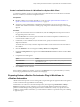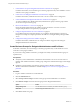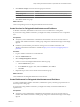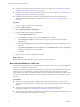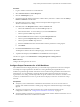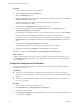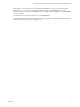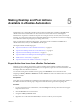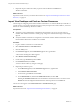6.1
Table Of Contents
- Using the Horizon vRealize Orchestrator Plug-In
- Contents
- Using the VMware Horizon vRealize Orchestrator Plug-In
- Introduction to the Horizon vRealize Orchestrator Plug-In
- Installing and Configuring the Horizon vRealize Orchestrator Plug-In
- Horizon vRealize Orchestrator Plug-In Functional Prerequisites
- Install or Upgrade the Horizon vRealize Orchestrator Plug-In
- Configure the Connection to a View Pod
- Add a Horizon Air Instance
- Assigning Delegated Administrators to Desktop and Application Pools
- Configuration Tasks for Self-Service Workflows and Unmanaged Machines
- Best Practices for Managing Workflow Permissions
- Set a Policy for De-Provisioning Desktop Virtual Machines
- Using Horizon vRealize Orchestrator Plug-In Workflows
- Access the Horizon vRealize Orchestrator Plug-In Workflow Library
- Horizon vRealize Orchestrator Plug-In Workflow Library
- Horizon vRealize Orchestrator Plug-In Workflow Reference
- Add Managed Machines to Pool
- Add Unmanaged Machines to Pool
- Add User(s) to App Pool
- Add User(s) to App Pools
- Add User(s) to Desktop Pool
- Add User(s) to Horizon Air Desktop Pool
- Advanced Desktop Allocation
- Application Entitlement
- Assign User
- Desktop Allocation
- Desktop Allocation for Users
- Desktop Assignment
- Desktop Entitlement
- Desktop Recycle
- Desktop Refresh
- Global Entitlement Management
- Port Pool to vCAC
- Recompose Pool
- Recompose Pools
- Register Machines to Pool
- Remove Users from Application Pool
- Remove Users from Desktop Pool
- Remove Users from Horizon Air Desktop Pool
- Self-Service Advanced Desktop Allocation
- Self-Service Desktop Allocation
- Self-Service Desktop Recycle
- Self-Service Desktop Refresh
- Self-Service Horizon Air Desktop Allocation
- Self-Service Horizon Air Desktop Recycle
- Self-Service Release Application
- Self-Service Request Application
- Session Management
- Set Maintenance Mode
- Unassign User
- Update App Pool Display Name
- Update Desktop Pool Display Name
- Update Desktop Pool Min Size
- Update Desktop Pool Spare Size
- Syntax for Specifying User Accounts in the Workflows
- Making the Workflows Available in vSphere Web Client and vRealize Automation
- Exposing VMware Horizon vRealize Orchestrator Plug-In Workflows in vSphere Web Client
- Exposing Horizon vRealize Orchestrator Plug-In Workflows in vRealize Automation
- Create Business Groups for Delegated Administrators and End Users
- Create Services for Delegated Administrators and End Users
- Create Entitlements for Delegated Administrators and End Users
- Bind vCAC Workflows to a vCAC User
- Configure Output Parameters for vCAC Workflows
- Configure the Catalog Item for the Workflow
- Making Desktop and Pool Actions Available in vRealize Automation
- Creating Machines and Managing Pools in vRealize Automation
- Prerequisites for Creating Machines in vRealize Automation
- Create Templates and Blueprints for Adding Machines to Desktop Pools
- Use Machine Blueprints to Create and Add Desktops to Pools
- Configure a Machine Blueprint Service for Advanced Desktop Allocation
- Advanced Desktop Allocation Scenarios for Delegated Administrators and End Users
- Deleting Machines Provisioned by vRealize Automation
- Working with Unmanaged Machines
- Index
1 Create Business Groups for Delegated Administrators and End Users on page 42
In vRealize Automation, users must belong to a business group before they can be entitled to a service
created for a View plug-in workflow.
2 Create Services for Delegated Administrators and End Users on page 43
In vRealize Automation, administrators must create a service to entitle users to catalog items.
3 Create Entitlements for Delegated Administrators and End Users on page 43
To create an entitlement in vRealize Automation, administrators specify a business group and the
service that corresponds to that group.
4 Bind vCAC Workflows to a vCAC User on page 44
One of the required parameters for the workflows in the vCAC folder is vCAC User. You must
configure that parameter to be requested by a principal ID.
5 Configure Output Parameters for vCAC Workflows on page 45
For workflows that return output parameters, you can add the output parameters to the service
blueprint. An example of an output parameter is the URL for accessing the desktop through HTML
Access.
6 Configure the Catalog Item for the Workflow on page 46
In vRealize Automation, administrators can configure workflows to appear in the catalog for
delegated administrators and end users.
Create Business Groups for Delegated Administrators and End Users
In vRealize Automation, users must belong to a business group before they can be entitled to a service
created for a View plug-in workflow.
If you have been using vRealize Automation, you might have already created these business groups or
equivalent ones.
Prerequisites
n
Verify that you have administrator credentials for the Orchestrator server. The account must be a
member of the vRealize Orchestrator Admin group configured to authenticate through vCenter Single
Sign-On.
n
Familiarize yourself with the procedures for creating groups in vRealize Automation. The
vRealize Automation documentation is available at https://www.vmware.com/support/pubs/vcac-
pubs.html.
Procedure
1 Log in to vRealize Automation as an administrator.
2 Click the Infrastructure tab.
3 Select Groups > Fabric Groups and create a fabric group with the administrator as a member.
4 Click Business Groups and create a business group for the delegated administrators.
Option Action
Group manager role
Use the administrator account that you added in the fabric group.
Users role
Add the delegated administrator users.
5 Click OK to add the new group.
Using the Horizon vRealize Orchestrator Plug-In
42 VMware, Inc.