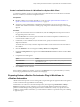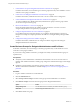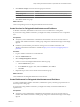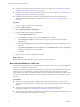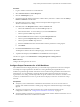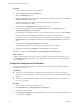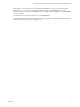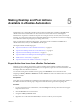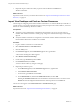6.1
Table Of Contents
- Using the Horizon vRealize Orchestrator Plug-In
- Contents
- Using the VMware Horizon vRealize Orchestrator Plug-In
- Introduction to the Horizon vRealize Orchestrator Plug-In
- Installing and Configuring the Horizon vRealize Orchestrator Plug-In
- Horizon vRealize Orchestrator Plug-In Functional Prerequisites
- Install or Upgrade the Horizon vRealize Orchestrator Plug-In
- Configure the Connection to a View Pod
- Add a Horizon Air Instance
- Assigning Delegated Administrators to Desktop and Application Pools
- Configuration Tasks for Self-Service Workflows and Unmanaged Machines
- Best Practices for Managing Workflow Permissions
- Set a Policy for De-Provisioning Desktop Virtual Machines
- Using Horizon vRealize Orchestrator Plug-In Workflows
- Access the Horizon vRealize Orchestrator Plug-In Workflow Library
- Horizon vRealize Orchestrator Plug-In Workflow Library
- Horizon vRealize Orchestrator Plug-In Workflow Reference
- Add Managed Machines to Pool
- Add Unmanaged Machines to Pool
- Add User(s) to App Pool
- Add User(s) to App Pools
- Add User(s) to Desktop Pool
- Add User(s) to Horizon Air Desktop Pool
- Advanced Desktop Allocation
- Application Entitlement
- Assign User
- Desktop Allocation
- Desktop Allocation for Users
- Desktop Assignment
- Desktop Entitlement
- Desktop Recycle
- Desktop Refresh
- Global Entitlement Management
- Port Pool to vCAC
- Recompose Pool
- Recompose Pools
- Register Machines to Pool
- Remove Users from Application Pool
- Remove Users from Desktop Pool
- Remove Users from Horizon Air Desktop Pool
- Self-Service Advanced Desktop Allocation
- Self-Service Desktop Allocation
- Self-Service Desktop Recycle
- Self-Service Desktop Refresh
- Self-Service Horizon Air Desktop Allocation
- Self-Service Horizon Air Desktop Recycle
- Self-Service Release Application
- Self-Service Request Application
- Session Management
- Set Maintenance Mode
- Unassign User
- Update App Pool Display Name
- Update Desktop Pool Display Name
- Update Desktop Pool Min Size
- Update Desktop Pool Spare Size
- Syntax for Specifying User Accounts in the Workflows
- Making the Workflows Available in vSphere Web Client and vRealize Automation
- Exposing VMware Horizon vRealize Orchestrator Plug-In Workflows in vSphere Web Client
- Exposing Horizon vRealize Orchestrator Plug-In Workflows in vRealize Automation
- Create Business Groups for Delegated Administrators and End Users
- Create Services for Delegated Administrators and End Users
- Create Entitlements for Delegated Administrators and End Users
- Bind vCAC Workflows to a vCAC User
- Configure Output Parameters for vCAC Workflows
- Configure the Catalog Item for the Workflow
- Making Desktop and Pool Actions Available in vRealize Automation
- Creating Machines and Managing Pools in vRealize Automation
- Prerequisites for Creating Machines in vRealize Automation
- Create Templates and Blueprints for Adding Machines to Desktop Pools
- Use Machine Blueprints to Create and Add Desktops to Pools
- Configure a Machine Blueprint Service for Advanced Desktop Allocation
- Advanced Desktop Allocation Scenarios for Delegated Administrators and End Users
- Deleting Machines Provisioned by vRealize Automation
- Working with Unmanaged Machines
- Index
Create Localized Versions of a Workflow for vSphere Web Client
To create the localization resources for vSphere Web Client, administrators can run the Clone Localization
Resources workflow, located in the Configuration folder.
Prerequisites
n
Bind the workflow to a pod and, optionally, to a pool. See “Bind vSphereWebClient Workflows to
Specific Pods and Pools in vRealize Orchestrator,” on page 39.
n
Verify that you have administrator credentials for the Orchestrator server. The account must be a
member of the vRealize Orchestrator Admin group configured to authenticate through vCenter Single
Sign-On.
Procedure
1 Log in to the Orchestrator client as an administrator, and select Design from the drop-down menu in
the upper-left portion of the screen.
2 Click the Resources view and navigate to the folder that contains the duplicated workflow that you
used to bind the workflow to a pod.
3 In that folder, create a subfolder and, for the folder name, specify the same name used for the
duplicated workflow.
The folder name must exactly match the duplicated workflow name and must be in the same folder as
the workflow.
4 Click the Workflows view and navigate to Library > Horizon > Configuration.
5 Expand the Configuration item, right-click the Clone localization resources workflow and select Start
workflow.
6 Complete the form that appears.
Option Action
Source Workflow
Click Not Set and select the original workflow that you duplicated to bind
the workflow to a pod.
Target Workflow
Click Not Set and select the workflow that you duplicated.
7 Click Submit to run the workflow.
If the workflow completes successfully, you can go to the Resources view, expand the folder you created,
and see the properties files that were created for each language.
Exposing Horizon vRealize Orchestrator Plug-In Workflows in
vRealize Automation
vRealize Automation provides a service catalog with a request and approval engine that allows fine-grained
control of workflows through entitlement and auditing.
Administrators can add service and machine blueprints by browsing through Orchestrator > Library >
Horizon and selecting a specific workflow. You can use standard vRealize Automation procedures to
publish and entitle through Catalog Management. Because entitlement is usually very specific when the
workflow is used in vRealize Automation, you must bind the workflow to a particular View pod or desktop
or application pool.
Chapter 4 Making the Workflows Available in vSphere Web Client and vRealize Automation
VMware, Inc. 41