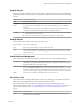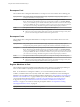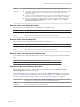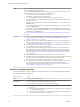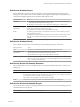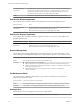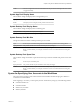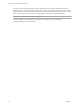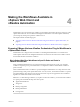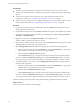6.1
Table Of Contents
- Using the Horizon vRealize Orchestrator Plug-In
- Contents
- Using the VMware Horizon vRealize Orchestrator Plug-In
- Introduction to the Horizon vRealize Orchestrator Plug-In
- Installing and Configuring the Horizon vRealize Orchestrator Plug-In
- Horizon vRealize Orchestrator Plug-In Functional Prerequisites
- Install or Upgrade the Horizon vRealize Orchestrator Plug-In
- Configure the Connection to a View Pod
- Add a Horizon Air Instance
- Assigning Delegated Administrators to Desktop and Application Pools
- Configuration Tasks for Self-Service Workflows and Unmanaged Machines
- Best Practices for Managing Workflow Permissions
- Set a Policy for De-Provisioning Desktop Virtual Machines
- Using Horizon vRealize Orchestrator Plug-In Workflows
- Access the Horizon vRealize Orchestrator Plug-In Workflow Library
- Horizon vRealize Orchestrator Plug-In Workflow Library
- Horizon vRealize Orchestrator Plug-In Workflow Reference
- Add Managed Machines to Pool
- Add Unmanaged Machines to Pool
- Add User(s) to App Pool
- Add User(s) to App Pools
- Add User(s) to Desktop Pool
- Add User(s) to Horizon Air Desktop Pool
- Advanced Desktop Allocation
- Application Entitlement
- Assign User
- Desktop Allocation
- Desktop Allocation for Users
- Desktop Assignment
- Desktop Entitlement
- Desktop Recycle
- Desktop Refresh
- Global Entitlement Management
- Port Pool to vCAC
- Recompose Pool
- Recompose Pools
- Register Machines to Pool
- Remove Users from Application Pool
- Remove Users from Desktop Pool
- Remove Users from Horizon Air Desktop Pool
- Self-Service Advanced Desktop Allocation
- Self-Service Desktop Allocation
- Self-Service Desktop Recycle
- Self-Service Desktop Refresh
- Self-Service Horizon Air Desktop Allocation
- Self-Service Horizon Air Desktop Recycle
- Self-Service Release Application
- Self-Service Request Application
- Session Management
- Set Maintenance Mode
- Unassign User
- Update App Pool Display Name
- Update Desktop Pool Display Name
- Update Desktop Pool Min Size
- Update Desktop Pool Spare Size
- Syntax for Specifying User Accounts in the Workflows
- Making the Workflows Available in vSphere Web Client and vRealize Automation
- Exposing VMware Horizon vRealize Orchestrator Plug-In Workflows in vSphere Web Client
- Exposing Horizon vRealize Orchestrator Plug-In Workflows in vRealize Automation
- Create Business Groups for Delegated Administrators and End Users
- Create Services for Delegated Administrators and End Users
- Create Entitlements for Delegated Administrators and End Users
- Bind vCAC Workflows to a vCAC User
- Configure Output Parameters for vCAC Workflows
- Configure the Catalog Item for the Workflow
- Making Desktop and Pool Actions Available in vRealize Automation
- Creating Machines and Managing Pools in vRealize Automation
- Prerequisites for Creating Machines in vRealize Automation
- Create Templates and Blueprints for Adding Machines to Desktop Pools
- Use Machine Blueprints to Create and Add Desktops to Pools
- Configure a Machine Blueprint Service for Advanced Desktop Allocation
- Advanced Desktop Allocation Scenarios for Delegated Administrators and End Users
- Deleting Machines Provisioned by vRealize Automation
- Working with Unmanaged Machines
- Index
Prerequisites
n
Verify that you have administrator credentials for the Orchestrator server. The account must be a
member of the vRealize Orchestrator Admin group configured to authenticate through vCenter Single
Sign-On.
n
Verify that a connection has been made to the View pod by running the Add View Pod in
Configuration workflow. See “Configure the Connection to a View Pod,” on page 16.
n
Verify that you have assigned the correct delegated administrators to the pools that you plan to expose
through vSphere Web Client. See “Assign Delegated Administrators to Pools,” on page 20.
Procedure
1 Log in to the Orchestrator client as an administrator, and select Design from the drop-down menu in
the upper-left portion of the screen.
2 In the workflows hierarchical list, select Library > Horizon and navigate to the subfolder and workflow.
For example, you might navigate to the Add User(s) to Desktop Pool workflow in Library > Horizon >
Workflows > vSphereWebClient.
3 Right-click the workflow, select Duplicate Workflow, and complete the form.
The new workflow is placed in the folder you selected.
4 Select the newly created workflow in the left pane, click the Presentation tab in the right pane, and click
the Edit (pencil) icon in the toolbar at the top of the pane.
5 Select (string)podAlias Horizon View Pod in the upper portion of the tab and edit its properties.
a In the lower portion of the tab, click the Properties tab, and in the Data Binding row, type the pod
name and enclose it with quotation marks; for example: "ViewPod1".
b Select and delete the Predefined answers property.
c Add the Default value property and type in the same pod name enclosed with quotation marks.
If you do not delete the Predefined answers property and set the Default value property, you might
see a drop-down list of pods in vSphere Web Client, even though the workflow is bound to one pod.
6 To bind the workflow to only one pool, select (string)poolId Desktop Pool ID in the upper portion of
the tab and edit its properties.
a In the lower portion of the tab, click the Properties tab, and in the Data Binding row, type the pool
ID and enclose it with quotation marks; for example, "DesktopPool".
b Select and delete the Predefined answers property.
c Add the Default value property and type in the same pool name enclosed with quotation marks.
If you do not delete the Predefined answers property and set the Default value property, you might
see a drop-down list of pods in vSphere Web Client, even though the workflow is bound to one pool.
When this workflow starts, the pod name and pool ID are already populated and cannot be changed.
What to do next
Create versions of the workflow in other languages.
Using the Horizon vRealize Orchestrator Plug-In
40 VMware, Inc.